If you’re using Windows 10 and want to record your laptop screen along with audio—for tutorials, gaming, presentations, or online classes—you’re in luck! There are several effective ways to do this without needing to be a tech wizard. Whether you want a built-in solution or a professional-level tool, there’s an option for you. In this article, we’ll explore five of the best methods to record your laptop screen with audio on Windows 10.
1. Use Xbox Game Bar (Built-in)
One of the most convenient methods is the built-in Xbox Game Bar. Originally designed for gamers, this tool works great for any on-screen activities.
- Press Windows + G to launch it.
- Click the Record button (a circle icon) or press Windows + Alt + R.
- Make sure your microphone icon is enabled for system and voice audio.
Game Bar has limitations—it can’t record file explorer or desktop-only screens—but it’s perfect for most applications. Plus, it’s lightweight and already on your system.

2. Use OBS Studio (Free and Advanced)
OBS Studio (Open Broadcaster Software) is a free, powerful, open-source recording and streaming program. It supports layered video sources, multiple audio inputs, and advanced customization.
- Download OBS from the official website and install it.
- Set a new scene and add your screen as a Source under “Display Capture.”
- Add audio input under “Audio Input Capture.”
- Click Start Recording.
OBS takes a bit of learning but it’s a powerhouse once you get the hang of it. It’s especially ideal if you plan to do more complex recordings or live streams.
3. Use PowerPoint (Simple and Effective)
Did you know Microsoft PowerPoint can record your screen? This is a great tip if you’re already using PowerPoint for presentations.
- Open PowerPoint and go to the Insert tab.
- Click Screen Recording.
- Select the area of the screen you want to record and whether to include audio.
- Click the Record button to start.
Once recorded, the video is embedded in your slide, but you can right-click and choose Save Media As to export it as a standalone video file.
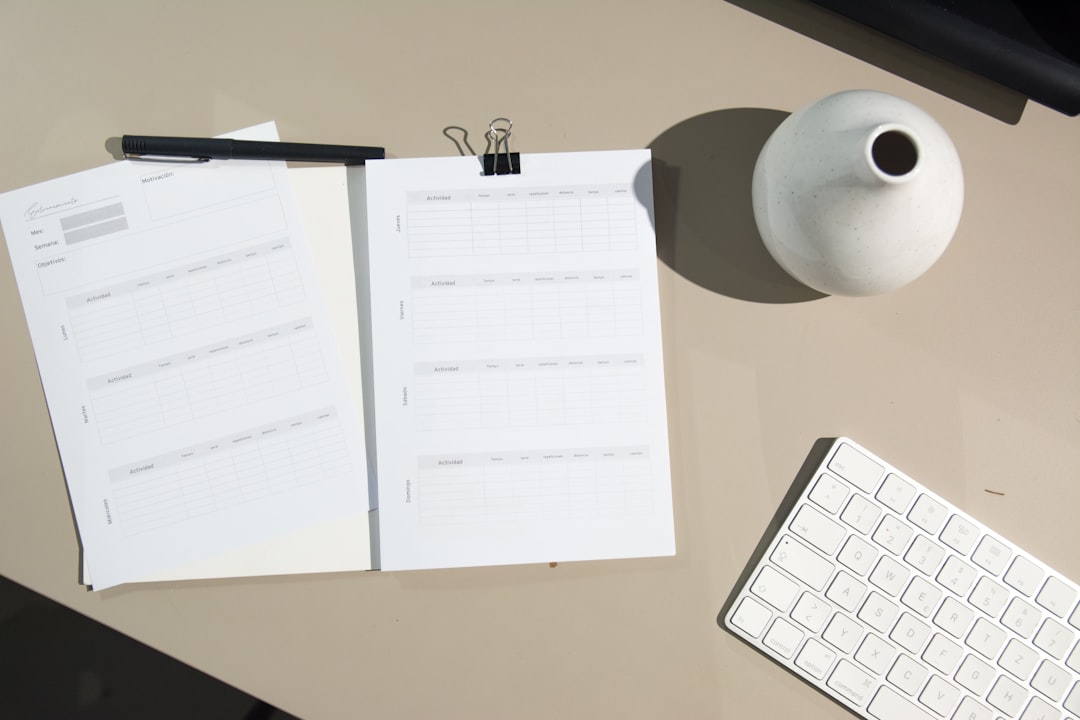
4. Use VLC Media Player (More Than Just a Media Player)
That’s right, the popular VLC Media Player can also screen record! While not as feature-rich as OBS, it’s a handy tool for simple tasks.
- Open VLC and go to Media > Convert/Save.
- Switch to the Capture Device tab.
- Set capture mode to Desktop.
- Click Convert/Save and choose your destination file and format.
- Start the recording.
However, audio support can be a bit tricky and may require configuring extra settings. It’s not the most user-friendly for this purpose, but it works in a pinch.
5. Use Third-party Screen Recorders (Feature-rich Option)
There are numerous third-party software options dedicated to screen recording. Some popular ones include:
- Bandicam
- Movavi Screen Recorder
- Camtasia
These programs often include features such as:
- HD recording
- System + microphone audio
- Built-in video editors
- Webcam overlay
The downside? Most offer free trials, but you may need to pay for full access. Still, if you’re a regular content creator or need advanced control, they’re worth the investment.
Things to Remember When Recording
Here are some important tips for an optimal screen recording experience:
- Check your microphone and system audio levels before starting.
- Close unnecessary apps to avoid interruptions or distractions.
- Save recordings regularly and in a common format like MP4 for easy sharing.

Conclusion
Recording your screen along with audio on Windows 10 has never been easier. From the simple Xbox Game Bar to professional tools like OBS Studio and Camtasia, there’s a method tailored for every skill level and purpose. Choose the one that fits your needs and start capturing your screen like a pro!
Whether it’s for work, school, or fun – screen recording is a valuable skill that can make your digital life more productive and expressive.
