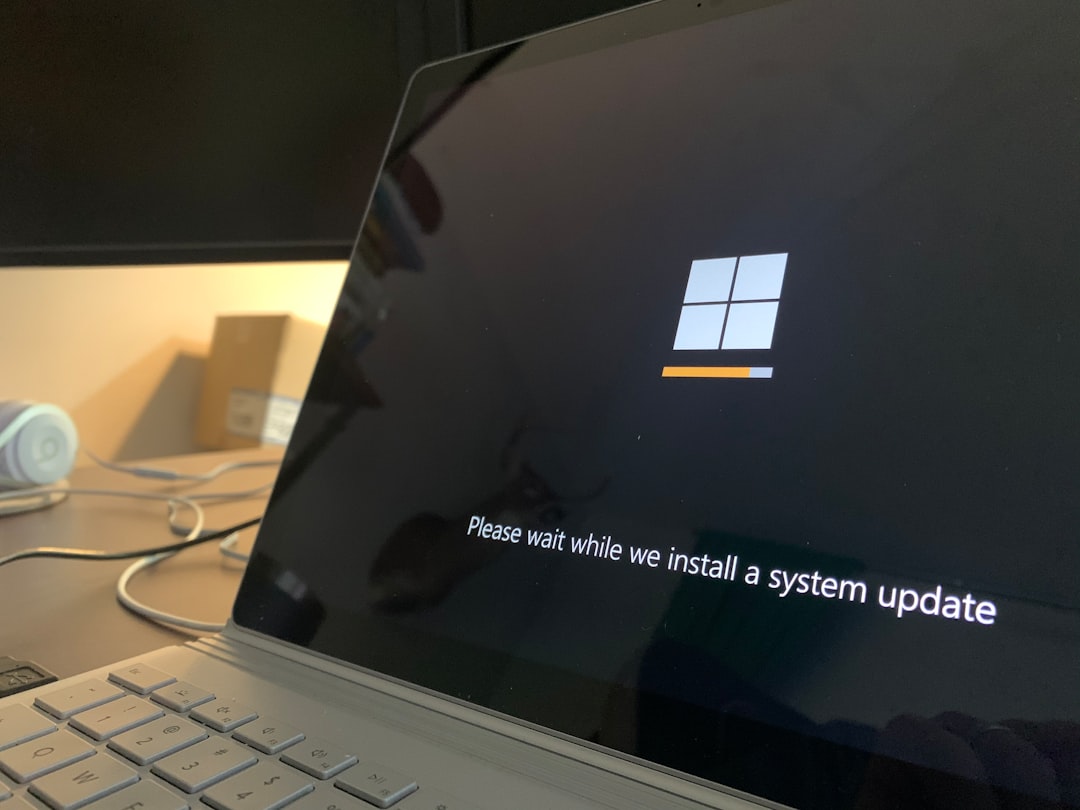Have you ever tried to delete a file on your Windows computer, only to be met with a message claiming that the file is open in Runtime Broker? It can be a puzzling experience, especially when you’re unsure of what Runtime Broker even is. Don’t worry—this issue is more common than you might think, and there are several reliable ways to resolve it.
What Is Runtime Broker?
Before diving into the fixes, it’s important to understand what Runtime Broker actually does. Runtime Broker is a background Windows process that helps manage permissions for apps from the Microsoft Store. It ensures that these apps behave securely and don’t overstep their boundaries regarding your data.
Under normal circumstances, Runtime Broker consumes minimal resources and operates quietly in the background. However, sometimes it can latch onto files or lock them down, preventing you from making any changes, including deletions.
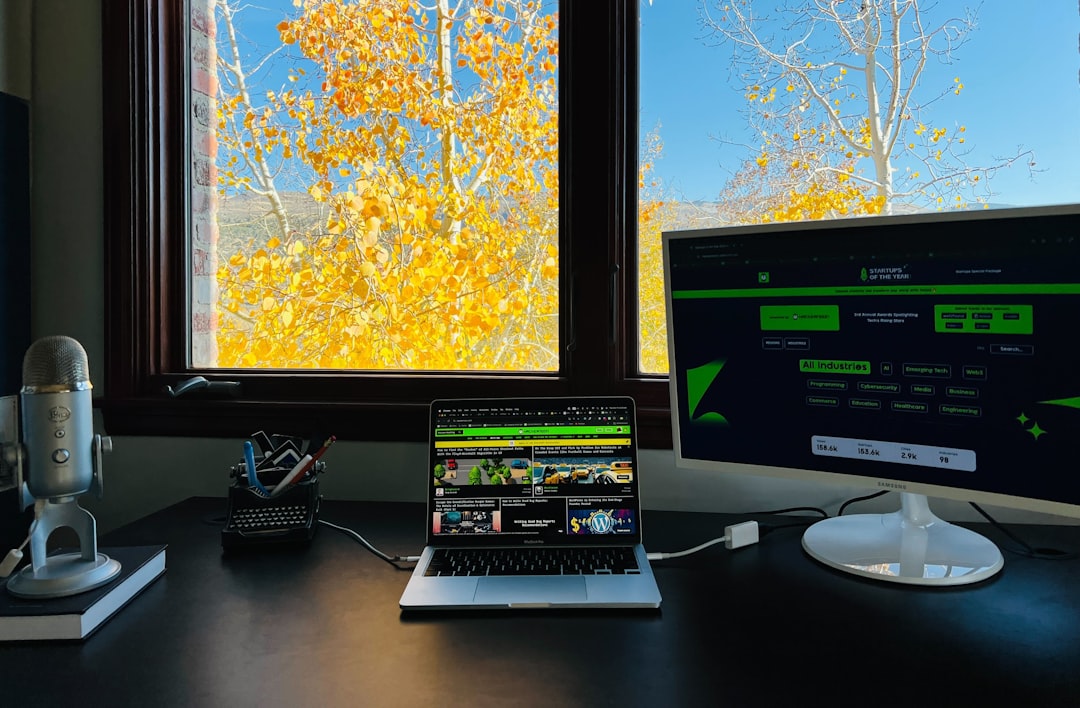
Why Can’t You Delete the File?
There are several reasons why Runtime Broker might be preventing you from deleting a file:
- The file is currently in use by a Microsoft Store app.
- Background processes are not releasing the file lock properly.
- A glitch or bug in the Runtime Broker process is causing it to claim unnecessary file ownership.
How to Fix the Issue
Here’s how you can resolve the issue and regain control over your file:
1. End the Runtime Broker Process
The simplest and fastest workaround is to end the process in Task Manager:
- Right-click on the taskbar and select Task Manager.
- Scroll through the list and find Runtime Broker.
- Right-click on it and choose End Task.
- Now try deleting the file again.
Note: This won’t harm your system—it will simply restart automatically when needed.
2. Restart Your PC
If ending the process doesn’t help or Runtime Broker re-locks the file, a full system reboot can do the trick. This clears up any temporary file locks or misbehaving processes in one go.
3. Use File Explorer in Safe Mode
If Runtime Broker keeps interfering, try using Safe Mode:
- Type msconfig into the Windows search bar and hit Enter.
- Under the Boot tab, check Safe boot and select Minimal, then click OK.
- Reboot your PC. Once in Safe Mode, try deleting the file.
4. Clean Boot Your PC
A clean boot disables all non-Windows startup processes, helping identify conflicts:
- Press Windows + R, type msconfig, and press Enter.
- Go to the Services tab, check Hide all Microsoft services, then click Disable all.
- Under the Startup tab, click Open Task Manager and disable all startup items.
- Restart the system and try again.
5. Use a Third-Party Unlocker Tool
If none of the above methods work, you might need something stronger. File unlocker tools like Unlocker or IObit Unlocker can force release file locks:
- Install a file unlocker utility.
- Right-click on the problematic file and choose Unlock with….
- Let the tool release the file lock and proceed to delete.
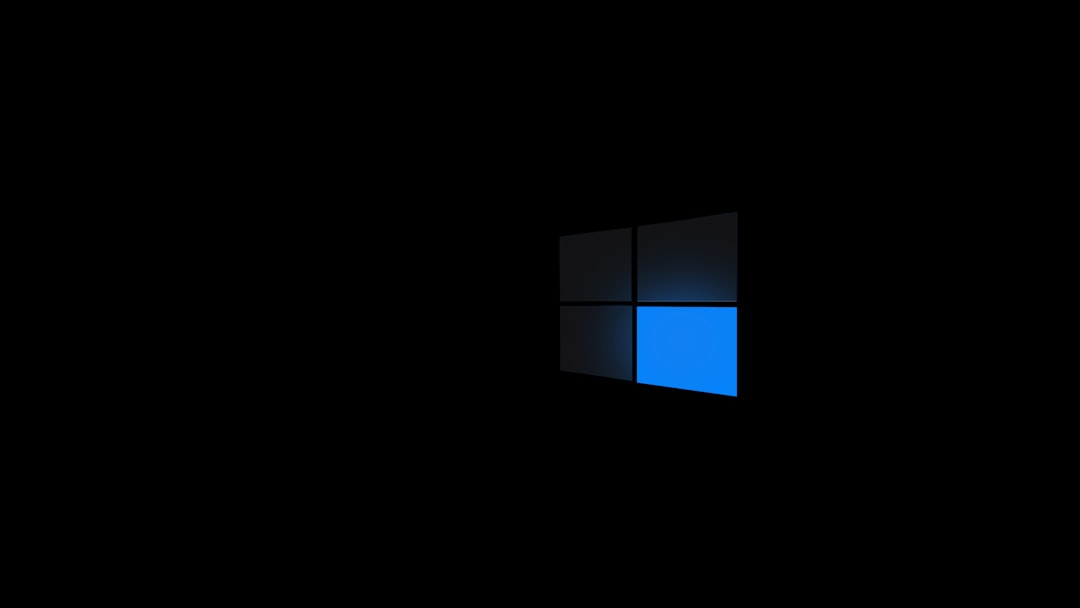
Preventing Future Issues
While Runtime Broker won’t usually cause frequent problems, here are some tips to keep your PC healthy:
- Regularly update Windows and Store apps to ensure bug fixes.
- Avoid keeping too many Microsoft Store apps running in the background.
- Use Windows Security to scan for malware that may interfere with system processes.
Wrapping Up
Facing the “Runtime Broker can’t delete file” error is frustrating, but it’s manageable. By understanding why this happens and following some of the simple solutions listed above, you can regain control and keep your machine running smoothly.
Always be cautious while ending processes or using third-party tools, and when in doubt—restart. Sometimes, that’s all it takes to clear up the clutter and confusion caused by background services.