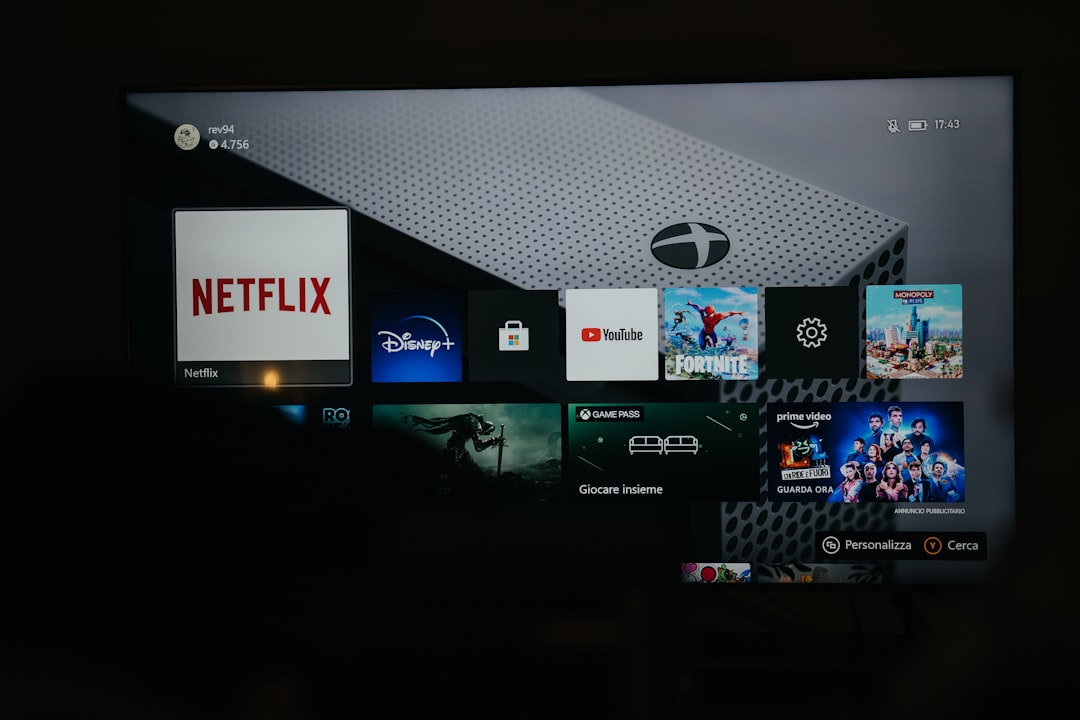When your Roku TV suddenly refuses to load, it can feel like technology is personally attacking your chill time. Whether you’re ready to binge-watch a new series or just want to unwind with some late-night background noise, a frozen screen and endless loading symbols are frustrating. Fortunately, many of the most common Roku TV loading issues have straightforward fixes—and in most cases, you don’t need to be a tech expert to resolve them.
TL;DR (Too Long; Didn’t Read)
If your Roku TV won’t load, start by checking your internet connection and power cycling your Roku device. Make sure your software is up to date and that there aren’t any HDMI or hardware malfunctions. Most loading problems stem from internet or temporary software glitches, both of which you can often fix in just a few simple steps. If all else fails, a factory reset may be your last resort—but it usually doesn’t come to that.
Common Reasons Why Your Roku TV Won’t Load
There are several reasons why your Roku TV might get stuck on the loading screen or fail to open apps correctly. Some are as simple as a loose cable, while others may involve network or software issues. Below are the most frequent culprits:
- Weak or disconnected internet connection
- Software glitches or unfinished updates
- Overheated device or hardware malfunctions
- Problems with HDMI ports or cables
- Third-party app crashes or bugs
Step-by-Step Fixes for a Non-Loading Roku TV
If your Roku TV isn’t loading properly, here’s how to troubleshoot and solve the issue fast:
1. Check Your Internet Connection
Roku devices are highly dependent on stable internet. Whether you’re streaming Netflix or accessing Live TV, a poor connection means nothing loads.
- Ensure your Wi-Fi is active and other devices can connect.
- Go to Settings > Network > Check connection on your Roku menu.
- If your Roku TV is not connected, try reconnecting to your home Wi-Fi manually.
- Restart your router and modem, then restart the Roku TV once more.
If internet speed is the issue, consider upgrading your bandwidth or shifting your device closer to the router.
2. Perform a System Restart
A simple reboot can resolve anything from slow loading to total app failure.
To restart your Roku TV:
- Press the Home button on your remote.
- Navigate to Settings > System > Power > System restart.
- Allow it to reboot and see if the issue persists.
If the menu isn’t loading at all, unplug the TV and wait 30 seconds before plugging it back in. This is known as a power cycle.
3. Update Roku Software
Outdated software can lead to compatibility or performance issues that prevent your Roku TV from loading smoothly.
- Open Settings > System > System update.
- Select Check now to see if updates are available.
- Install any updates and restart the device afterward.
Roku devices normally auto-update, but failed connections or interruptions during updates can cause problems.
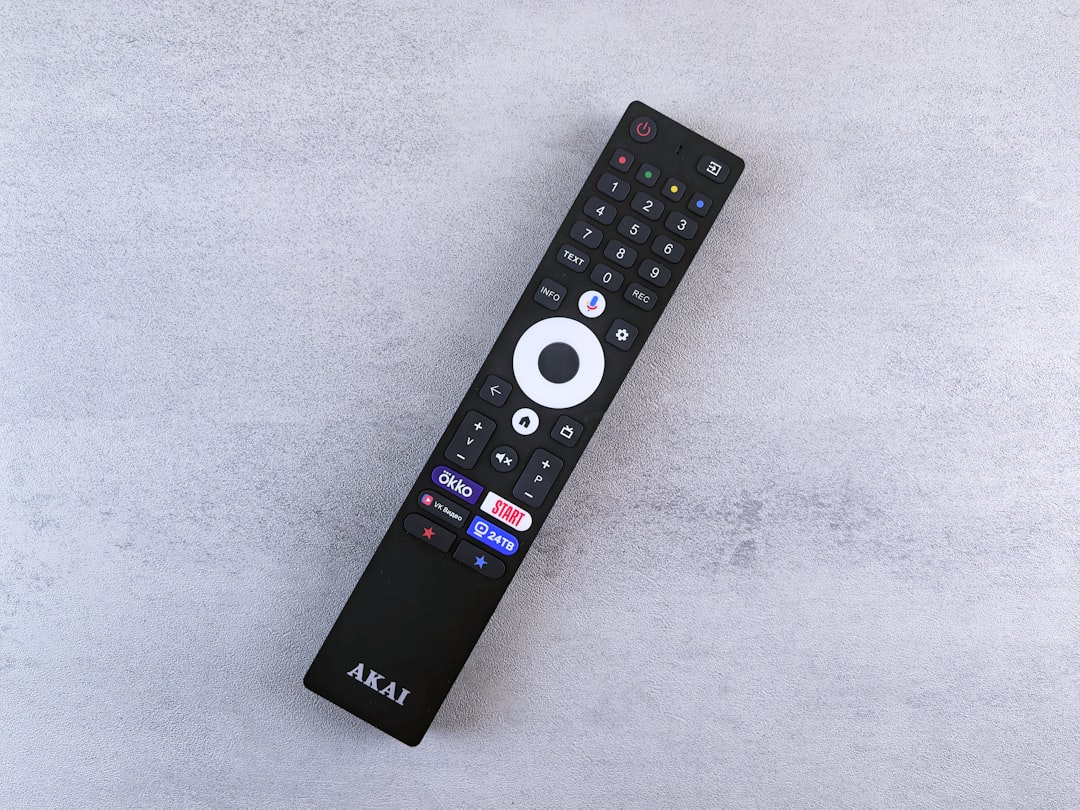
4. Examine HDMI Cables and Connections
If your Roku device connects via HDMI (for example, a Roku Streaming Stick plugged into a non-Roku TV), try the following:
- Unplug the HDMI cable and plug it into a different port.
- Use a different HDMI cable altogether to test if the original one is faulty.
- Ensure the port or TV input is correctly set to “HDMI.”
A defective HDMI port or cable can result in a black or frozen screen, making it appear like the Roku isn’t loading.
5. Clear Cache on Your Roku
Just like a smartphone, your Roku TV builds up temporary files. Too much cached data can slow things down or prevent apps from loading properly.
To clear the cache:
- From the home screen, press the following remote sequence: Home button (5 times) > Up > Rewind (2 times) > Fast Forward (2 times).
- The screen may freeze momentarily; your Roku will restart on its own after about 15-30 seconds.
This will clear cached files and offer a performance boost that may fix loading issues.

6. Uninstall and Reinstall Problematic Apps
Is your Roku TV loading everything except for one app, like YouTube or Disney+? That app may be corrupted or outdated.
- Highlight the app on the home screen and press the * button on your remote.
- Select Remove channel, then restart the Roku device.
- Go to the Roku Channel Store and re-add the application.
This fresh install often solves crashes, error messages, and loading failures specific to one streaming service.
7. Factory Reset as a Last Resort
If all else fails and your Roku TV still won’t load, a factory reset may be necessary. This erases all settings and data—basically turning your Roku into a brand-new device.
- Go to Settings > System > Advanced system settings > Factory reset.
- Enter the code displayed to confirm the reset.
- Allow the device to restart and follow the setup instructions.
Only perform this step if you’re OK with losing saved channels, settings, and personalized configurations.
Preventing Roku TV Loading Issues in the Future
Once your Roku TV is up and running again, you’ll want to make sure it stays that way. Here are a few preventative measures:
- Keep the software updated: Set up automatic updates or routinely check manually.
- Use a stable internet connection: A strong and stable signal improves both performance and reliability.
- Avoid overheating: Place your Roku device in a cool, well-ventilated location.
- Limit excessive background apps: Remove channels you no longer use.
Is It Time to Call for Help?
If none of these steps work and your Roku is still unresponsive or stuck on the loading screen, it might be time to reach out. Roku’s official support team can help with hardware-specific or advanced-level problems, especially those under warranty. You can also consult your TV’s manufacturer if you’re using a branded Roku TV like TCL, Hisense, or Sharp.
Final Thoughts
While it’s frustrating when your Roku TV won’t load, resolving the issue is usually quick and painless with the right approach. From resetting your router to clearing the cache or reinstalling troublesome apps, these troubleshooting methods are easy, effective, and require little technical know-how. If you stay proactive by keeping your TV software updated and your internet strong, you’ll drastically reduce the likelihood of running into this issue again.
Enjoy your binge-watching sessions—minus the loading headaches!