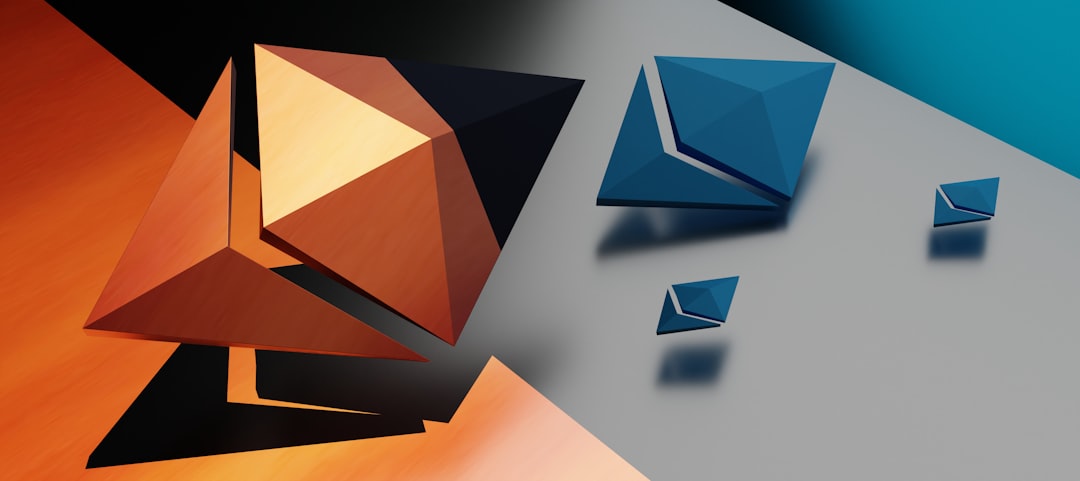You’re excited. You’ve built a beautiful form using Elementor. You hit publish. Then… nothing. Your form isn’t sending emails. Frustrating? Yep. But don’t worry—we’ll fix it step by step.
This guide will help you solve that pesky problem. We’ll keep it simple, fun, and easy to digest. Get your favorite drink—it’s time to squash some bugs.
📤 Why Elementor Forms Fail to Send Emails
Before diving into fixes, let’s understand why forms don’t send emails. Here are the most common causes:
- Misconfigured email action
- Incorrect From or To email address
- Server isn’t sending emails
- SPAM filters blocking messages
- No SMTP setup
Let’s tackle each one like digital detectives.
1. 🛠️ Make Sure Email Is an Action
This is often the #1 issue. In Elementor forms, you can choose what happens when someone hits submit.
To check it:
- Edit your form in Elementor.
- Click on the form widget.
- Go to the Actions After Submit section.
- Make sure Email is listed there.
If it’s missing, add it. Otherwise, your form won’t send anything!
2. 📬 Check Email Settings
Now, let’s look at the email itself.
- Still in the form widget, find the Email section.
- Check that the To email is correct. No typos!
- Set the From Email as an email from your domain. Like this: no-reply@yourwebsite.com.
Don’t use Gmail or Yahoo addresses here. Servers hate that. They might block the email because it looks suspicious.
3. 🧪 Test Your Server
Your server might not be sending any emails. Time to find out!
Install a plugin like Check Email. It’s free and works great.
- Install and activate the plugin.
- Go to Tools > Check Email.
- Enter your email and send a test.
Did you get it? Awesome! If not, your server might have an issue.
It could be your hosting company. Some cheap hosts don’t configure mail correctly. If you’re on shared hosting, this is common.
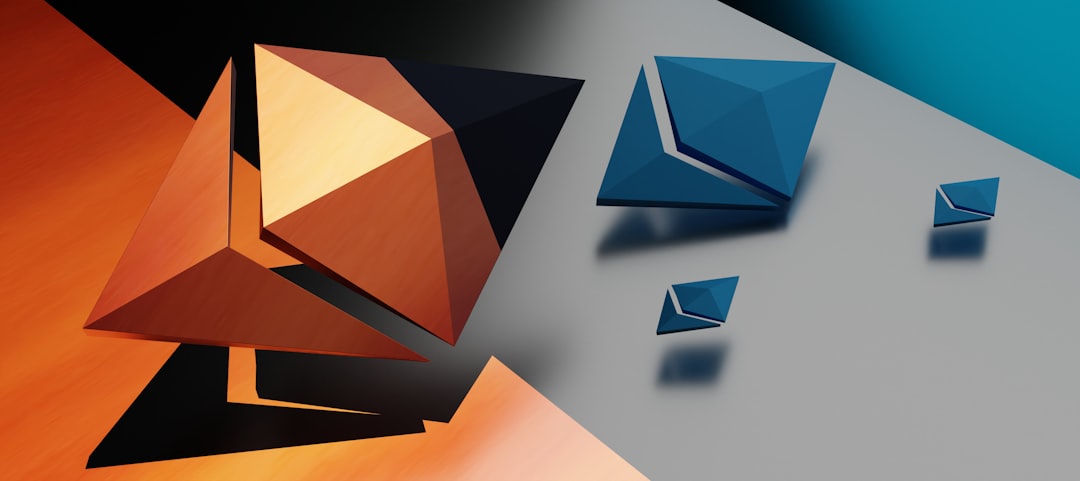
4. 💌 Use SMTP for Better Email Delivery
SMTP makes sure your WordPress site can actually send emails.
Think of it like giving your site a phone to call you. Without SMTP, it’s shouting into the void.
Here’s how to set it up:
- Install a plugin like WP Mail SMTP.
- Choose your email provider (like Gmail, Outlook, Sendinblue, etc).
- Follow the instructions to connect your email.
Yes, it takes a few minutes. But it’s worth it. Once done, Elementor email forms will actually deliver your messages.
5. 🧹 Clean Up Email Fields
Now, double-check your fields:
- Make sure the Reply-To field is set correctly. Use the shortcode like:
[field id="email"]. - Use a real email in the From field.
- Check that subject and message fields aren’t empty.
If fields are left blank, some servers treat it like spam. Nobody wants that.
6. 🧾 Check SPAM Folder
Obvious? Maybe. But we’ve all missed it once.
Your form may actually be working—the emails are just chilling in your spam folder. Go ahead. Take a peek.
7. 🌐 DNS Settings and SPF Records
This one’s a little nerdy, but stick with me.
If you’re using a custom domain and email like contact@mywebsite.com, make sure your DNS has correct SPF records.
SPF tells email servers that your site is allowed to send email. Without it, you might get blocked or land in spam.
- Log into your domain registrar (like GoDaddy or Namecheap).
- Go to DNS settings.
- Add or edit your SPF record to include your mail sending service (like Google, Mailgun, etc).

If you’re unsure, your hosting or domain provider can help set it up.
8. 🔧 Debug with Email Logs
Still stuck?
Email logging helps! You can see exactly what’s happening when someone submits the form.
Use a plugin like Email Log:
- Install and activate it.
- Submit the form yourself.
- Check the log at WP Admin > Email Log.
You’ll see if the email was sent, failed, or bounced.
Bonus Tip: 🎯 Use a Professional Email
Emails sent from random addresses like you@gmail.com often get blocked.
Use a professional domain email like:
- hello@yourdomain.com
- contact@coolsite.net
If you don’t have one, you can easily set it up with your hosting provider. Most give you a free email or two.
✨ Things to Avoid
- Don’t use external emails like Gmail in the From field.
- Don’t leave fields empty. Use subject lines and include a message field.
- Don’t just assume it works. Always test your forms!
Quick Recap ✅
Feeling dizzy? Breathe. Here’s a wrap-up:
- Confirm the Email action is added to your form.
- Set proper To and From emails.
- Use WP Mail SMTP or another SMTP plugin.
- Test your server with an email plugin.
- Check for typos and blank fields.
- Look in your spam folder!
- Add correct SPF records to your DNS.
- Use email logging tools to see what’s happening behind the scenes.

🌟 Final Thoughts
Elementor forms are awesome. But they need a little TLC to send those lovely message emails.
Once you fix these common issues, your forms will be sending emails like a charm.
Just take it step by step, test everything, and don’t be afraid to install a plugin or two. You’ve got this!
Now go get those forms up and running! 🚀