If you’ve recently encountered the mysterious Error Code 80192EE7 with a disheartening message like “Something went wrong”, you’re not alone. This error usually occurs on Windows systems, particularly when users try to connect to the Microsoft Store, update Windows, or sign into a Microsoft account. Thankfully, it’s not as complicated as it sounds — and with a bit of guidance, you can have your system back up and running smoothly.
In this article, we’ll break down what this error means, its potential causes, and the best ways to fix it.
What is Error Code 80192EE7?
Error Code 80192EE7 typically indicates a connectivity issue. Essentially, your system is having trouble reaching Microsoft’s servers. This can happen due to network configuration problems, incorrect DNS settings, corrupted files, or even temporary server issues. Below is a general breakdown of what could be causing the error.
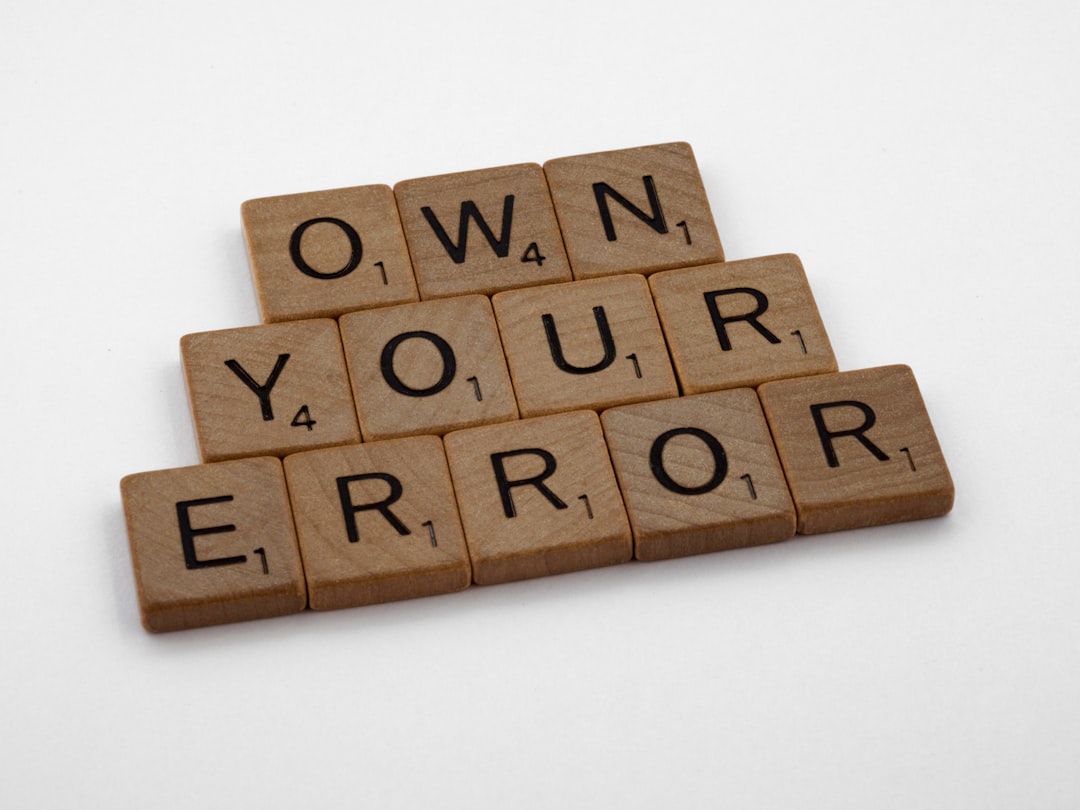
Common Causes
- Incorrect DNS settings: Your device might be using a DNS server that’s not resolving Microsoft-related domains properly.
- Internet connectivity problems: Weak or unstable internet connections can interrupt communication with Microsoft servers.
- Corrupted system files: System files that have been damaged due to improper shutdowns, malware, or failed updates.
- Firewall or antivirus interference: Security software might be mistakenly blocking Microsoft Store access or Windows services.
How to Fix Error Code 80192EE7
Follow these steps to diagnose and resolve the issue. Depending on the root cause, one or more of these solutions may work for you:
1. Check Your Internet Connection
Start with the basics. Make sure your device is connected to a stable internet network. Try visiting a few websites to verify if your connection is active. If your internet is down, the error may resolve once the connection is stable again.
2. Change DNS Settings
Sometimes, DNS servers provided by your ISP can cause conflicts. Switching to a public DNS can help resolve this.
- Open Control Panel and go to Network and Sharing Center.
- Select Change adapter settings.
- Right-click your current connection and choose Properties.
- Select Internet Protocol Version 4 (TCP/IPv4) and click Properties.
- Choose Use the following DNS server addresses and enter:
– Preferred: 8.8.8.8
– Alternate: 8.8.4.4
Click OK and restart your computer to apply the new settings.
3. Run the Windows Troubleshooter
Windows has built-in tools that can automatically detect and fix basic issues.
- Press Win + I to open Settings.
- Navigate to System > Troubleshoot > Other troubleshooters.
- Run the troubleshooters for Internet Connections and Windows Store Apps.
4. Temporarily Disable Firewall or Antivirus
Security software sometimes blocks legitimate connections. Try temporarily disabling your firewall or antivirus and see if the error persists. If this fixes the problem, consider adding exceptions for Windows services in your security settings.
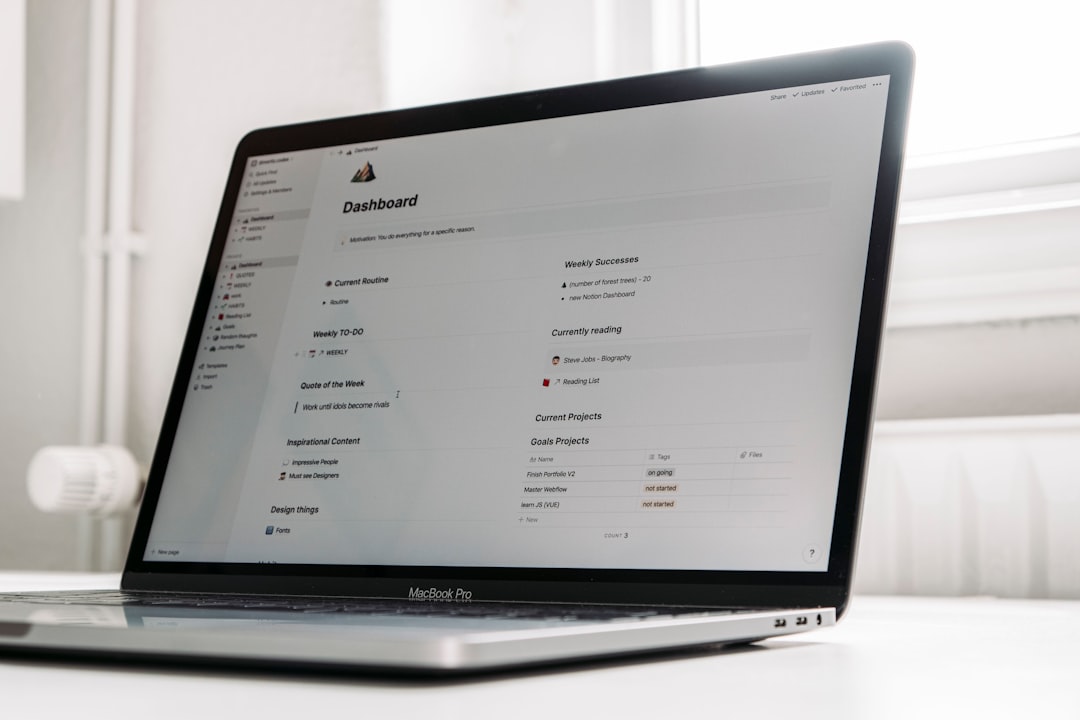
5. Reset Windows Store Cache
If the issue is specifically with the Microsoft Store, resetting its cache can help.
- Press Win + R to open the Run dialog.
- Type
wsreset.exeand hit Enter. - A blank command prompt window will appear for a few seconds and then close automatically; the Microsoft Store will open afterward.
6. Check for Corrupted System Files
Use the System File Checker tool to repair damaged or missing files.
- Open Command Prompt as an administrator.
- Type
sfc /scannowand press Enter. - Wait for the scan to complete and follow any on-screen instructions.
7. Perform a System Restore
If the error started recently after a system change or software installation, a restore point might fix the problem.
- Search for System Restore in the Start menu.
- Open the tool and follow the prompts to restore your system to a previous state.
Final Thoughts
Error Code 80192EE7 might be frustrating at first glance, but it’s fortunately one of those errors that usually responds well to basic troubleshooting. By following these steps, most users are able to fix the issue on their own, without needing professional assistance.
Don’t forget to periodically check your internet settings and keep your Windows system up to date to minimize the chances of encountering such issues in the future.
With a bit of patience and the right know-how, you’ll be back to enjoying a smooth and seamless Windows experience.
