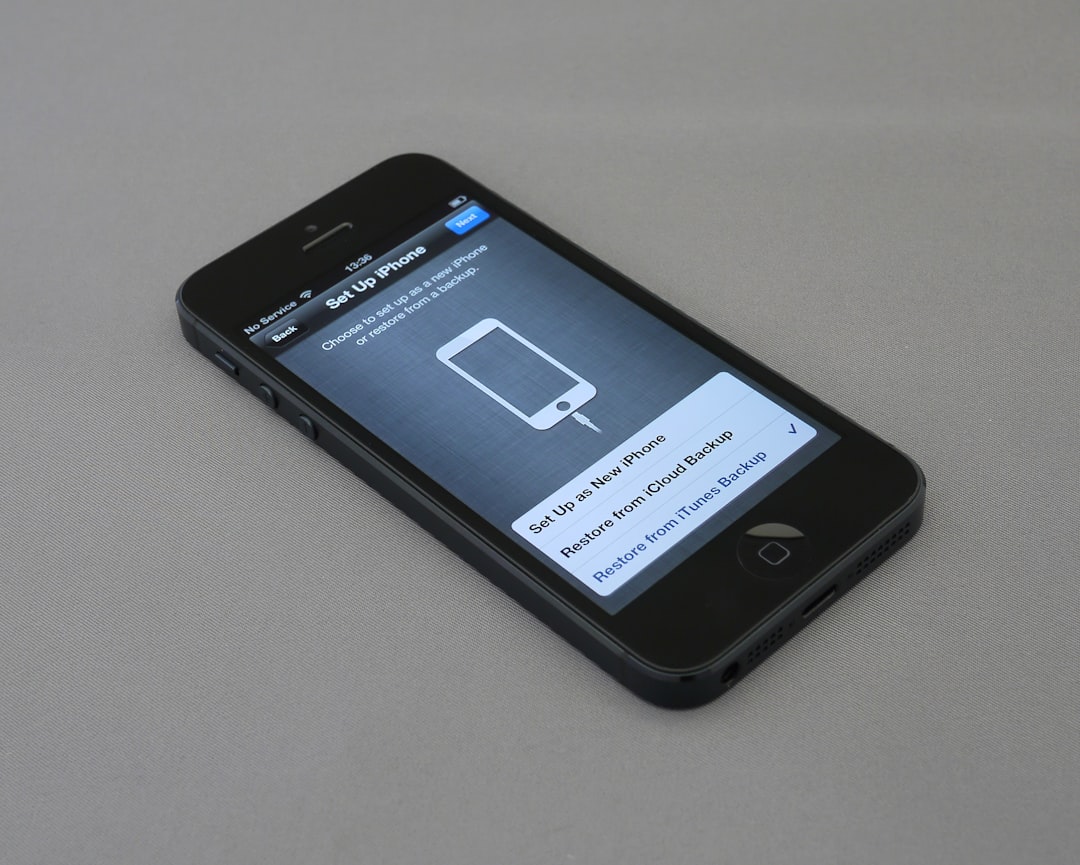If you’re a Windows 11 or Windows 10 gamer or application user, chances are you’ve encountered the dreaded message: “DirectX Encountered an Unrecoverable Error.” This error can be frustrating, especially when it interrupts gameplay or prevents software from loading entirely. But don’t worry—it’s often fixable with a few targeted steps. In this article, we’ll walk you through what causes this issue and how to resolve it effectively.
What Causes the “DirectX Unrecoverable Error” Message?
This error typically appears when your system is unable to properly communicate with the DirectX API—a critical part of Windows that allows multimedia software to interact with your hardware. The most common reasons include:
- Outdated or corrupted graphics drivers
- Incompatible DirectX version
- Missing game files or corrupt application data
- Improper graphics settings
The good news is that most of these issues can be resolved without needing to be a tech expert. Let’s explore the solutions.
1. Check DirectX Version Compatibility
Some games and applications are designed to work with a specific version of DirectX. Windows 10 and 11 usually come with DirectX 12, but older games may require DirectX 11 or even 9. To check your current DirectX version:
- Press Win + R to open the Run dialog box.
- Type
dxdiagand press Enter. - Look at the bottom of the dialog box for the DirectX version.
If your application needs a different version, download it from Microsoft’s official website. Often, the required version comes bundled with the game installer itself.
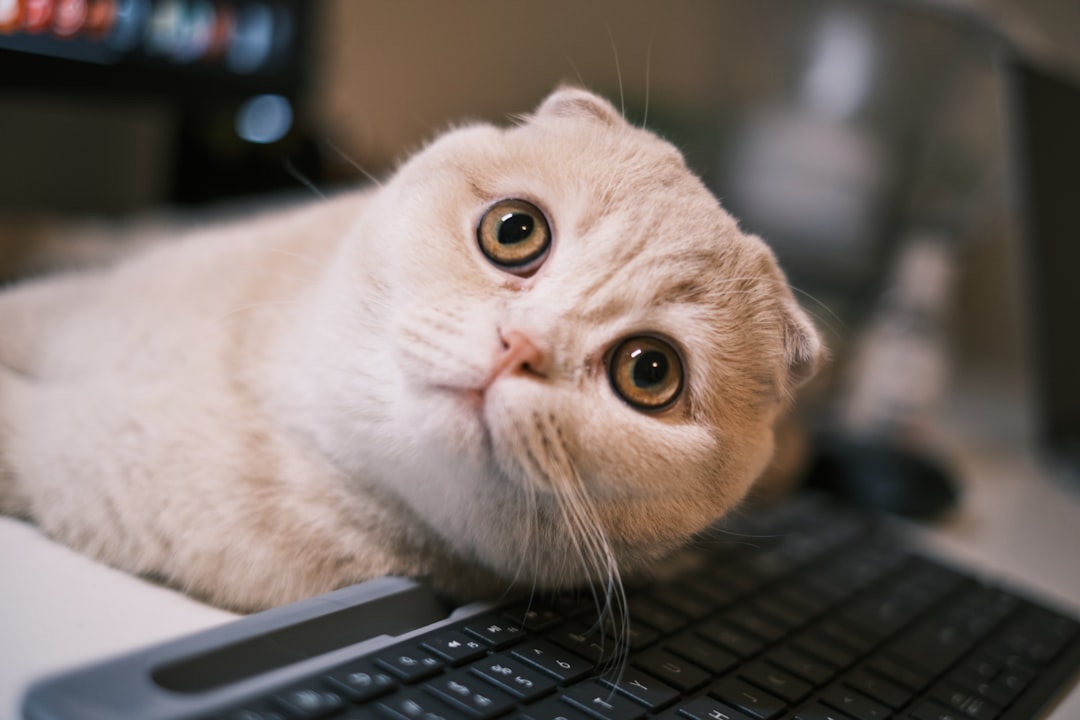
2. Update Graphics Drivers
An outdated or corrupted graphics driver is one of the most frequent culprits behind DirectX issues.
To update your graphics driver:
- Right-click the Start button and select Device Manager.
- Expand the Display adapters section.
- Right-click your graphics card and select Update driver.
- Choose Search automatically for drivers.
Alternatively, visit the official website of your GPU manufacturer (NVIDIA, AMD, or Intel) for the latest drivers specific to your GPU model.
3. Run the Application in Compatibility Mode
Games or software developed for older Windows versions might struggle to function properly with DirectX 12. Running these in compatibility mode can help.
Here’s how you can do that:
- Right-click the application’s shortcut or executable file.
- Select Properties.
- Go to the Compatibility tab.
- Check Run this program in compatibility mode for: and select an older Windows version like Windows 8 or 7.
- Click Apply, then OK.
4. Modify Graphics Settings
In some cases, trying to launch a game with graphics settings that your system can’t handle can lead to DirectX errors. Lowering the in-game display settings or resetting the configuration can help.
If you can’t launch the game to change the settings, look for configuration files in your game’s directory and manually edit resolution or graphical settings values.
5. Reinstall the Affected Application
If everything else fails, the application or game might have corrupt installation files. A clean reinstall can fix this:
- Uninstall the application via Control Panel or Settings > Apps.
- Delete any leftover files in the installation folder.
- Reboot your PC and perform a fresh installation.

Bonus Tip: Check for DirectX Runtime Libraries
Some apps require specific DirectX runtime libraries that aren’t included in Windows by default. Installing the DirectX End-User Runtime Web Installer can solve a whole range of DirectX-related problems.
Conclusion
The “DirectX Encountered an Unrecoverable Error” message is annoying, but it’s far from a dead end. With the right approach—updating drivers, checking DirectX compatibility, adjusting settings, and verifying your software—you can fix the issue and get back to what matters most: enjoying your games and applications on Windows 10 or 11.
Remember to always keep your system drivers and Windows updates current to avoid such issues in the future.