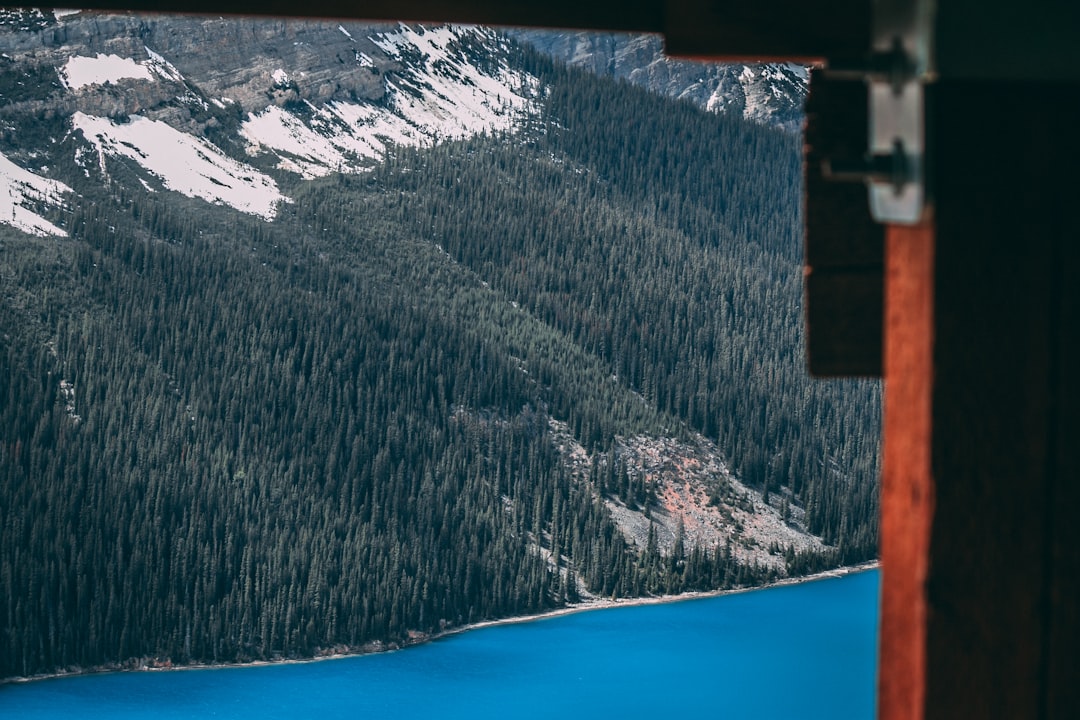Sometimes, the best way to relive and share memories is through a photo slideshow. With Windows 10, you don’t need third-party software to enjoy a slideshow of your favorite pictures. File Explorer, the built-in file management tool in Windows, allows you to create and play a photo slideshow with just a few clicks. Whether you want to look back at your vacation album, present a selection of images to a group, or organize your collection, this feature is both effective and easy to use.
In this guide, we’ll show you how to create and play a photo slideshow directly from Windows 10 File Explorer step by step. You’ll also learn a few tricks to enhance your experience, plus how to troubleshoot some common issues.
Why Use File Explorer for Slideshows?
File Explorer in Windows 10 is more powerful than most people realize. Apart from letting you browse and manage files, it includes features that let you preview images, group them into collections, and, yes, even display them as slideshows. The advantage of using File Explorer is its simplicity and immediate integration with your file structure. No need to export images, install apps, or learn complex software.
Whether you have a neatly organized photo album or a folder full of random images, File Explorer can quickly turn them into a clean, full-screen presentation with minimal effort.
Getting Started: Preparing Your Photos
Before diving into the slideshow, it’s worth taking a moment to prepare your photos:
- Organize your photos into a single folder: It’s easier to select and play a slideshow if all desired images are grouped in one location.
- Rename files if desired: File Explorer will play the slideshow in order of file names (alphabetical order), so rename your images if you want them to appear in a certain sequence.
- Use JPG or PNG formats: These are universally supported by Windows and offer good quality for slideshows.
Once your images are ready, you’re just steps away from a beautiful slideshow.
How to Play a Slideshow in File Explorer
Creating a photo slideshow in Windows 10 doesn’t involve complicated tools or software. All it takes is just a few clicks inside File Explorer.
Here’s a step-by-step guide:
- Open File Explorer from your taskbar or by pressing Windows + E.
- Navigate to the folder where your photos are saved.
- Select any one of the images to activate the Picture Tools toolbar.
- At the top of File Explorer, click the “Picture Tools” tab (you may see this as “Manage” depending on your Windows settings).
- Click the “Slide show” button.
And just like that, your slideshow will begin, displaying the selected image and automatically cycling through the rest in the folder.
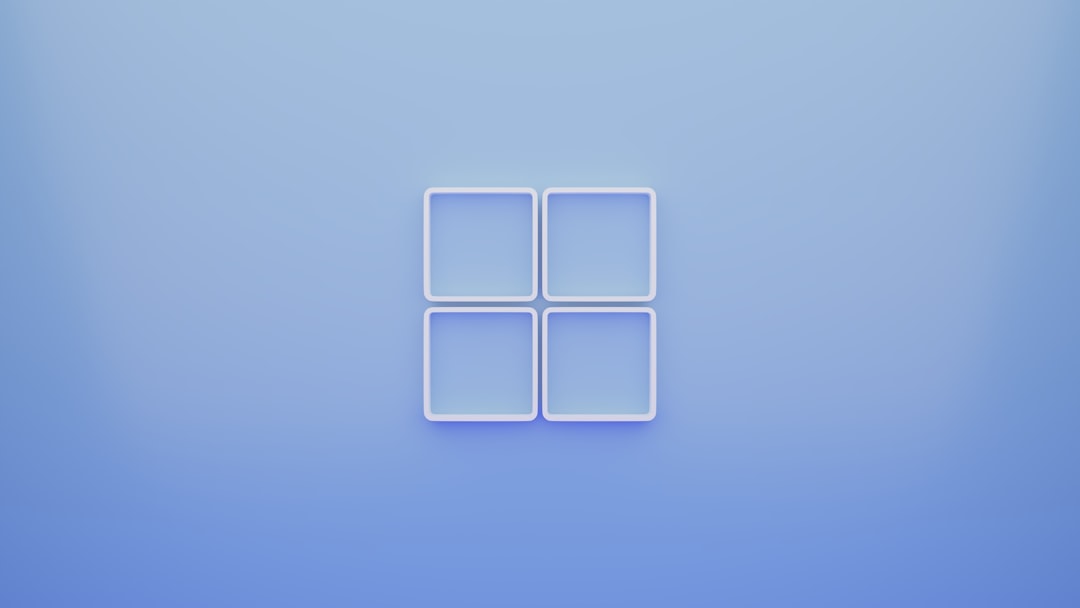
Customizing Your Slideshow
While File Explorer doesn’t offer advanced slideshow settings, you do have a few ways to personalize your viewing experience:
- Control speed: Unfortunately, the native slideshow feature in File Explorer does not have speed controls. For more control, consider using the Photos app (we’ll discuss this later).
- Navigation options: Use the arrow keys on your keyboard to move forward or backward through photos while the slideshow is playing.
- Pause the slideshow: A simple mouse click will bring up the toolbar, allowing you to pause the slideshow manually.
- Toggle full screen: The slideshow typically opens in full-screen mode automatically, optimizing visibility.
If you frequently showcase slideshows—for business meetings, events, or school—you may want to explore more advanced apps. But for casual viewing, File Explorer does the job well.
Using the Windows 10 Photos App for More Features
For those looking for more flexibility, Windows 10’s built-in Photos app offers enhanced slideshow capabilities including speed settings, transitions, and even built-in editing tools. You can open any image in the Photos app and then start a slideshow, allowing you to take advantage of its broader feature set.
To do this:
- Right-click any photo in File Explorer and choose Open with > Photos.
- Once the image opens in the Photos app, click the three-dot menu icon in the upper right corner.
- Select “Slideshow” from the drop-down menu to start the presentation from the current image.
This is great if you want a more polished experience or if File Explorer’s slideshow feature isn’t working as expected.
Tips for an Even Better Slideshow Experience
Here are some tricks to get the most out of your slideshow:
- Create a custom folder: Copy images from various sources into a dedicated folder specifically for your slideshow.
- Use a secondary monitor or TV: Connect your PC to a large screen for a better viewing experience. Simply press Windows + P to select your display mode.
- Set up autoplay: In Windows settings, you can configure slideshows to begin when an external USB or SD card with photos is inserted.

Troubleshooting Common Issues
While File Explorer generally works well for slideshows, you might occasionally run into issues. Here are a few fixes to consider:
- Slideshow button is greyed out: This can happen if your selected folder isn’t recognized as containing image files. Make sure you’re selecting actual image files and not other content.
- Slideshow doesn’t start or freezes: Try restarting File Explorer or your computer. Also, verify that the images aren’t corrupted.
- Images are showing in the wrong order: Rename the files numerically (e.g., 01, 02, 03) to control sequence.
- Screen resolution issues: Ensure your display settings use the recommended resolution for your monitor or TV to avoid quality degradation.
If problems persist, the Photos app may serve as a reliable alternative.
Bonus: Creating a Slideshow for Sharing
If your end goal is to share your slideshow with others — perhaps via email or USB — you may want to export your images into a video presentation. The Windows Photos app allows you to create a video project from selected images with music, titles, and transitions.
To create a shareable version:
- Open the Photos app.
- Click on “Video Editor” from the app menu.
- Create a new video project and add your images.
- Customize transitions, add background music, and export the video.
This process takes a little more time but results in a slideshow you can easily upload, distribute, or archive.
Conclusion
Windows 10’s File Explorer slideshow feature is a hidden gem — easy to access, quick to use, and ideal for anyone looking to relive their digital memories without jumping through hoops. From casual family viewing to preparing a quick image presentation, it’s a tool that balances simplicity and functionality.
Next time you navigate through a folder full of images, try launching a slideshow. You might be surprised at how immersive and enjoyable the experience can be, right from the folders you already use every day.
And remember, if you’re looking to take things a step further — such as organizing photos into themes, adding narration or background audio — Windows 10 includes tools to help you do just that, without ever needing external software.