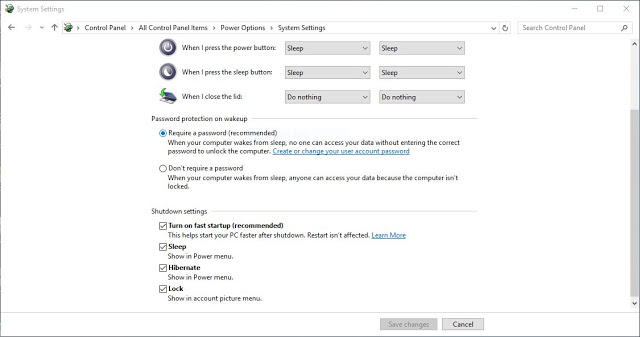Many users enjoy Apple Music for its vast library, curated playlists, and seamless integration with Apple devices. However, for those using Apple Music on a Windows PC, playlist-related issues can arise that interrupt the music experience. Whether it’s missing playlists, syncing problems, or difficulties creating new ones, managing these issues requires a few strategic steps. This article will explore practical ways to fix and manage playlist problems in the Apple Music app on a Windows PC.
Common Playlist Problems in Apple Music on Windows
When it comes to playlists on Apple Music for Windows, users may encounter a variety of problems, including:
- Playlists not syncing between devices
- Missing or deleted playlists
- Inability to create or modify playlists
- Playlists not saving changes
- Corrupted or duplicated playlists
Understanding which of these problems is affecting your music library is the first step to resolving them.
1. Ensure iCloud Music Library is Enabled
The iCloud Music Library (now called Sync Library in some contexts) is crucial for syncing playlists across devices. If it’s disabled on your Windows PC, your playlists may not appear or sync properly.
To enable the iCloud Music Library:
- Open the Apple Music app or iTunes on your Windows PC.
- Go to Edit > Preferences.
- Under the General tab, check the box for iCloud Music Library or Sync Library.
- Click OK to apply the changes.
This should initiate syncing of your entire music library, including playlists, with the iCloud Music Library.

2. Sign Out and Sign Back In
Sometimes, account-related glitches can cause playlists to disappear or perform poorly. A simple fix is to sign out and then sign back into your Apple ID.
- In the Apple Music app, go to Account on the menu bar.
- Select Sign Out.
- Restart the application.
- Sign back in using your Apple ID credentials.
After syncing is complete, your playlists should reappear, and existing issues may be resolved.
3. Update the Apple Music App
Running outdated software can lead to bugs, including playlist issues. Make sure your Apple Music app (or iTunes if you are using the older version for Windows) is up to date.
Steps:
- Open the Microsoft Store or Apple Software Update tool (based on how you installed the app).
- Search for updates and install the latest version of the app.

4. Check Network Connectivity
Since Apple Music relies heavily on cloud syncing, a stable internet connection is essential. Poor network connectivity can prevent playlists from updating or syncing correctly.
To ensure optimal performance:
- Restart your modem or router.
- Use Ethernet for a wired, more stable connection if Wi-Fi is unreliable.
- Temporarily disable any VPN or proxy settings.
5. Rebuild or Recreate Playlists
If your playlists are corrupted or refuse to sync, consider recreating them manually. While this might be time-consuming, it’s often the most direct way to resolve persistent issues.
To create a new playlist:
- Click on File > New > Playlist.
- Drag and drop the songs you want into this new playlist.
- Ensure you rename it and organize it as needed.
Once saved, check if the playlist syncs across devices as expected.
6. Export and Reimport Playlists as a Backup
If you’re concerned about losing playlists permanently, it’s a good practice to export them locally. This way, even if Apple Music encounters issues, your playlists are safe.
How to export a playlist:
- Select the playlist you want to export.
- Go to File > Library > Export Playlist.
- Save the file in either XML or M3U format.
You can later reimport the playlist using File > Library > Import Playlist.
7. Disable Third-Party Security Software
Some antivirus or firewall applications may interfere with Apple Music’s ability to sync or manage playlists. Try temporarily disabling them to see if the issue persists.
If this resolves the problem, consider adding exceptions for Apple Music or iTunes in your security software settings.
8. Use Apple Music Web as a Temporary Solution
If your desktop app is completely unresponsive or buggy, you can still access your playlists through Apple Music’s web player at music.apple.com. This is a good short-term solution while troubleshooting the app on Windows.

9. Contact Apple Support
When all else fails, contacting Apple’s customer service might be necessary. You can reach out through the Apple Support website or Apple Music Help Center. Make sure to provide details like your Apple ID, app version, and a description of the issue.
FAQ: Apple Music Playlist Fixes on Windows PC
- Q: Why did my playlists disappear after an update?
A: Sometimes settings reset after an update. Check whether iCloud Music Library or Sync Library is still enabled in your preferences. - Q: How do I restore a deleted playlist?
A: If recently deleted, you may find a backup on another device with Sync Library enabled. Otherwise, try manually recreating or exporting backups beforehand to prevent loss. - Q: Why won’t my playlist sync across devices?
A: Ensure you’re logged into the same Apple ID with Sync Library enabled on all devices. Also, check that there’s no network or firewall issue. - Q: Can I manage playlists in Apple Music without iTunes on Windows?
A: Yes, the newer standalone Apple Music app allows you to manage playlists without iTunes, but syncing still requires iCloud Music Library to be active. - Q: Is there a way to retrieve older versions of my playlists?
A: Not through Apple Music. Consider exporting regular backups to local files using the Export Playlist feature.
Managing playlists on Apple Music using a Windows PC can have its challenges, but following these steps should resolve most common problems. With regular updates, stable connectivity, and good backup habits, your playlists can stay organized and reliably synced across all of your devices.