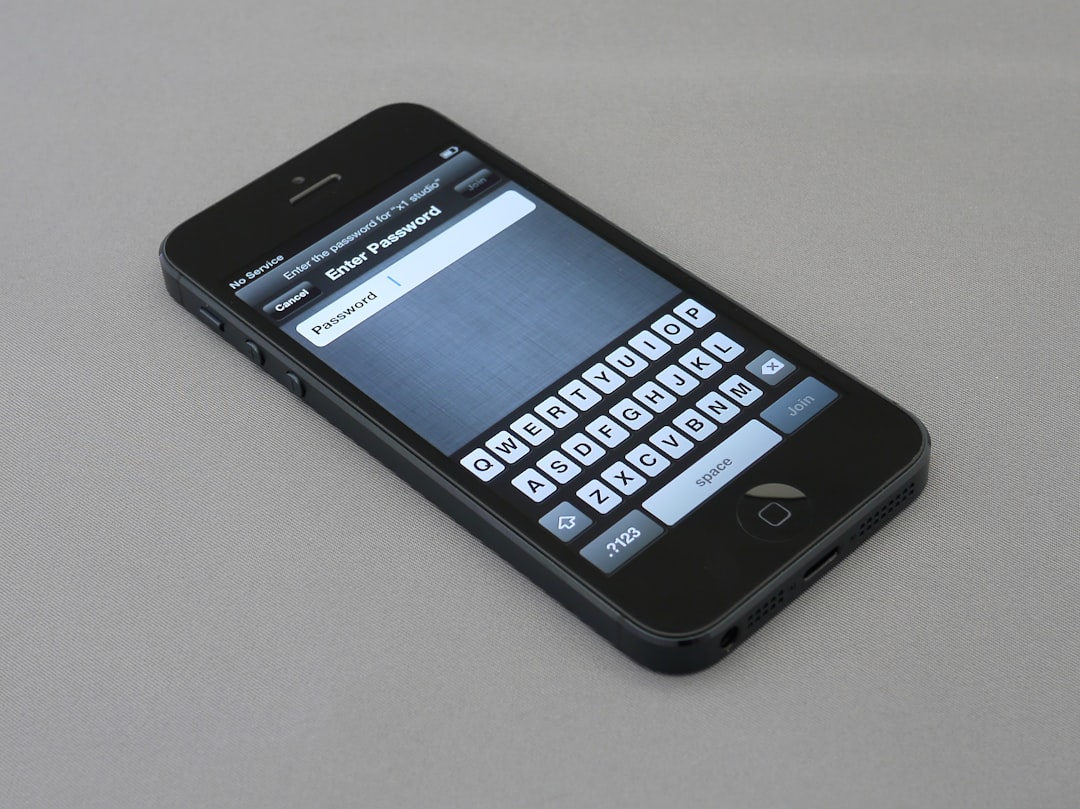If you’ve encountered the message “Last Line No Longer Available” on your iPhone while attempting to place a call, you’re not alone. This issue has been reported by many users, particularly those using dual-SIM iPhones. Fortunately, there are several effective methods to resolve this problem. In this article, we’ll walk you through a range of solutions — from quick fixes to more in-depth troubleshooting steps — to help restore normal phone functionality.
What Does “Last Line No Longer Available” Mean?
This error typically occurs when your iPhone is trying to use your default line (often your primary SIM) to make a call, but for some reason, it cannot complete the action. The phone then displays an error message asking if you’d like to place the call using your remaining available line. This issue is more frequent on devices equipped with dual SIMs (such as iPhone 13 and later), where both a physical SIM and an eSIM or two eSIMs are used.
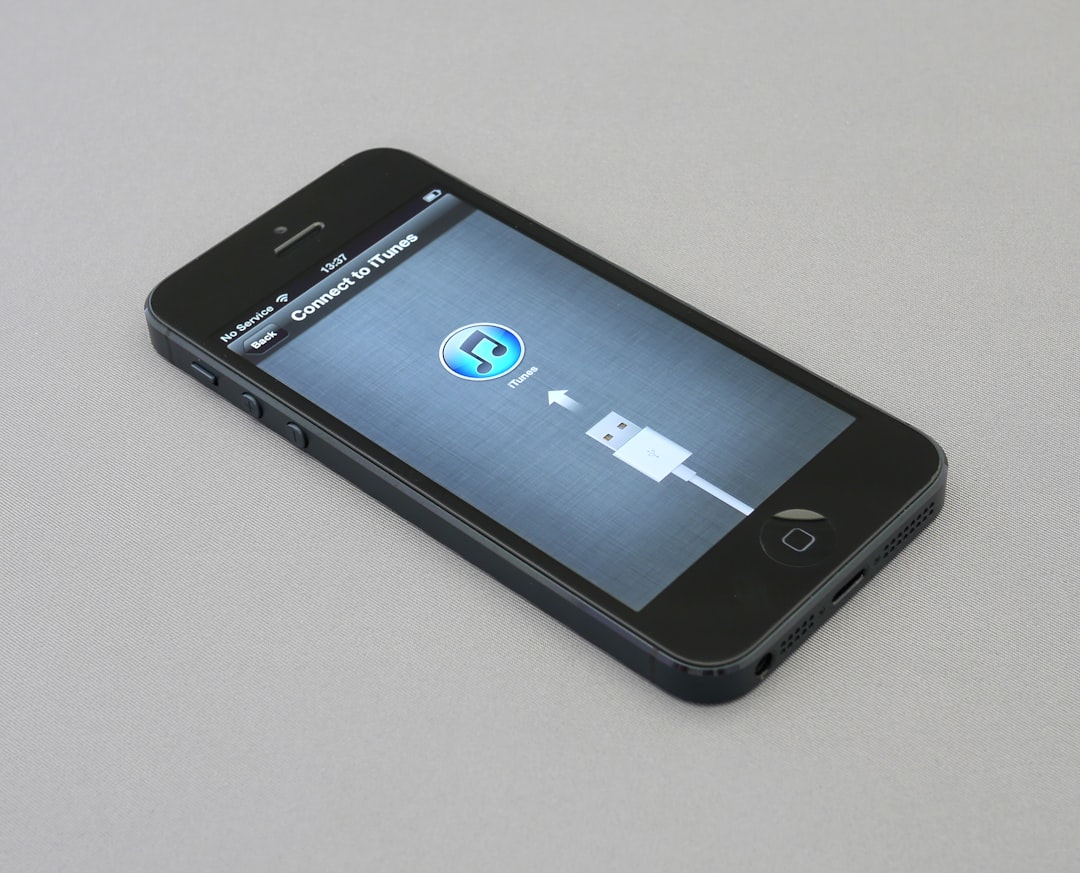
Common Causes of the Issue
- Network congestion or a temporary carrier issue
- Corrupted call logs
- A minor iOS software glitch
- Problems associated with eSIM or carrier settings
How to Fix the Problem
Below are several methods that users have found helpful. We recommend starting from the top and working your way down until the issue is resolved.
1. Restart Your iPhone
Sometimes, a simple reboot can flush out minor software glitches.
- Hold down the power button and volume up/down button until you see the power-off slider.
- Drag the slider to turn off your iPhone.
- Once it powers off, press the power button again to restart it.
2. Clear Recent Call Logs
This may sound unrelated, but corrupted call logs have been directly linked to this issue by users and experts alike.
- Open the Phone app.
- Tap Recents.
- Tap Edit in the top-right corner, then Clear.
- Confirm by selecting Clear All Recents.
Check to see if the error still appears after this process.
3. Turn Airplane Mode On and Off
This can reset the network settings temporarily and often resolves minor network bugs.
- Swipe down from the top-right corner to open Control Center.
- Tap the airplane icon to enable Airplane Mode.
- Wait 10–15 seconds, then tap it again to disable.
4. Check for a Carrier Settings Update
Carrier updates can add compatibility improvements or bug fixes that directly impact how your phone handles SIM cards.
- Open Settings >
- Go to General > About.
- If a carrier update is available, you’ll see a prompt to update.
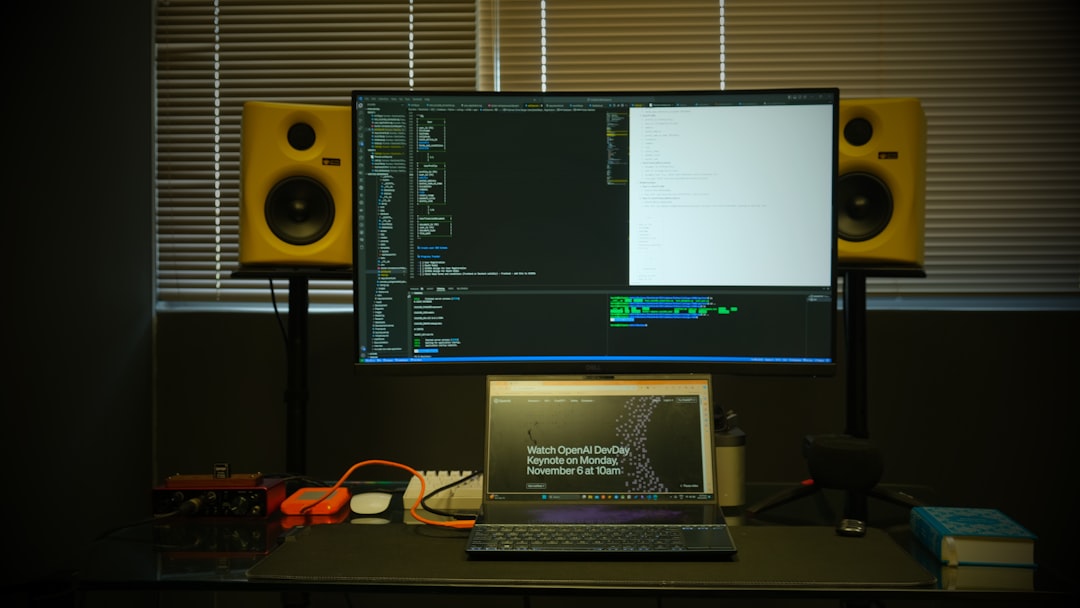
5. Switch Telephone Lines Manually
If you’re using a dual-SIM configuration, your iPhone lets you manually select which line to use. This could bypass the issue entirely.
- Open the Phone app and dial the desired number.
- Tap the primary number label at the top of the dial screen.
- Select the alternate line and then place the call.
This workaround is a temporary but effective fix until the issue is resolved via a software update.
6. Reset Network Settings
If none of the above solutions work, it might be time to reset your network settings.
- Open Settings > General.
- Scroll down and tap Transfer or Reset iPhone.
- Tap Reset, then Reset Network Settings.
Note: This will erase all saved Wi-Fi passwords, VPN configurations, and mobile settings.
7. Update iOS
Apple regularly releases updates that fix known bugs. If this issue is widespread, Apple may have already issued a patch.
- Open Settings > General > Software Update.
- If an update is available, download and install it.
8. Contact Apple or Your Carrier
If none of these solutions resolve the issue, the problem might be carrier-specific or hardware related. In this case, contacting Apple Support or your mobile carrier is the most prudent step.
Final Thoughts
While the “Last Line No Longer Available” message on iPhone can be frustrating, it’s usually a software hiccup or a network glitch that can be resolved using the steps above. By methodically trying each solution, you increase your chances of restoring your iPhone’s call functionality without needing service or a replacement.