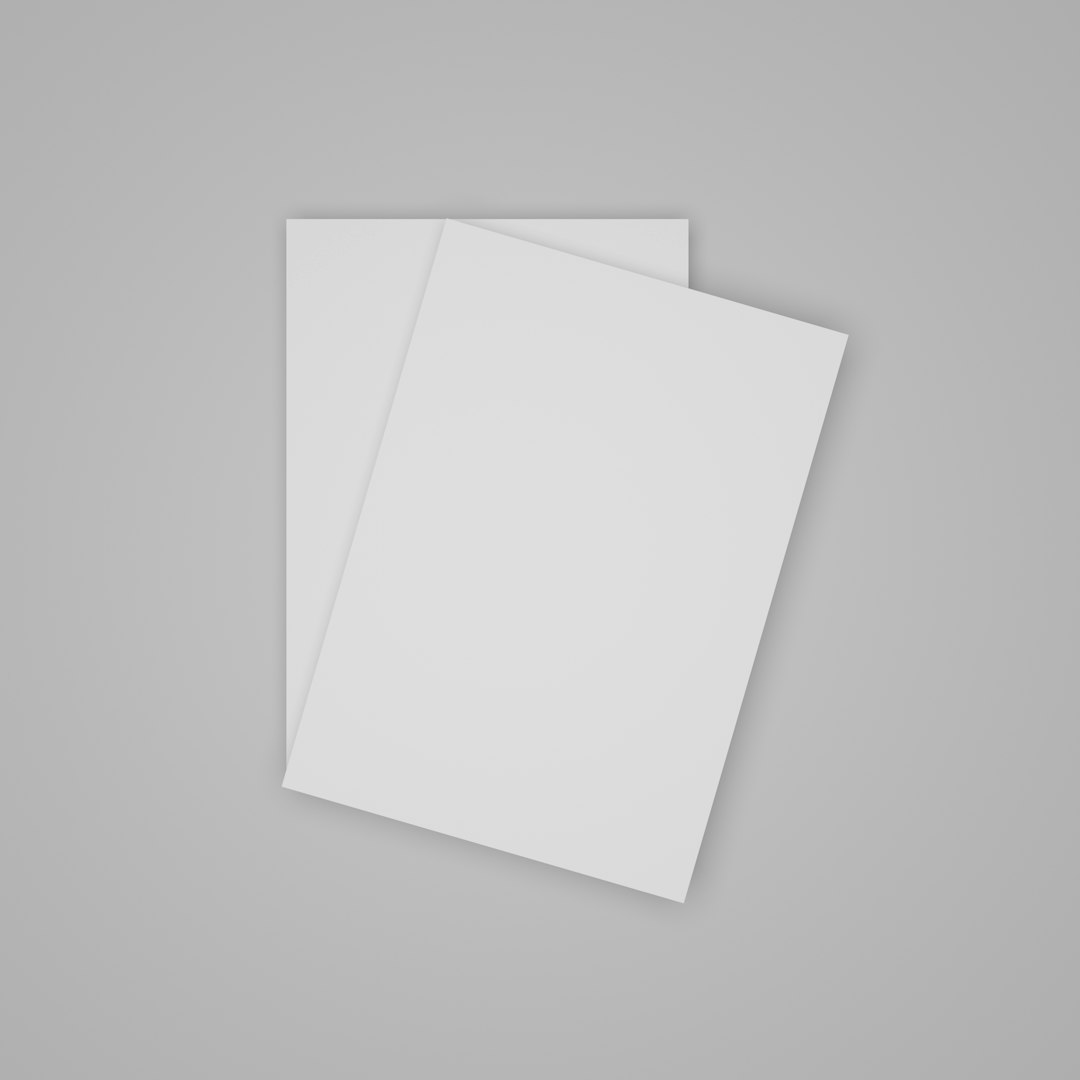The PlayStation 5 (PS5) is a powerful next-gen gaming console that delivers stunning graphics and immersive gameplay. However, like any complex electronic device, it can experience issues from time to time. One of the most frustrating problems users encounter is when a game fails to install properly. Whether it’s a digital download or a physical disc, installation issues on the PS5 can halt your gaming experience altogether. Fortunately, most of these issues have straightforward fixes. Below is a thorough, step-by-step guide to help you resolve PS5 game installation problems with confidence.
Common Signs of Installation Problems
Before diving into the solutions, it’s helpful to understand the symptoms of a failed or problematic installation. Here are some of the most common signs:
- Stuck installation progress bar that doesn’t move for an extended period
- Error messages such as “Cannot install,” “Corrupted file,” or similar
- Game crashes or fails to start even after the installation ends
- Game icon appears but is followed by endless “copying” or “preparing” loops
Step 1: Restart Your Console
This might seem simplistic, but a full reboot can often resolve minor technical glitches that impede installations. Here’s how to properly restart your console:
- Press and hold the PS button on your controller.
- Navigate to the Power menu and select Restart PS5.
- Wait for the console to shut down and power back on.
After restarting, attempt the installation again. If the issue persists, move on to the next step.
Step 2: Ensure Sufficient Storage Space
Modern games are data-heavy, often exceeding 50 GB, or even surpassing 100 GB for AAA titles. Insufficient storage can block the installation process entirely. To check available space:
- Go to Settings > Storage.
- Review available space on your console’s internal SSD and any extended storage devices.
If space is running low:
- Delete unused games or apps
- Back up saved data to the cloud (PlayStation Plus required)
- Move compatible PS4 titles to an external USB drive
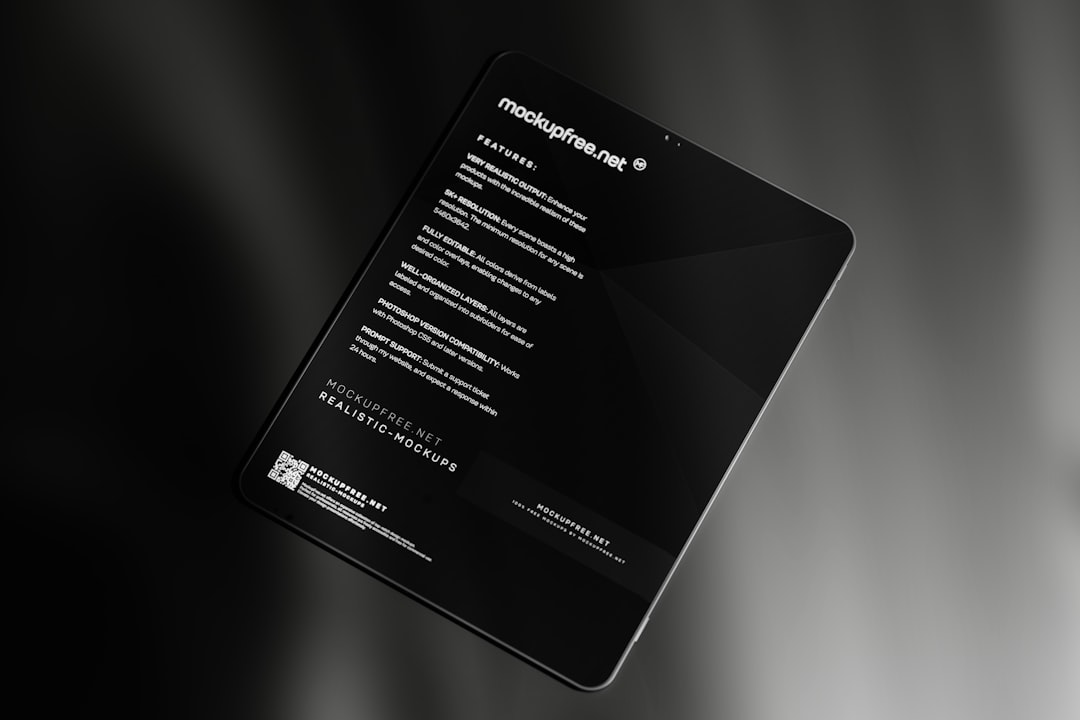
Step 3: Clean the Game Disc (If Applicable)
For physical disc users, a dirty or scratched disc might disrupt the installation. Follow these steps:
- Gently clean the underside of the disc with a microfiber cloth.
- Wipe from the center outward in straight lines (not circular motions).
- Ensure there is no residue or debris before reinserting into the console.
If the disc is visibly damaged, try testing it on another PS5 console to determine whether it’s beyond repair.
Step 4: Update System Software
Outdated firmware can sometimes prevent certain installations from proceeding correctly. Ensure your PS5 is running the latest system software:
- Go to Settings > System > System Software > System Software Update and Settings.
- Select Update System Software and follow the prompts.
Once the update is complete, reboot your console and try installing the game again.
Step 5: Try Installing Offline
Some users have reported success in bypassing glitches by installing their game while the console is disconnected from the internet. This forces the console to install only the base version of the game before applying patches.
- Disconnect your PS5 from the internet: Settings > Network > Settings > Disconnect from the Internet.
- Insert the game disc or launch the download from local storage.
- Wait until the full installation is complete.
- Reconnect to the internet and download any necessary updates.
Step 6: Rebuild Database
The PS5’s rebuilding database tool can resolve filesystem-related problems that might be interfering with installs. To initiate a rebuild:
- Power off your PS5 completely.
- Press and hold the power button until you hear a second beep (Safe Mode).
- Connect a controller via USB and press the PS button.
- Select Option 5: Rebuild Database.
This process may take several minutes depending on your storage size, but it does not delete any saved games or installed data.

Step 7: Delete and Reinstall the Game
If partial or corrupted installations exist, they can block proper reinstallation. You’ll need to remove every trace of the game and start fresh:
- Go to Settings > Storage > Console Storage > Games and Apps.
- Select the problematic game and choose Delete.
- Restart your console, then attempt a fresh installation from disc or the PlayStation Store.
Step 8: Check for Disc Compatibility or Licensing Issues
It is important to verify you’re using a game version that matches your PS5 system region. For example:
- A North American PS5 may have trouble reading a game disc meant for Europe or Japan
- If you’re using a digital version, ensure your PSN account owns the title and is logged in
Licensing issues with digital games can be solved by restoring licenses:
- Go to Settings > Users and Accounts > Other.
- Select Restore Licenses and follow the on-screen instructions.
Step 9: Check Network Connection Stability
Inconsistent or slow internet connections can interrupt game downloads and installations. If you’re installing a digital game:
- Test your network: Settings > Network > Connection Status > Test Internet Connection.
- Use a wired Ethernet connection if possible for better stability.
- Pause or cancel other downloads or streaming services on your home network during the installation process.
Step 10: Perform a Factory Reset (As a Last Resort)
If none of the above fixes the issue, a full factory reset might be necessary. This should only be used as a final option since it will erase all data on the console.
- Back up your save data to the cloud or a USB drive.
- Go to Settings > System > System Software > Reset Options.
- Select Reset Your Console and confirm your choice.
After the reset, the console will operate like new. Install the game again and monitor for errors.
When to Contact Sony Support
If after applying all these steps the installation still fails, your console may have a hardware issue such as a faulty disc drive or internal SSD problem. In such rare cases, it’s best to contact Sony’s official support for a diagnostic test or repair.
Final Thoughts
Game installation issues on the PS5 can be aggravating, but they’re usually solvable with a bit of patience and methodical troubleshooting. By following the steps outlined above, you can often resolve the most frequent problems and return to gaming without much delay. Always ensure your console is updated, your storage is managed, and your game files are clean and authentic. If you handle your system responsibly, these errors will likely be few and far between.
</p