It’s a common and frustrating issue experienced by many Chrome users: the default search engine keeps changing to Yahoo without consent. This issue typically indicates the presence of a browser hijacker or an extension interfering with search settings. While Yahoo is a legitimate search engine, if users are being redirected to it without making a change themselves, it is likely not intentional and should be addressed immediately to maintain a secure and personalized browsing experience.
In this article, readers will learn step-by-step how to fix the problem of Chrome’s search engine automatically switching to Yahoo. These steps include checking Chrome settings, scanning for malware, removing malicious extensions, and more.
1. Check Chrome Settings
Start with the simplest step by looking into Chrome’s settings.
- Open Chrome and click on the three dots in the upper-right corner.
- Navigate to Settings > Search engine.
- Check what is set in the “Search engine used in the address bar” dropdown menu. If it’s set to Yahoo and you prefer Google or another provider, select your preferred engine.
- Then go to Manage search engines and site search and remove any suspicious entries associated with Yahoo or unknown sources.
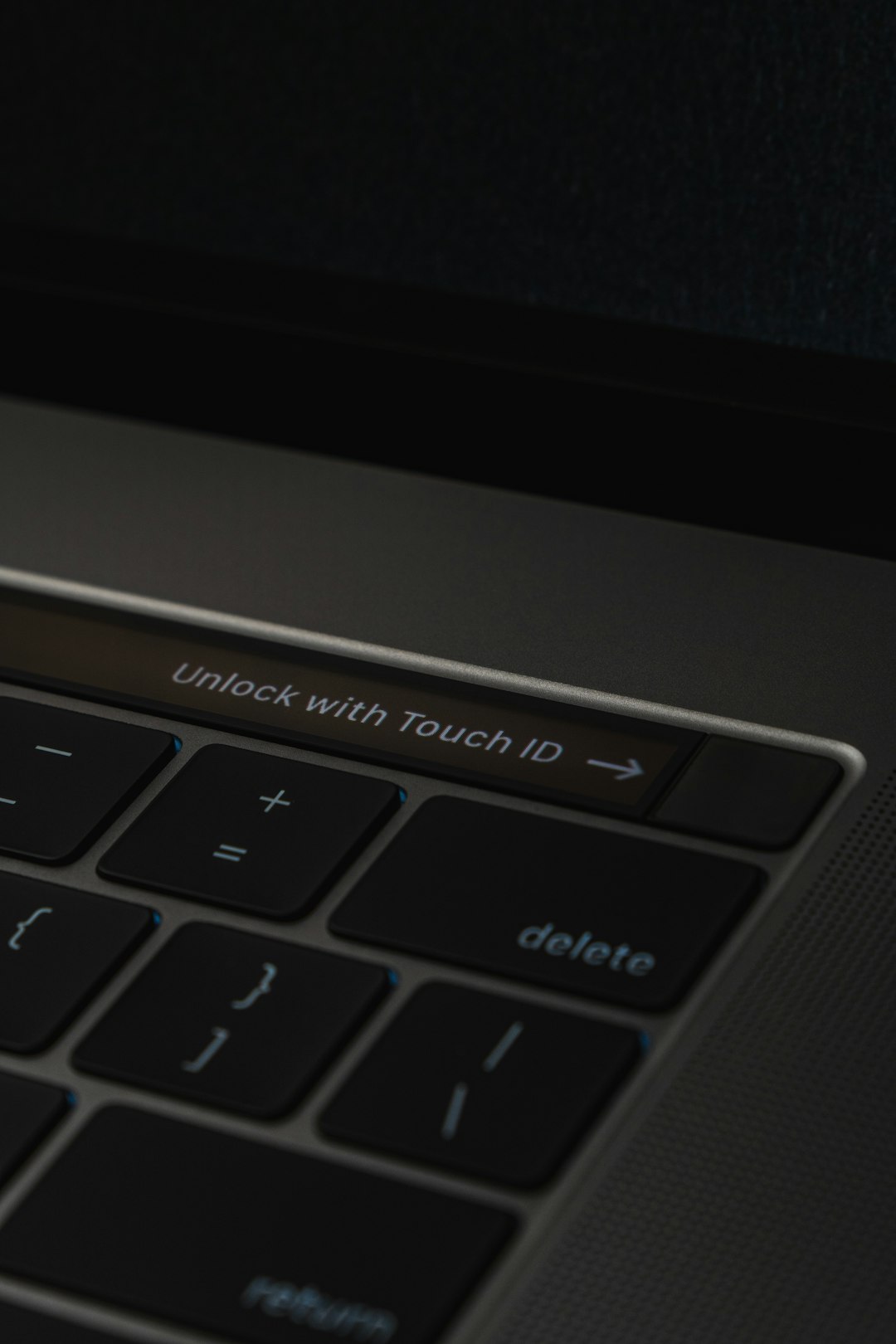
2. Remove Malicious or Unwanted Extensions
Often, browser extensions are responsible for changing Chrome’s search engine. Here’s how to find and remove them:
- In Chrome, click the three dots > Extensions > Manage Extensions.
- Look for any unfamiliar or suspicious extensions, especially those installed recently.
- Toggle them off or click Remove to delete permanently.
- Restart the browser and verify if the change has taken place.
Be cautious even with popular-looking extensions; some bad actors use deceptive names.
3. Reset Chrome Settings
If the problem persists, resetting Chrome can help remove injected codes or overrides causing Yahoo redirects.
- Go to Settings > Reset and clean up.
- Select Restore settings to their original defaults.
- Click Reset settings to confirm.
This will reset the home page, new tab page, search engine, and pinned tabs. It will also disable all extensions and clear temporary data like cookies.

4. Scan for Malware
If malicious software is the cause, removing it is essential. Use built-in or third-party malware scanners.
Option 1: Chrome Cleanup Tool (Windows Only)
- In Chrome, go to Settings > Reset and clean up > Clean up computer.
- Click Find and let Chrome search for harmful software.
Option 2: Use Antivirus Software
Use reputable antivirus programs like Malwarebytes, Windows Defender, or Norton to perform a deep system scan. Remove any threats found and reboot your computer.
5. Check Startup Programs
Hijackers often install software that automatically runs during a system startup and modifies browser settings repeatedly. To stop this:
- Open Task Manager (Ctrl + Shift + Esc) and go to the Startup tab.
- Disable any suspicious or unknown entries.
- Restart your system and test Chrome’s search engine behavior again.
6. Reinstall Chrome
If none of the above methods work, uninstalling and reinstalling Chrome may solve the issue permanently.
Steps:
- Back up your bookmarks and settings via Chrome sync.
- Uninstall Chrome completely from your system.
- Download the latest version from Google’s official website and reinstall.
Frequently Asked Questions
- Q: Why does my search engine keep switching to Yahoo?
A: This usually happens due to malicious extensions, software, or a browser hijacker that overrides your default settings. - Q: Is Yahoo a virus?
A: No, Yahoo is a legitimate search engine. However, if your browser is redirected to it without your consent, there may be a virus or unwanted software involved. - Q: Will resetting Chrome delete my bookmarks?
A: No, resetting Chrome will not delete your bookmarks or saved passwords, but it will disable extensions and reset various settings. - Q: Can antivirus software fix this issue?
A: Yes, a good antivirus or anti-malware tool can identify and remove malicious software causing search engine redirects. - Q: What should I do if the Yahoo redirect keeps coming back?
A: Run a full system malware scan, reset your Chrome settings, and check for any startup programs or recently installed apps that may keep changing your configurations.
Eliminating the persistent Yahoo redirect in Chrome requires a thorough investigation and cleaning of browser settings, extensions, startup apps, and potentially harmful software. With these steps, users can restore their preferred browsing experience and protect their system against further intrusions.
