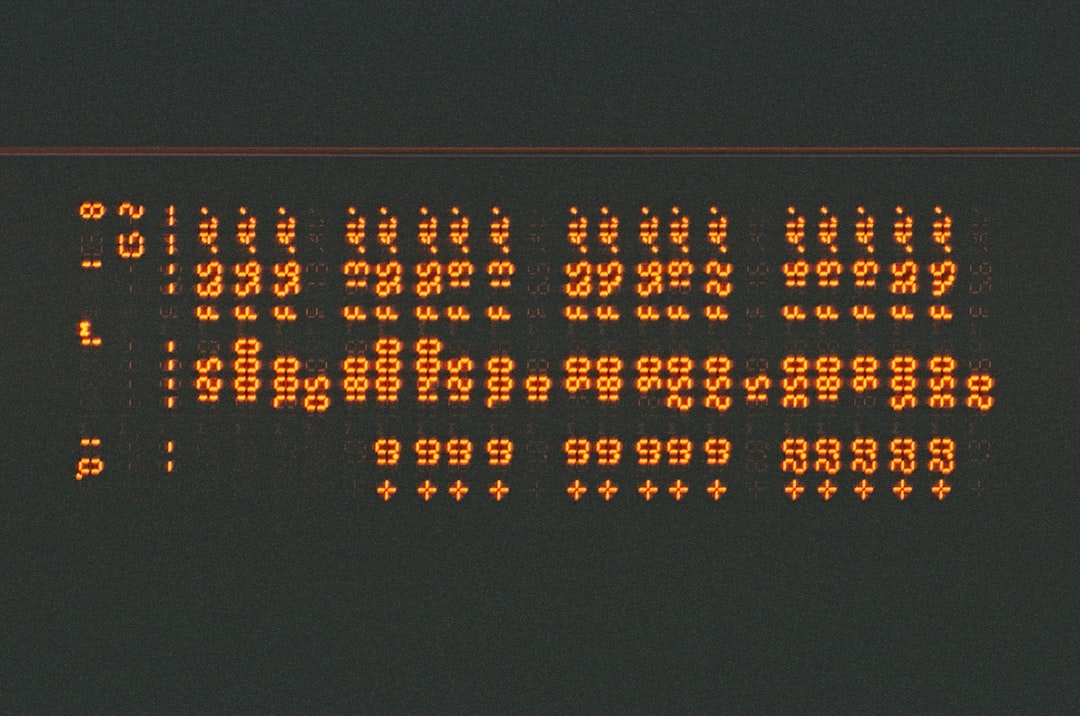Encountering the dreaded “The specified disk is not convertible” error message can bring your disk management process to a halt, especially when attempting to convert a basic disk to a dynamic disk or a GPT disk using DiskPart or Disk Management. This error often arises due to system disk limitations or unsupported configurations. Understanding the causes and learning how to fix this problem is critical to ensure smooth disk conversion and prevent data loss.
What Causes “The Specified Disk Is Not Convertible” Error?
This error typically occurs in Windows when trying to use DiskPart or Disk Management for disk conversion. Common causes include:
- Attempting to convert a system or boot disk – Converting these types of disks can interrupt critical system functions and is not supported without additional measures.
- Presence of multiple partitions – Conversions may be blocked if the disk has multiple partitions, especially if they are not configured properly.
- MBR to GPT or dynamic disk conversion limitations – Certain conversions require the disk to be cleaned or the use of specific tools.
- Operating System restrictions – Some Windows versions, like Home editions, may not support advanced disk configurations.
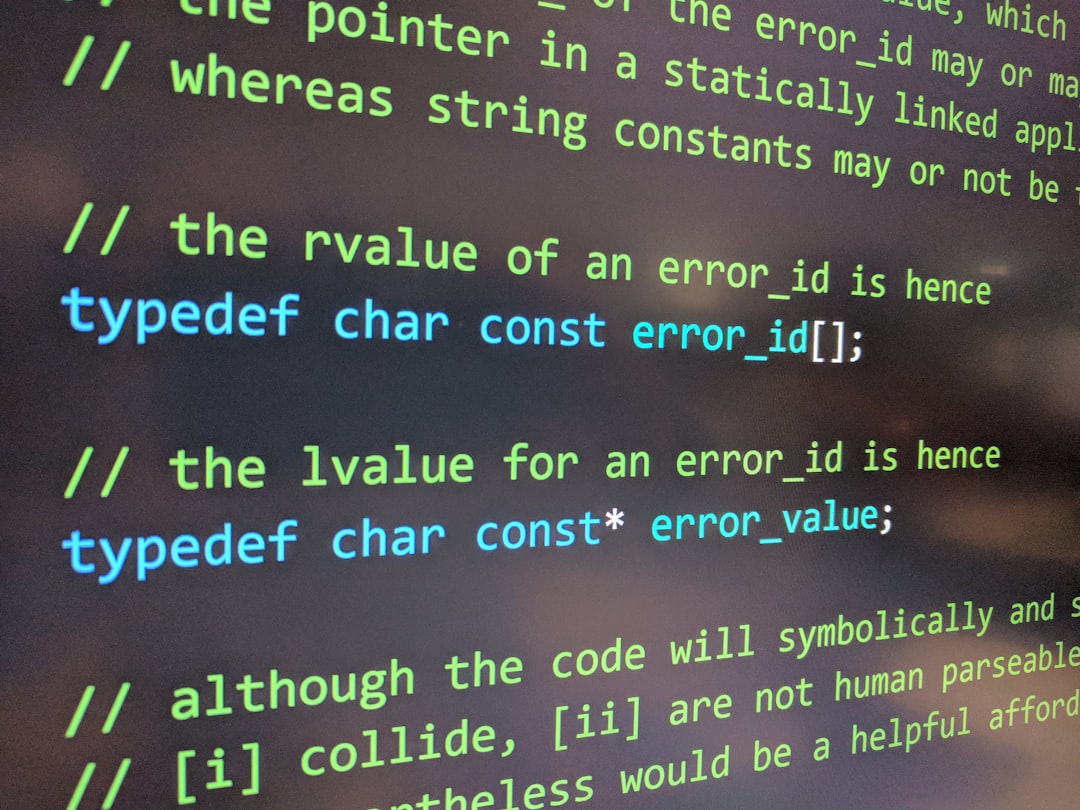
How to Fix “The Specified Disk Is Not Convertible” Error
Here are several reliable methods to resolve this issue depending on your goals and configuration:
1. Ensure You Are Not Working With the System or Boot Disk
You cannot convert the disk that contains your operating system using basic tools like DiskPart without booting from external media.
Solution: Boot from a Windows installation media (USB or DVD), and then access command-line utilities like DiskPart from Windows Recovery Environment (WinRE). This allows you to work on the system disk without loading the operating system from it.
2. Clean the Disk Before Conversion
If the disk has any existing partitions, they could prevent it from being converted. Cleaning the disk removes all configurations and allows full modification access.
Warning: This will delete all data on the disk. Be sure to back up important files before proceeding.
Steps:
- Open the Command Prompt as Administrator.
- Enter
diskpartand press Enter. - Type
list diskto view available disks. - Select your target disk:
select disk #(# corresponds to your disk number). - Type
cleanand press Enter. - Then input
convert gptorconvert dynamicdepending on your goal.

3. Use Third-party Disk Management Software
When Windows utilities fall short, professional third-party tools can bypass certain limitations by preparing a safer environment for conversions.
Reliable options include:
- MiniTool Partition Wizard
- AOMEI Partition Assistant
- EaseUS Partition Master
These tools often support system disk conversion without data loss, with features allowing conversion between MBR and GPT formats easily. Always verify software compatibility with your OS version and backup your data before use.
4. Use the MBR2GPT Tool (For Windows 10 and Later)
If you’re trying to convert a disk from MBR to GPT to support UEFI boot mode, Windows offers a command-line utility called MBR2GPT.
Steps:
- Boot into Windows Recovery Environment.
- Open command prompt from the recovery tools.
- Run the following:
mbr2gpt /validate /disk:# /allowFullOS
Replace#with the number of the disk. - If validation passes, run:
mbr2gpt /convert /disk:# /allowFullOS
Note: Your firmware must support UEFI mode for the system to boot properly after conversion.
Preventing Future Errors
To avoid encountering disk conversion issues in the future, consider the following:
- Familiarize yourself with disk structures and partition styles before manipulating your drive.
- Always keep a system image backup before attempting any disk conversions.
- Use official and verified tools from trusted sources to avoid incompatibility and malware risks.
Conclusion
Fixing the “The specified disk is not convertible” error requires understanding the nature of your disk and the limitations of your tools. Whether you are changing a partition style or upgrading your system setup, following the proper steps outlined here ensures a smooth and safe process. If you remain uncertain, seek the help of a qualified technical professional to avoid critical data loss or system damage.
Always proceed with care when dealing with disk partitions — mistakes can have significant consequences, but with proper safeguards, most issues are entirely avoidable.