Whether you’re a Pokémon enthusiast or a passionate ROM hacker, PKXDelta is an essential utility for making and applying patch files in custom Pokémon projects. Originally developed to work with .pkx files, PKXDelta utilizes delta-patching to reduce file sizes and help users efficiently share modifications. While it’s primarily associated with Windows, many Mac users find it challenging to set up PKXDelta due to compatibility issues. But don’t worry—this step-by-step guide will walk you through the entire installation process on a Mac.
What is PKXDelta?
PKXDelta is a lightweight patching utility that enables users to create and apply delta patches for Pokémon game ROMs and .pkx files. Delta patches only store the differences between two files, often resulting in significantly smaller patch sizes. This makes sharing and modifying files more efficient and consistent for both developers and users.
The downside? PKXDelta was built for Windows. This means Mac users have to take a few extra steps to install it on their system. Fortunately, there are multiple ways to get it up and running.
Prerequisites for Installing PKXDelta on Mac
Before diving into the installation process, make sure you have the following components ready:
- A Mac running macOS 10.13 or later
- Xcode Command Line Tools (for access to compilers and libraries)
- Homebrew (a package manager for macOS)
- Wine or a Virtualization Platform (such as Crossover, Parallels Desktop, or VirtualBox)
- The PKXDelta executable file (.exe)
Step-by-Step Guide: Installing PKXDelta on Mac
Step 1: Install Homebrew
If you haven’t already installed Homebrew, open the Terminal and input the following command:
/bin/bash -c "$(curl -fsSL https://raw.githubusercontent.com/Homebrew/install/HEAD/install.sh)"Homebrew simplifies installing development tools like Wine, which you’ll need to run the Windows-based PKXDelta.
Step 2: Install Wine using Homebrew
Next, use Homebrew to install Wine, which enables you to run Windows applications on macOS:
brew install --cask wine-stableThis command installs the stable version of Wine. Wait for the install to complete—it might take a few minutes.
Step 3: Download the PKXDelta .exe File
Navigate to a trusted source where the PKXDelta tool is hosted (such as Project Pokémon or GitHub). Download the latest version of the PKXDelta executable file (PKXDelta.exe) and save it to an accessible directory such as your Downloads folder.
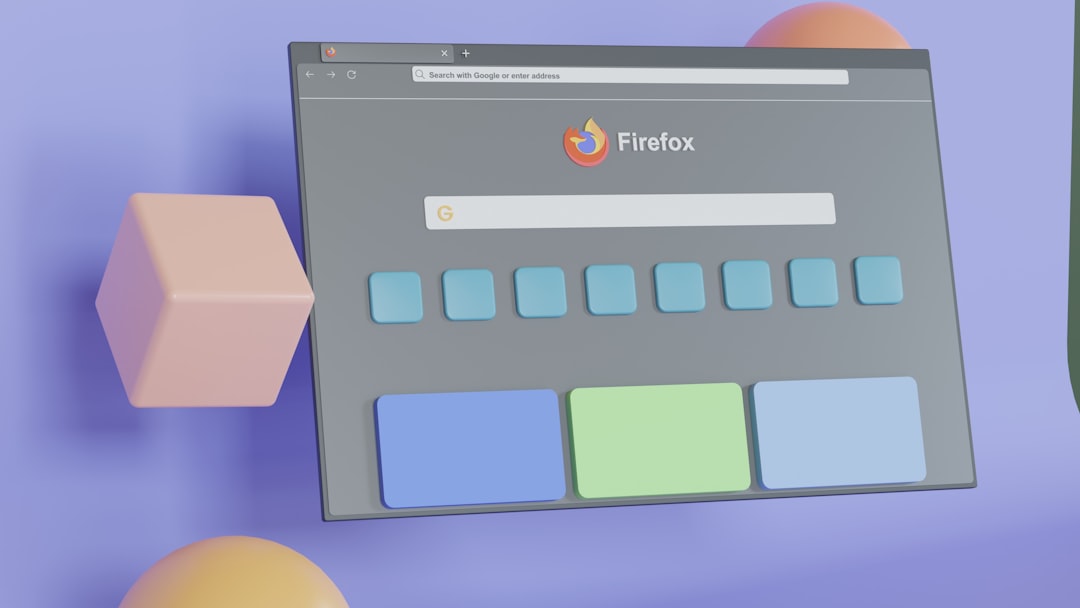
Step 4: Navigate to the File Location in Terminal
Use Terminal to change your directory to where the PKXDelta.exe is located. For example:
cd ~/DownloadsStep 5: Run PKXDelta using Wine
Use Wine to execute the PKXDelta application:
wine PKXDelta.exeThe PKXDelta interface should now launch on your screen, running seamlessly within a Wine environment.
Alternative Option: Use Crossover (Paid but User-Friendly)
If you’re not comfortable using Terminal or want a more polished experience, consider using Crossover by CodeWeavers. This is a paid application that offers one-click installations for many Windows apps, including PKXDelta.
- Download and install Crossover from the official website.
- Create a new bottle (Windows 7 or 10 recommended).
- Install Wine Mono and other dependencies as prompted.
- Import
PKXDelta.exeinto the bottle and run it.
Crossover’s graphical interface eliminates the need for command-line navigation, making it a good fit for users who prefer simpler setups.
Creating a Delta Patch with PKXDelta on Mac
Once it’s running, you can begin creating delta patches by following these steps within the PKXDelta interface:
- Click on Create Patch.
- Select your original (base) ROM file.
- Choose the modified version of the ROM or .pkx file.
- Select a destination and save the output as a
.pkxdeltafile.
The result will be a compact patch file you can share with others, saving bandwidth and ensuring compatibility.
Applying a Delta Patch with PKXDelta
Likewise, applying a patch is simple:
- Click Apply Patch.
- Choose the patch file (with extension
.pkxdelta). - Specify the original (base) file.
- Provide a name and location for the output modified file.

PKXDelta will apply the patch, and the resulting file will be your fully modified ROM or .pkx.
Tips and Best Practices
- Keep backups of your original ROMs and .pkx files to prevent accidental data loss.
- Test your patches before sharing to ensure they don’t contain errors or corrupt files.
- Label your files descriptively to avoid confusion when applying multiple patches.
- Use a virtual machine if Wine experiences instability on your macOS version.
Common Issues and Troubleshooting
Application Does Not Launch
If PKXDelta fails to open using Wine, ensure that all Wine components were properly installed. You may need to update Homebrew or reinstall Wine:
brew update
brew reinstall --cask wine-stablePermission Errors
macOS can be finicky with permissions. If you encounter a permissions error, use the chmod command to give the appropriate access:
chmod +x PKXDelta.exeFile Not Recognized
Ensure the files you are using for patching are complete and unmodified base ROMs, as delta patches are sensitive to even the smallest differences.
Conclusion
Installing PKXDelta on a Mac may initially seem daunting, but with the right tools and instructions, it’s entirely manageable. Whether you choose to go the technical route with Wine or prefer the graphical ease of Crossover, you’ll be up and running in no time.
PKXDelta offers a robust and lightweight solution for sharing modified Pokémon files efficiently, and learning how to run it on macOS opens up a world of ROM-hacking possibilities for Mac users.
Now that you’ve got it working, go ahead and start creating, patching, and sharing your own Pokémon mods with the world!
