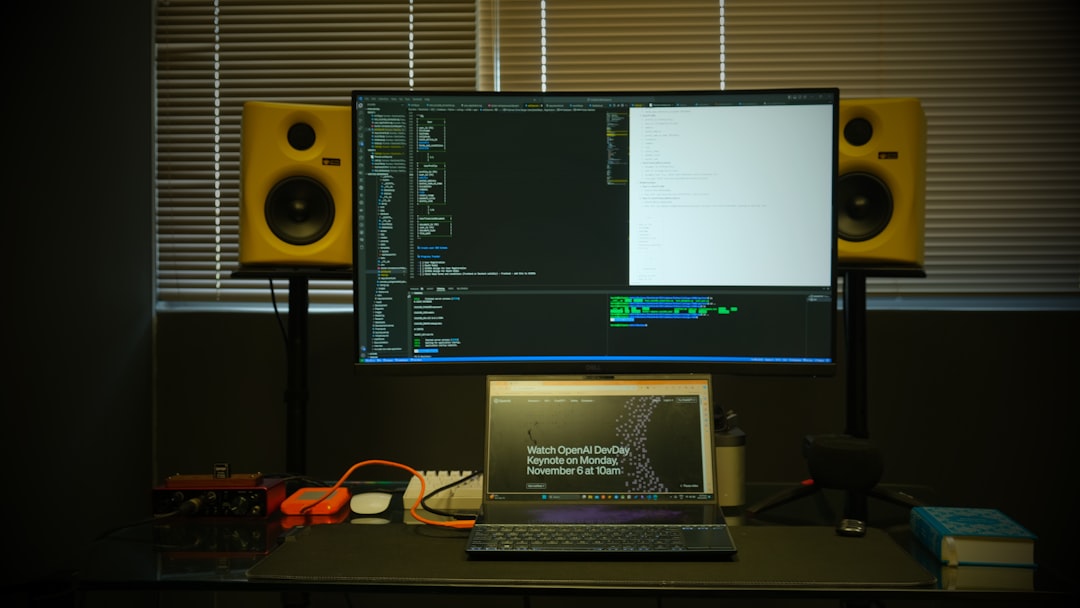Looking for an exciting post-apocalyptic survival game that blends match-3 puzzle strategy with base building and RPG elements? Puzzles & Survival offers just that — a thrilling mobile experience where you’ll fight zombies, manage resources, and engage in strategic battles. While originally designed for smartphones, many players find the experience even more enjoyable with a bigger screen, better controls, and enhanced performance on a computer.
If you’re wondering how to install Puzzles & Survival on your computer, you’re in the right place. In this guide, we’ll walk you through the steps, options, and tips for getting the game running smoothly on either Windows or macOS.
Why Play Puzzles & Survival on a Computer?
Before diving into the installation steps, it’s important to understand the benefits of transitioning from a mobile device to a computer:
- Bigger Screen: Enjoy stunning visuals, character designs, and puzzles on a much larger display.
- Better Controls: Use keyboard shortcuts and mouse for precise actions without finger slips.
- No Battery Drain: No worries about overheating or draining your phone battery during long gaming sessions.
- Multitasking: Easily switch between the game and other applications on your PC.
What You Need to Get Started
Puzzles & Survival is a mobile game available on Android and iOS. To play it on a computer, you’ll need to use an Android emulator — a program that mimics the Android operating system on your PC or Mac. There are several emulators available:
- BlueStacks – One of the most popular and stable Android emulators with millions of users worldwide.
- LDPlayer – Lightweight and highly customizable, perfect for gaming.
- NoxPlayer – Offers good performance and a gamer-centric interface.
We’ll use BlueStacks for this tutorial, but most steps apply to other emulators as well.
Step-by-Step Guide to Installing Puzzles & Survival
Step 1: Download and Install BlueStacks
Visit the official BlueStacks website at www.bluestacks.com.
- Click “Download BlueStacks” to get the installer.
- Open the downloaded file and follow the on-screen instructions to install it.
- Launch BlueStacks once the installation is complete.
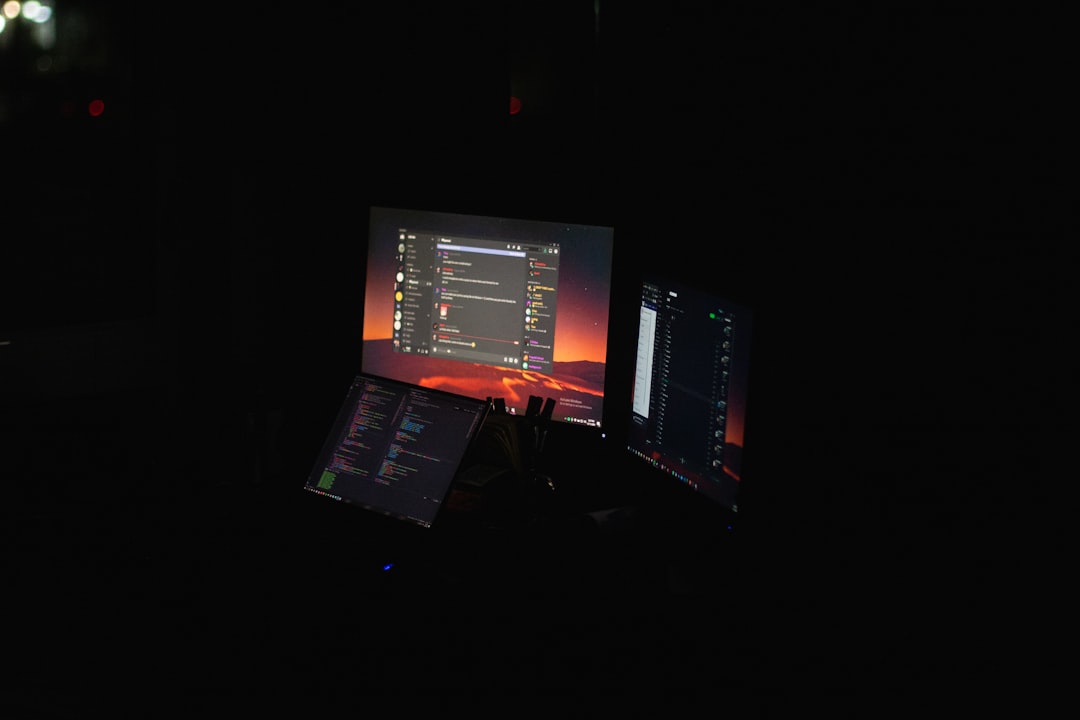
Step 2: Set Up Google Play Store
Like an Android device, BlueStacks requires access to the Google Play Store to download apps:
- Sign in with your Google account once prompted.
- Complete the setup by accepting terms and conditions.
- Navigate to the “Play Store” icon on the BlueStacks home screen.
Step 3: Search for Puzzles & Survival
Inside the Play Store on BlueStacks:
- Type “Puzzles & Survival” into the search bar.
- Click on the game from the search results (developed by 37GAMES).
- Click the “Install” button to download and install the game.
Depending on your internet speed, the download and installation may take a few minutes.
Step 4: Launch and Configure the Game
Once the game is installed:
- Click on the “Puzzles & Survival” icon in BlueStacks to launch it.
- Follow the in-game instructions to create your account or log in if you’ve already played on mobile.
- Adjust in-game settings such as resolution, control schemes, and notifications to suit your computer’s capabilities.
Congratulations! You’re now ready to survive the apocalypse and build your base on a much larger battlefield.
Optimizing the Game for PC
To get the best possible experience while playing Puzzles & Survival on your computer, you can tweak a few settings in BlueStacks:
- Enable High Performance Mode: In BlueStacks settings, allocate more CPU cores and RAM if your system supports it.
- Adjust Display Settings: Choose a resolution and DPI that balances quality with performance.
- Keyboard Mapping: Set up custom key controls for easier navigation and gameplay.

Can You Play on Mac?
Yes! Mac users can also enjoy Puzzles & Survival using emulators. Note, however, that some recent macOS versions might have limited support for Android emulators. BlueStacks offers a macOS version, but it’s always a good idea to check for compatibility.
Installation on macOS:
- Download BlueStacks for Mac from the official website.
- Follow the installation steps and grant necessary permissions.
- Launch BlueStacks, sign into Google Play, and install Puzzles & Survival as described for Windows.
Be aware that performance may vary depending on your Mac’s hardware.
Using Other Emulators (LDPlayer, NoxPlayer)
If BlueStacks isn’t your preference, other emulators work just as well:
- LDPlayer: Excellent for lower-end systems and offers good frame rate stability.
- NoxPlayer: Offers advanced controller compatibility and script recording for automation.
The download and installation processes are similar: set up the emulator, sign into Google Play, search and install the game.
Tips for a Better Gaming Experience
Once you’re up and running, here are a few tips to maximize your gameplay on PC:
- Join an Alliance: Team up with other players for support, resources, and bonuses.
- Auto-Play Features: Use auto-battle functions and macros for repetitive tasks.
- Adjust Audio Settings: Customize music and SFX to your liking for a more immersive experience.
- Regular Updates: Ensure BlueStacks and the game are always updated to avoid bugs and missing out on new content.
Conclusion
Installing Puzzles & Survival on your computer is a simple process that can lead to a far more enjoyable gaming experience. By using an emulator like BlueStacks, you not only free yourself from the limitations of a small screen but also gain performance advantages and enhanced control schemes.
So whether you’re battling zombies, solving intricate puzzles, or managing your base, doing it all from your desktop can make your journey through the apocalypse all the more immersive. Get your survival instincts ready, load up the game, and let the world know you’re a force to be reckoned with!