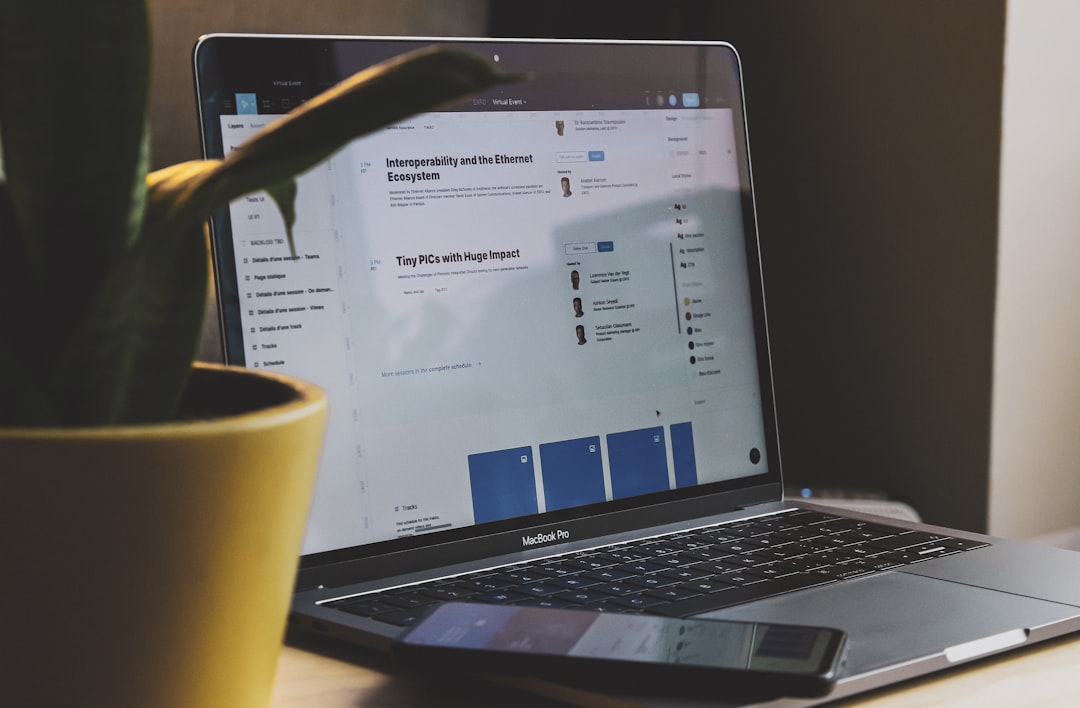In an increasingly fast-paced digital economy, businesses are turning to smarter planning tools to optimize operations. One such robust solution is SAP Integrated Business Planning (IBP). If you’re diving into the world of SAP IBP, you’ll likely rely heavily on the Excel Add-in. This tool bridges the power of SAP’s cloud-based planning with the familiarity of Microsoft Excel, allowing planners to manipulate, analyze, and visualize data seamlessly. Whether you’re a supply chain expert, demand planner, or IT professional, installing the SAP IBP Excel Add-in correctly ensures a smooth start to planning operations. In this guide, we’ll walk through a step-by-step process to install the SAP IBP Excel Add-in effectively.
What is the SAP IBP Excel Add-in?
The SAP IBP Excel Add-in is a vital component that allows users to connect Excel directly with SAP’s cloud-based Integrated Business Planning system. This connection enables real-time data interaction, modeling, simulations, and reporting without needing to leave the Excel interface.
It facilitates planners to work within an environment they already know while benefiting from the backend power, accuracy, and data consistency of SAP IBP. The add-in is frequently updated by SAP to enhance functionality, security, and compatibility with the latest Office versions.
Prerequisites Before Installation
Before diving into the installation process, there are several preparational checks and tasks you should complete:
- Microsoft Excel: Make sure you are using a supported version of Microsoft Excel – typically Office 365 or Microsoft Office 2016 and later.
- User Authorization: You’ll need appropriate access permissions to install software on your computer and to connect to the SAP system once installed.
- IBP Credentials: Your organization must provide you with IBP system credentials and the URL to connect the Excel Add-in to the SAP IBP environment.
- Internet Access: Ensure a stable and secure internet connection for downloading and initial connection setup.
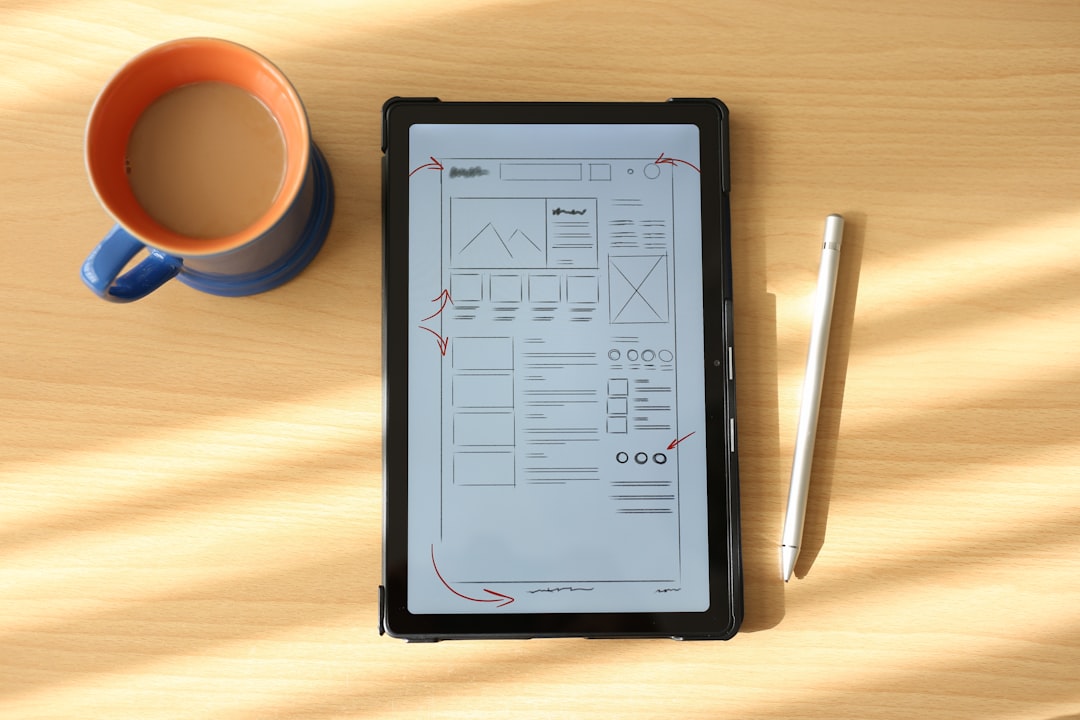
Step-by-Step Guide to Installing SAP IBP Excel Add-in
1. Login to SAP Support Portal
To download the add-in, head over to the SAP Support Portal. You’ll need a valid S-user ID and password which your organization’s SAP administrator can provide.
- Go to Downloads from the homepage.
- Select Software Downloads.
- In the search bar, type “SAP Integrated Business Planning Excel Add-in“.
2. Choose the Correct Version
SAP releases regular updates for the Excel add-in, aligning with quarterly IBP releases (e.g., 2302, 2305, etc.). Always pick the version that matches your IBP system. Installing a mismatched version may cause connectivity issues or missing features.
- Select the appropriate version and click Download.
- You will get a .ZIP file that contains the installer and documentation.
3. Extract and Run the Installer
Once downloaded, locate the ZIP file in your Downloads folder. Extract its contents to a known directory. Inside the folder, you’ll typically find:
- Setup.exe – The actual installer.
- Release Notes – Contains what’s new in this version.
- User Guide – A helpful document post-installation setup and usage tips.
Double-click the Setup.exe to launch the installer.
4. Complete the Installation Wizard
The installer will guide you through a series of straightforward steps:
- Accept the license agreement.
- Choose the installation path (you can leave it at default).
- Click Install to begin installation.
Installation generally takes 2–5 minutes. Once completed, launch Microsoft Excel to verify the add-in.
5. Launch Excel and Configure the Add-in
Open Microsoft Excel after installation. If successful, you’ll see a new IBP tab on the top ribbon. If it’s not visible:
- Go to File > Options > Add-ins.
- At the bottom, under Manage, select COM Add-ins and click Go.
- Ensure the checkbox for SAP IBP Add-in is checked. Click OK.
6. Connect to an IBP System
To start using the add-in, you’ll need to connect it to your SAP IBP system:
- Navigate to the IBP tab on the Excel ribbon.
- Click on Log On.
- Click New Connection, enter your IBP system URL and a friendly name for the environment.
- Enter the credentials provided by your SAP administrator.
Once connected, you should be able to access all your planning views and models directly within Excel.

Tips for Optimal Configuration
While you’re technically ready to go after installation, here are a few expert tips to ensure optimal performance:
- Enable Protected View Settings: Excel may sometimes block add-in functionalities. Go to File > Trust Center > Trust Center Settings > Protected View and configure as needed.
- Pin IBP Panel: Use the Show Side Panel option to pin frequently used tools and views.
- Update Regularly: Always stay updated with the latest version of the add-in to ensure compatibility with the backend system.
Troubleshooting Common Issues
Missing IBP Tab
If the IBP tab still doesn’t show up after installation:
- Check COM Add-ins as described earlier.
- Repair the installation via Control Panel > Programs > SAP IBP Add-in > Repair.
- Reinstall the add-in, ensuring Excel is closed during installation.
Login Issues
Incorrect credentials or configuration can prevent you from logging in. Confirm your login URL and credentials with your admin. Also, check if VPN is needed to access the SAP environment remotely.
Compatibility Errors
If the installation fails or Excel crashes on load:
- Ensure Office and Windows are up-to-date.
- Disable conflicting Excel add-ins, especially custom VB-based ones.
- Run the installer as Administrator.
Keeping Up With Future Versions
SAP releases quarterly updates that often include improvements and new planning capabilities. Subscribe to SAP’s newsletter or your organization’s SAP support team notifications to stay informed. You can also monitor the SAP Help Portal for the latest news and documentation.
Conclusion
Installing the SAP IBP Excel Add-in is a straightforward but crucial step for collaborating efficiently with your organization’s planning environment. By following this step-by-step guide, you can avoid common pitfalls and set up your planning operations in a way that’s both powerful and intuitive.
With this powerful tool at your fingertips, you’re not just crunching numbers—you’re unveiling insights, simulating possibilities, and shaping the future strategy of your organization. The Excel Add-in brings the data right to your desktop, empowering you to make smarter, faster decisions.
Gear up, get connected, and start planning like never before!