The panic of losing your favorite selfies or cherished memories captured in Photo Booth on your Mac is something many users can relate to. Fortunately, all hope is not lost. Whether you’ve mistakenly deleted your pictures or they’ve vanished after a system update, there are multiple ways to recover those lost or deleted images. This guide will walk you through the most effective methods on how to recover pictures from Photo Booth on a Mac, ensuring your valuable memories are safely restored.
Understanding How Photo Booth Stores Files
Before diving into recovery techniques, it’s crucial to understand how and where Photo Booth stores your photos. Photo Booth images are typically saved in the following directory:
/Users/[YourUsername]/Pictures/Photo Booth Library/
This location houses a file bundle (not a regular folder) called Photo Booth Library.photolibrary. Inside this package, your images are saved and indexed. When you delete pictures from within Photo Booth, they often remain in the library bundle until the system purges them completely.
Method 1: Check Your Trash
Sometimes the simplest solutions are the most overlooked. If you’ve recently deleted your Photo Booth images manually, they may still reside in the Trash.
- Double-click on the Trash icon in your Dock.
- Look for your missing Photo Booth images. These will typically have the .jpg or .mov extensions.
- If you find the images, right-click and select Put Back to restore them to their original location.
If you’ve emptied your Trash, don’t worry—more advanced recovery options are still available.
Method 2: Use Time Machine Backup
If you use Time Machine to backup your Mac, you may be able to recover lost Photo Booth pictures easily.
- Connect the drive containing your Time Machine backups.
- Open the Pictures folder and then navigate to the Photo Booth Library.
- Enter Time Machine by clicking the clock icon in the Menu Bar and selecting Enter Time Machine.
- Use the timeline to go back to a date when your images were still intact.
- Select the Photo Booth Library.photolibrary file or any individual images and click Restore.
Time Machine is most effective if you had a backup prior to losing the files. If not, continue to the next method.
Method 3: Restore from Photo Booth Library File
Since Mac organizes many apps’ data in proprietary packages, your deleted photos may linger in the library file even if they don’t appear in the app. Here’s how to manually access hidden or inactive files within the library.
- Open your Pictures folder in Finder.
- Right-click on Photo Booth Library.photolibrary and select Show Package Contents.
- Navigate to the Pictures folder inside the package. You may also find relevant data under folders like Originals or Masters.
- Copy any images you want to recover and paste them into another folder, such as Desktop or Documents.
This method is helpful for advanced users who are comfortable navigating system files. Always avoid altering or deleting other items within the package, as this could corrupt your library.
Method 4: Use Data Recovery Software
If the above approaches haven’t worked, leveraging data recovery software might be your best bet. These tools scan your Mac’s drive for recoverable files—even those marked as deleted by the operating system.
Common recovery software options include:
- Disk Drill: Offers comprehensive scanning of internal and external drives, including support for Photos and Photo Booth images.
- Stellar Data Recovery: Known for its user-friendly interface and deep scanning options.
- EaseUS Data Recovery Wizard: Widely used for its quick and reliable file recovery processes.
To use these tools effectively:
- Download and install the data recovery program of your choice.
- Authorize the app to access your system disk (you’ll be prompted to enable Full Disk Access).
- Scan the internal drive where Photo Booth files were stored.
- Filter the search results by image file types such as .jpg or .mov.
- Select and recover the relevant files to a new location to avoid overwriting data.
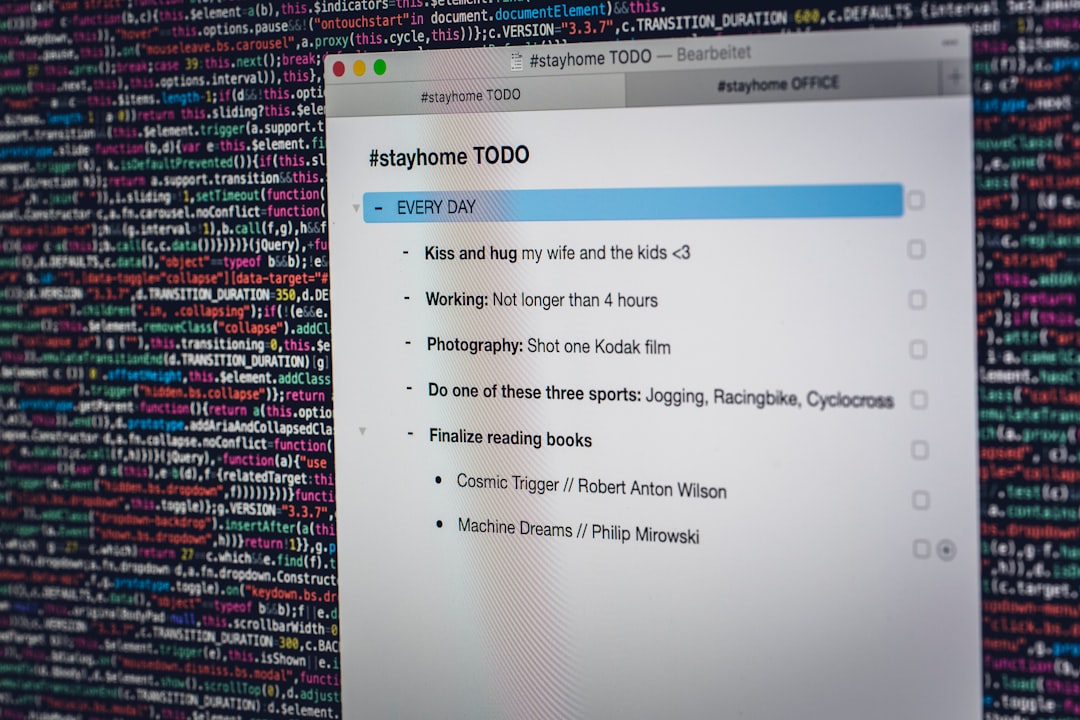
Though some of these applications are paid, they often offer a trial version that allows you to preview recoverable files before purchasing.
Method 5: Check the Photos App
In some macOS versions, Photo Booth images and videos might sync automatically to the Photos app. If you have iCloud Photo Library enabled, deleted images may still be retrievable from there.
- Open Photos on your Mac.
- Navigate to the Recently Deleted folder under the Library section on the left sidebar.
- Select any images that were previously in Photo Booth and click Recover.
This method is only applicable if you had cloud syncing enabled and had shared or imported your Photo Booth pictures to Photos.
Precautionary Steps to Avoid Future Loss
After experiencing data loss, taking steps to prevent recurrence becomes essential. Here are some useful precautions:
- Enable Time Machine: Always keep regular backups through Time Machine or a third-party tool.
- Export Important Images: Frequently export your favorite or critical images from Photo Booth to a secure folder or cloud storage.
- Be Cautious with Library Files: Avoid deleting or altering system files unless you’re absolutely sure of their function.
- Use a Dedicated Photo Backup App: Tools like Google Photos or Dropbox for automatic syncing can offer additional security layers.
When Professional Help is Needed
If none of the above methods work and the lost images are invaluable, it may be time to consult a data recovery specialist. These professionals use advanced tools to extract data from damaged drives or corrupted file systems. While often more expensive, this route could be your last and most reliable option.

Be sure to choose a reputable service provider with proven experience handling macOS systems and strong customer reviews.
Conclusion
Losing Photo Booth images can be frustrating, but the recovery process doesn’t have to be. From simple fixes like checking the Trash or Time Machine to more advanced solutions such as data recovery apps and manual package exploration, there are multiple options at your disposal. The best approach will depend on how and when the files went missing.
For the best results, combine preventive measures with regular backups and careful usage of systems that store critical data. With a few steps and some patience, you can often retrieve your lost memories and safeguard them for the future.
