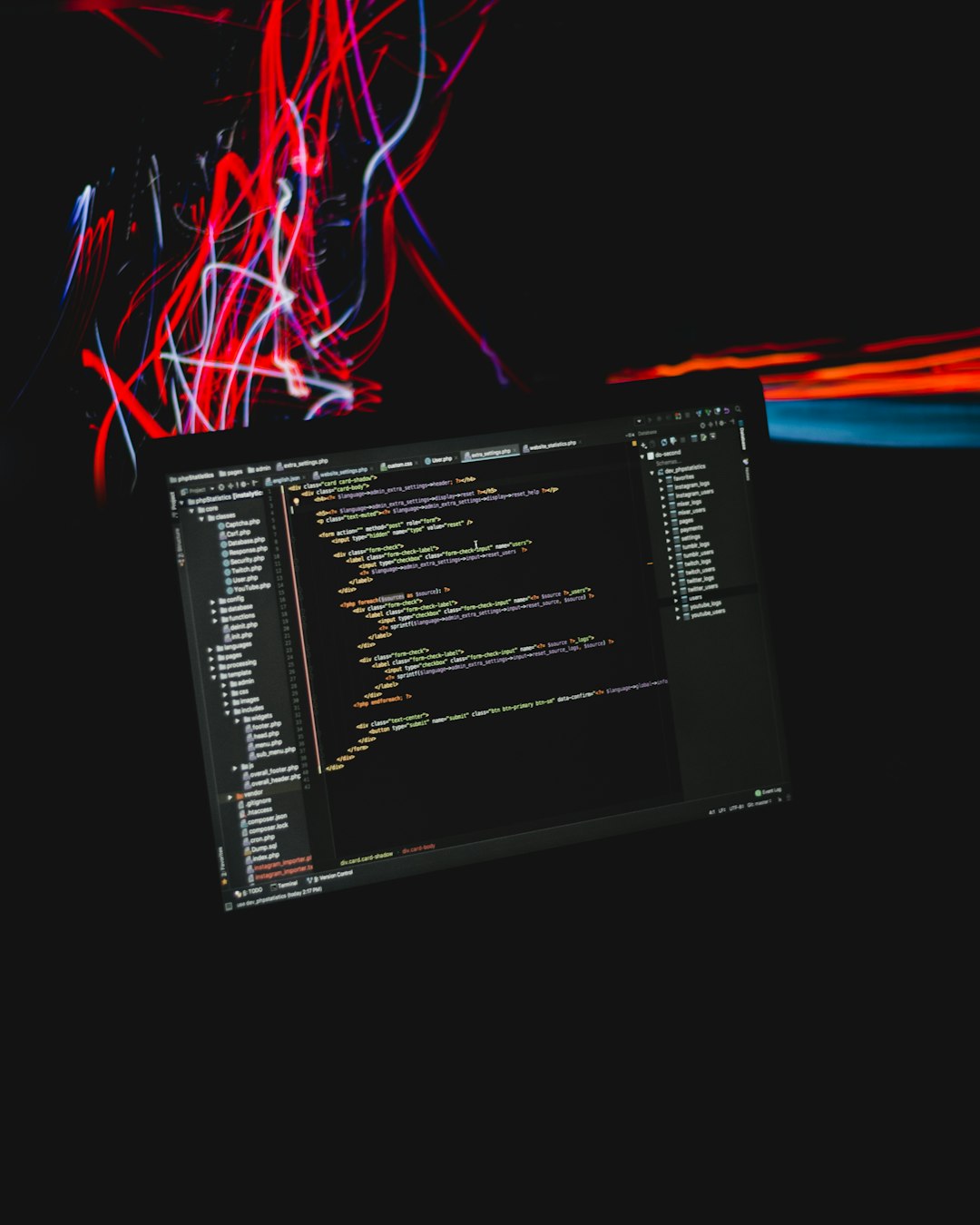If you’re encountering Netflix Error Code E100, you’re not alone. This specific error normally appears on devices like Android TVs or streaming sticks and is usually related to firmware, software issues, or problems with the Netflix app itself. Fortunately, resolving this issue is often straightforward. In this guide, we’ll walk you through the proven steps to fix Error Code E100 so you can get back to watching your favorite content without interruptions.
What Does Error Code E100 Mean?
Error Code E100 typically indicates that there’s a problem with launching the Netflix app. This may be due to outdated firmware, a corrupted app installation, or even connection issues between your device and Netflix’s servers. In most cases, it’s not a problem with your Netflix account but rather with the device or app configuration.
Step-by-Step Solutions to Fix Error Code E100
Follow these steps carefully to troubleshoot and resolve the issue.
1. Restart Your Device
The first and simplest step is to restart the device you’re using for Netflix. Power off the device completely, wait 30 seconds, and turn it back on.
- For Smart TVs, use the remote to power off or unplug from the wall.
- For streaming sticks, unplug from the HDMI port and power source, then reconnect.
This clears temporary system cache, which may be interfering with app functionality.
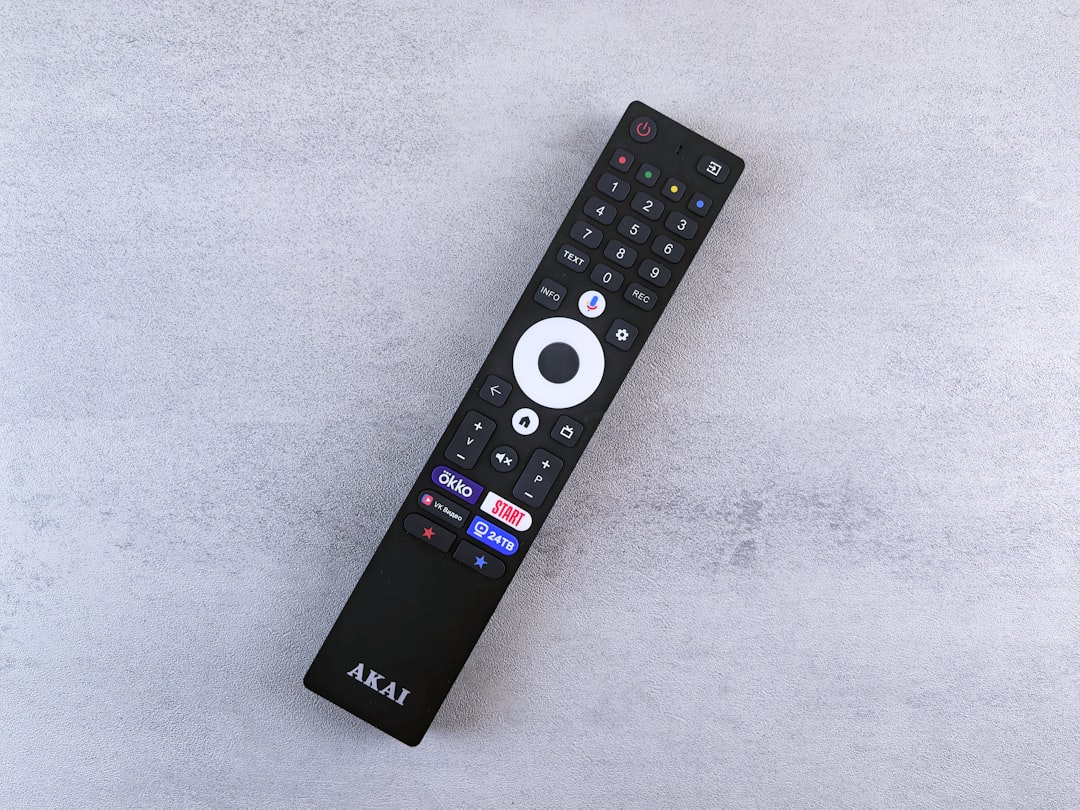
2. Check for Firmware or Software Updates
Many instances of Error Code E100 occur due to outdated firmware. Keeping your system updated ensures compatibility with the latest Netflix app versions.
- Navigate to your device’s settings menu.
- Look for an option like “System Update” or “Software Update.”
- If updates are available, install them and restart the device afterward.
3. Reinstall the Netflix App
A corrupted installation of the Netflix app can also trigger Error Code E100. Uninstalling and reinstalling the app can often solve the problem.
- Go to the app settings or applications menu.
- Select Netflix and choose the option to uninstall.
- After the app is removed, restart your device.
- Reinstall Netflix from the app store and log in again.
4. Verify Internet Connection
A weak or disconnected internet signal might be preventing the app from launching properly. Error E100 can appear when the app fails to reach Netflix servers.
To check your connection:
- Ensure the device is connected to a stable Wi-Fi or Ethernet network.
- Test by launching other streaming apps or browsing the web from the same device.
- If the connection seems broken, reboot your router and modem.

5. Clear Cache and App Data (If Supported)
Some devices allow you to clear the cache and app data without uninstalling the app. This is a lighter step than reinstalling but similarly effective.
- Go to Settings > Apps > Netflix.
- Choose Clear Cache and Clear Data/Storage.
- Restart the device and open Netflix again.
6. Contact Netflix or Manufacturer Support
If none of the above solutions resolve the issue, it’s advisable to contact either Netflix Customer Support or your device manufacturer. There could be a deeper incompatibility issue or a defect that needs professional attention.
When contacting support, provide them with the exact error code and a description of the steps you’ve already taken. This can speed up the troubleshooting process significantly.

Preventing Future Occurrences
To reduce the chance of running into Error Code E100 again, follow these best practices:
- Keep your streaming device firmware and Netflix app up to date.
- Avoid installing unofficial apps that might interfere with Netflix functionality.
- Maintain a strong and stable internet connection.
- Restart your device periodically to clear temporary data and refresh system resources.
Final Thoughts
While Netflix Error Code E100 can be frustrating, it is usually fixable with a handful of straightforward steps. Focus on updating your software, ensuring a reliable internet connection, and reinstalling the app if needed. With regular maintenance, your streaming experience should remain smooth and uninterrupted.
If persistent issues occur, professional support from Netflix or your device maker is your best next step for a permanent solution.