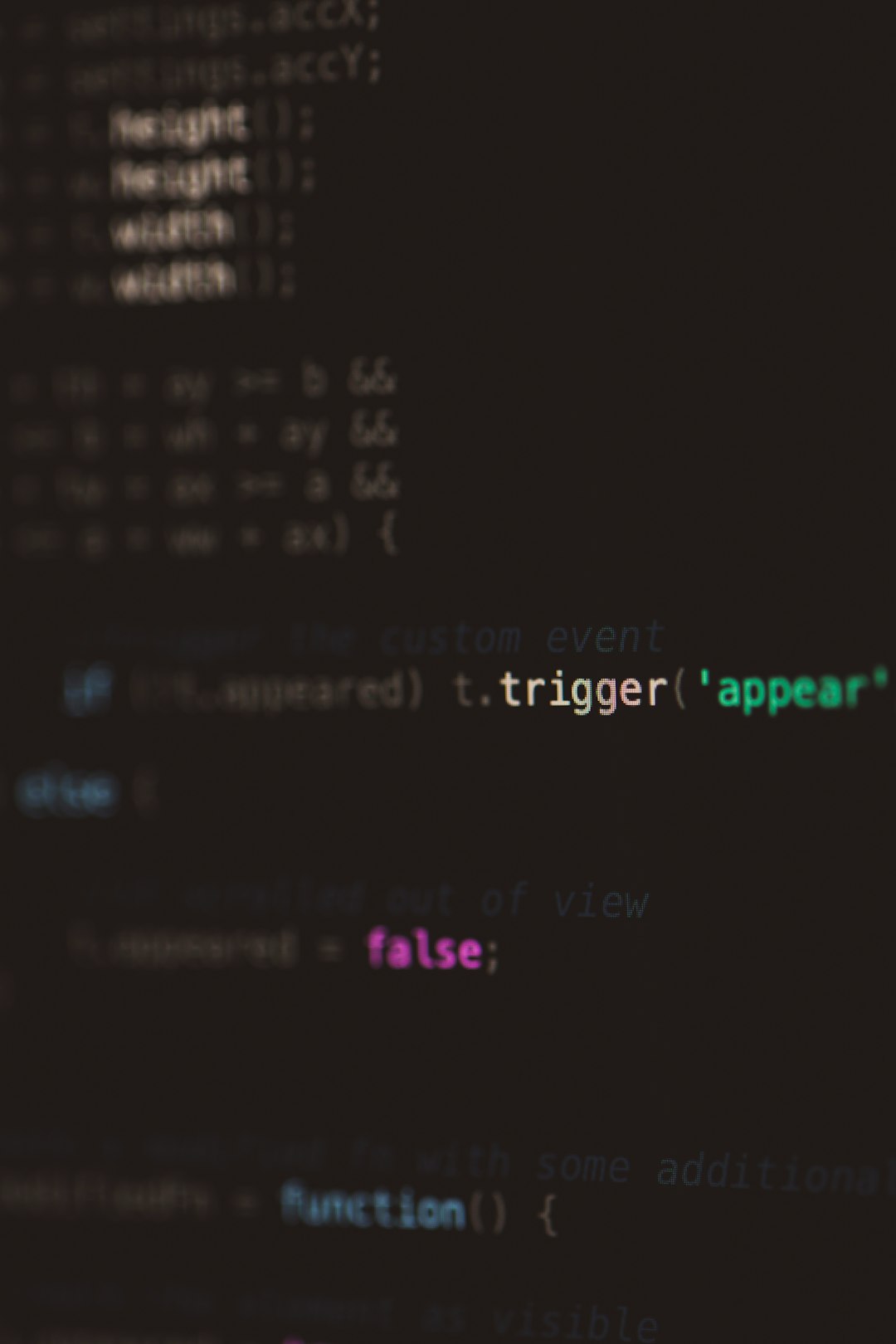Few things are more frustrating than settling in for a night of binge-watching your favorite Netflix series, only to encounter a cryptic error code. Among the most frequently reported issues is the notorious Netflix Error M7361-1253. If you’ve encountered this error, you’re not alone—and thankfully, it’s usually easy to fix.
This error often appears with a message like: “Whoops, something went wrong… Unexpected Error. There was an unexpected error. Please reload the page and try again.” While that message sounds vague, the underlying causes typically relate to your browser, internet connection, or hardware acceleration settings. In this article, we will break down what this error really means, what causes it, and—most importantly—how to resolve it.
What is Netflix Error M7361?
Netflix Error M7361-1253 generally occurs when there is a problem with the browser or system configuration that prevents your computer from playing videos on Netflix properly. It’s commonly reported by users who watch Netflix using browsers like Google Chrome, Microsoft Edge, Mozilla Firefox, or Safari.
This error doesn’t usually point to an issue with Netflix itself, but rather with the device you’re using to access the service. Thankfully, that means the fixes are within your control.

Common Causes of Error M7361
To better understand how to fix this error, it helps to examine some of its most common triggers:
- Browser Issues: Outdated or corrupted browser data can interfere with video playback.
- Hardware Acceleration Conflicts: Some browsers use hardware acceleration to enhance performance, but it can sometimes interfere with video streaming.
- Internet Connectivity: A slow or spotty internet connection can interrupt communication with Netflix servers, triggering this error.
- Corrupted Cache or Cookies: Temporary data stored by your browser can sometimes become corrupted, leading to playback issues.
- Outdated Graphics Drivers: Since streaming involves video rendering, outdated or incompatible graphics drivers can also be a culprit.
Now that we know what causes Netflix Error M7361, let’s delve into how you can fix it yourself.
How to Fix Netflix Error M7361
1. Restart Your Browser
Sometimes, a quick restart of your browser is all it takes. Close all open browser windows and then launch your preferred browser again before trying to stream Netflix. This can clear minor bugs and refresh configurations. If the problem persists, try switching to another browser to see if the issue is browser-specific.
2. Clear Your Browser’s Cache and Cookies
Corrupted or overloaded temporary data can interfere with Netflix playback. To clear cache and cookies:
- Google Chrome: Go to Settings > Privacy and security > Clear browsing data.
- Firefox: Menu > Settings > Privacy & Security > Cookies and Site Data > Clear Data.
- Safari: Safari > Preferences > Privacy > Manage Website Data > Remove All.
Once cleared, restart your browser and try streaming again.
3. Disable Hardware Acceleration
For many users, disabling hardware acceleration resolves Error M7361. Here’s how to do it in Chrome:
- Open Chrome and go to Settings.
- Click on Advanced at the bottom of the page.
- Under System, toggle off “Use hardware acceleration when available.”
- Restart Chrome.
Repeat similar steps for Firefox or Edge by accessing their respective Advanced or Performance settings.

4. Restart Your Device
Sometimes, background software or temporary glitches in the OS can interfere with browser functionality. A simple device restart can clear these processes and refresh system resources, often resolving the error.
5. Update Your Browser and System
An outdated browser may not be fully compatible with the latest playback technologies used by Netflix. Ensure your browser is up to date:
- Chrome: Menu > Help > About Google Chrome. This will automatically check for updates.
- Firefox: Menu > Help > About Firefox.
- Edge: Menu > Help and Feedback > About Microsoft Edge.
Also, make sure your operating system is fully updated to avoid compatibility issues.
6. Check Internet Connectivity
A slow or unstable connection can cause streaming services to behave unpredictably. Test your internet speed using tools like fast.com (powered by Netflix) or Speedtest.net. Netflix recommends at least 3 Mbps for SD, 5 Mbps for HD, and 25 Mbps for Ultra HD streaming.
7. Update Graphics Drivers
Outdated or corrupt display drivers can also lead to M7361 errors. To update graphics drivers:
- Open the Device Manager (Windows: press Win + X and select Device Manager).
- Expand the “Display adapters” section.
- Right-click your graphics card and select “Update driver.”
- Choose “Search automatically for updated driver software.”
Mac users can update their display drivers through System Preferences > Software Update.
8. Disable Browser Extensions
Some plugins or extensions, particularly ad blockers or privacy-related ones, can conflict with Netflix playback. Try disabling them temporarily:
- Go to your browser’s extensions or add-ons settings.
- Disable all extensions.
- Restart your browser and try streaming Netflix.
If this resolves the error, re-enable extensions one by one to determine which one is causing the problem.
Advanced Troubleshooting Tips
Try a Different Profile or Account
Occasionally, issues may be tied to a specific profile. Try logging in with another Netflix profile to check if the error persists.
Use Incognito or Private Mode
Opening your browser in Incognito (Chrome), Private Window (Firefox), or InPrivate (Edge) disables most extensions and uses minimal cached data—helpful when diagnosing playback issues.
Contact Netflix Support
If you’ve tried all of the above solutions and still encounter the error, it’s time to reach out to Netflix Customer Support. They may have more insight, especially if the issue is related to your account settings or device compatibility.
Preventing Future Playback Errors
To avoid Netflix Error M7361 and similar issues in the future, consider the following preventive measures:
- Keep your browser and OS updated regularly.
- Clear cache and cookies every few weeks.
- Avoid opening multiple heavy tabs while streaming.
- Ensure a stable, high-speed internet connection.
- Reboot your device periodically to refresh system performance.

Final Thoughts
While Netflix Error M7361 can be a roadblock in your entertainment plans, it’s almost always something you can fix on your own. By understanding the potential causes—from browser glitches to hardware issues and internet speed—you’ll be better equipped to get back to your favorite shows with minimal downtime.
Whether you’re a casual viewer or a die-hard binge-watcher, knowing how to address common errors can make your streaming experience smoother and far less stressful. Happy streaming!