“`html
Many web browsers, including Firefox, Zen, Chrome, Edge, and Brave, offer built-in password managers that prompt users to save credentials when logging into websites. While this feature provides convenience, it also raises security concerns and can be annoying for those using third-party password managers. Fortunately, disabling these prompts is straightforward. Below is a step-by-step guide for turning off password-saving prompts in each of these browsers.
Disabling Password-Saving Prompts in Popular Browsers
Firefox
To disable the password save prompt in Mozilla Firefox:
- Open Firefox and click on the menu button (three horizontal lines) in the top-right corner.
- Select Settings or Options.
- Go to the Privacy & Security section.
- Find the Logins and Passwords section.
- Uncheck the box that says “Ask to save logins and passwords for websites.”
Zen
Since Zen Browser is based on Chromium, the process is similar to Chrome:
- Open Zen Browser and go to the Settings menu.
- Navigate to Passwords under Autofill.
- Toggle “Offer to save passwords” to the off position.
Google Chrome
For Chrome users, turning off password-saving prompts is simple:
- Open Chrome and click on the three-dot menu in the top-right corner.
- Select Settings, then click on Autofill.
- Choose Passwords.
- Toggle off the option labeled “Offer to save passwords.”
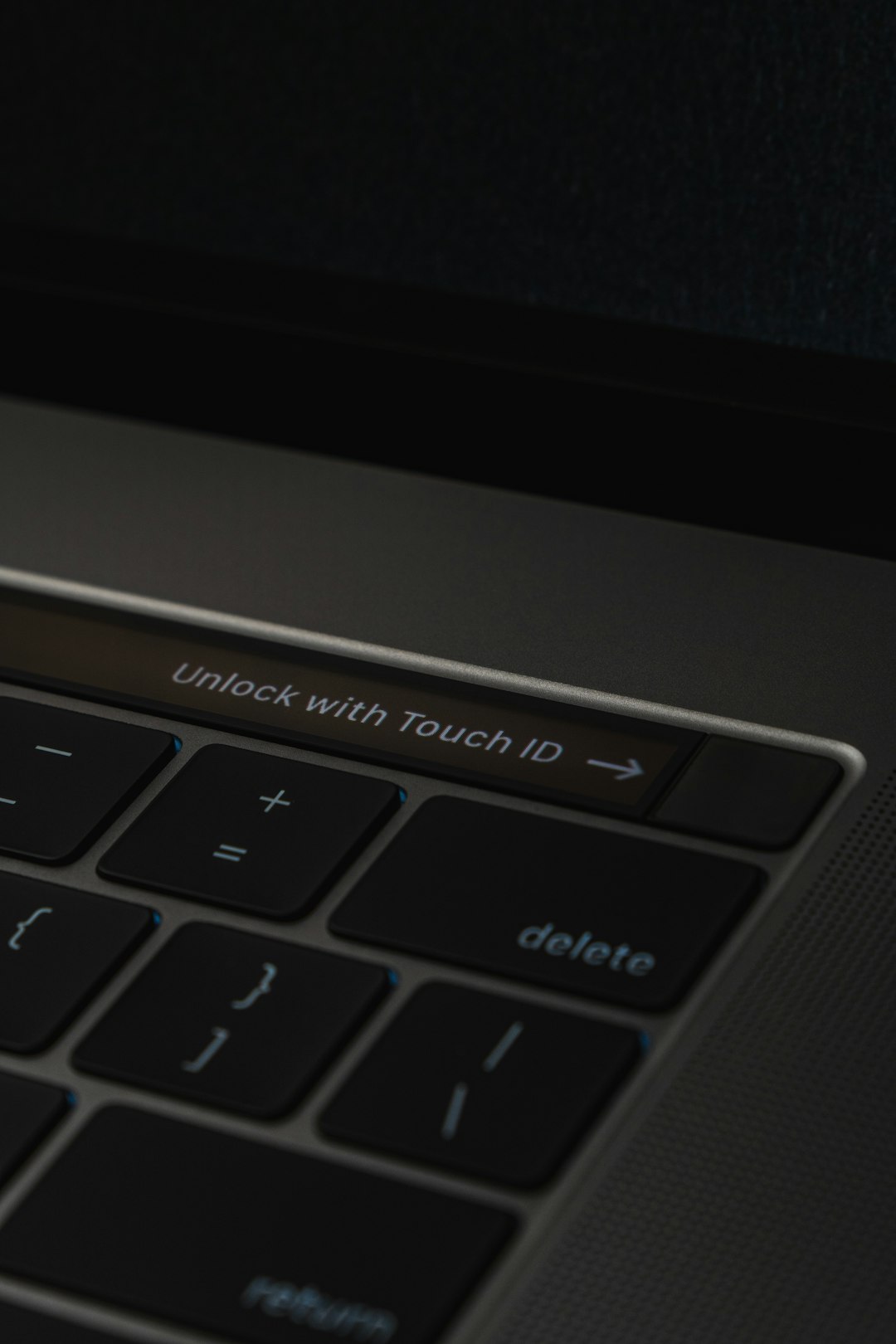
Microsoft Edge
Edge users can disable password-saving prompts with these steps:
- Click the three-dot menu in the top-right corner of Edge.
- Select Settings and navigate to Profiles.
- Click on Passwords under the Your Profile section.
- Turn off “Offer to save passwords.”
Brave
Brave, another Chromium-based browser, follows the same steps as Chrome:
- Open Brave and click the three-bar menu.
- Go to Settings and choose Autofill.
- Click on Passwords and switch off “Offer to save passwords.”

Why Disable Password-Saving Prompts?
There are several reasons users may want to turn off browser password management:
- Security Concerns: Storing passwords in browsers can be risky in case of a browser vulnerability or device compromise.
- Use of a Third-Party Password Manager: Many users prefer secure password managers like Bitwarden, 1Password, or LastPass.
- Privacy: Some users don’t want multiple places storing their credentials.
- Reduced Annoyance: Constant prompts can be disruptive.
FAQ
How can I re-enable password saving?
To re-enable password saving, follow the same steps for each browser and toggle the option back on.
Is disabling the password manager in my browser safe?
Yes, especially if you are using a dedicated password manager, which often provides better security features than built-in browser options.
Will disabling password saving delete saved passwords?
No, disabling the save prompts does not delete already saved passwords. You may need to manually remove them from the browser’s password manager.
Which third-party password managers are recommended?
Popular and well-regarded options include Bitwarden, 1Password, LastPass, and Dashlane.
Does this affect autofill functionality for forms?
Disabling password saving does not necessarily disable autofill for other form fields. Autofill settings are usually managed separately.
“`
