In today’s world of complex hardware setups and ever-expanding digital workflows, managing peripheral devices effectively is more important than ever. USB devices—from flash drives to external keyboards, mice, webcams, and hubs—are integral components of everyday computing. However, users often face an annoying yet common issue: USB devices randomly disconnecting and reconnecting without any clear reason. Enter USBLogView, a lightweight utility designed to track and log USB activity in real time to help pinpoint these issues.
TLDR:
USBLogView is a free utility that logs every USB activity, helping users identify instabilities and disconnections. It’s ideal for diagnosing erratic device behavior, especially when USB devices frequently reconnect or vanish. With its easy interface, live monitoring, and export features, it’s a smart tool for both casual and advanced users. This article explains how to use it and what fixes it helps identify.
What Is USBLogView?
USBLogView is a simple utility created by NirSoft, a well-known developer of lightweight troubleshooting tools. It runs in the background and records details every time a USB device is plugged in or unplugged. The information includes:
- Device name
- Event type (connected/disconnected)
- Time and date
- Device model and vendor ID
- Drive letter (if assigned)
- Serial number
This level of detail helps users understand precisely what happened and when the device caused an issue.

Why USB Devices Randomly Disconnect
There are many reasons why a USB device might randomly disconnect and reconnect during use. Here are some of the most common:
- Power Management Settings: Windows often turns off idle USB ports to save power. This can cause devices to disconnect temporarily.
- Faulty Drivers: Outdated or corrupted drivers might fail to maintain stable communication with the device.
- Defective USB Ports or Hubs: Physical damage or wear can cause instabilities in connection.
- Software Conflicts: Background applications or updates may interfere with USB protocols.
- Low Quality Cables or Devices: Cheap peripherals might not comply with USB specs, leading to instability.
By logging connections and disconnections, USBLogView helps in identifying patterns and making educated guesses about what’s going wrong.
Installing and Using USBLogView
One of the best features of USBLogView is its light footprint. The application does not require installation—just download and run the executable.
To start using USBLogView:
- Download the tool from the official NirSoft website.
- Extract the ZIP file to a folder on your desktop or hard drive.
- Run
USBLogView.exe.
The interface will immediately begin displaying logs for USB device activity. Each entry includes columns for Device Name, Port Name, Event Type, Time, and more.
How USBLogView Helps Fix USB Disconnect Issues
Although USBLogView itself doesn’t fix problems, it serves as a powerful diagnostic assistant. Here’s how:
- Identify Patterns: By watching the logs, users can determine if disconnections happen regularly or at a specific time.
- Device-Specific Diagnosis: If one particular device disconnects often, it might be defective.
- Time-Based Correlation: Users can correlate disconnects with specific triggers like sleep mode, system updates, or app installations.
Armed with this data, users can begin applying targeted fixes or replacements based on accurate information rather than guesswork.
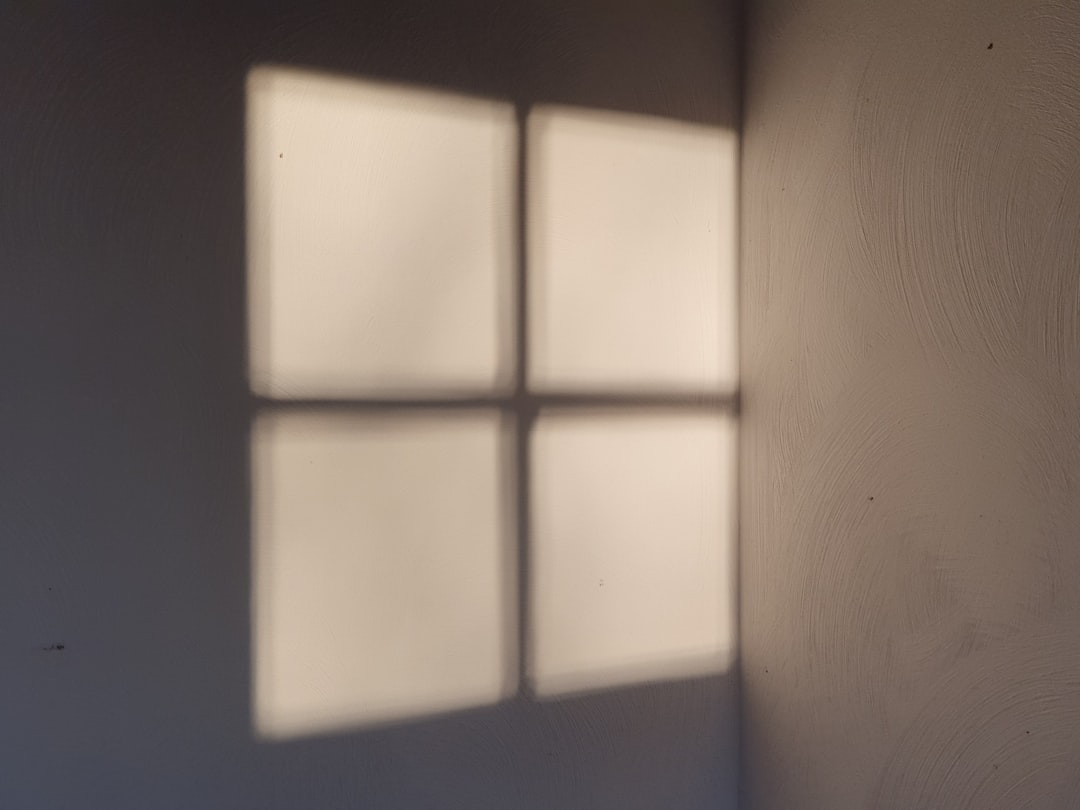
Applying Fixes Based on Log Analysis
Once you’ve identified the problematic behavior using USBLogView, try the following fixes based on the issue pattern:
1. Disable USB Selective Suspend
This Windows power-saving feature often causes devices to disconnect unexpectedly:
- Go to Control Panel > Power Options.
- Select your active plan, click Change plan settings then Change advanced power settings.
- Find USB settings and disable USB selective suspend.
2. Update or Reinstall USB Drivers
Use Device Manager to look for problematic drivers:
- Press Win + X and choose Device Manager.
- Expand Universal Serial Bus controllers.
- Right-click on the USB Root Hub and select Update driver or Uninstall device, then reboot.
3. Use a Powered USB Hub
If your system is unable to provide consistent power to external USB devices, a powered USB hub can stabilize connections, especially for drives and peripherals with higher energy draws.
4. Replace Low-Quality Devices
If logs suggest repetitive issues with the same hardware, consider replacing that cable, flash drive, or hub. Not all USB devices meet the same standards for quality and durability.
Exporting and Sharing Logs
USBLogView allows you to export logs in several formats including CSV, HTML, and TXT. This feature is especially useful when:
- You’re discussing the issue on tech forums
- You want to share logs with IT support or technicians
- You need to document the issue for warranty claims
To export, simply select the relevant rows, right-click, and choose your desired format from the context menu.
Advanced Use Cases
USBLogView is not just for troubleshooting—it can serve in more advanced setups:
- Security Monitoring: Track unauthorized USB device usage in shared environments.
- Developer Research: Study how different drivers or devices behave under varied conditions.
- IT Asset Auditing: Log all plugged-in devices in enterprise environments for inventory records.
Conclusion
USB connectivity issues can be frustrating, especially when the reason isn’t immediately apparent. With USBLogView, users gain a window into detailed USB activity logs that reveal the precise moment, cause, and frequency of every connection and disconnection. Though small and lightweight, the tool packs a punch by simplifying the detection of problematic patterns. By pairing it with appropriate system adjustments, users can greatly reduce or even eliminate annoying USB behavior issues.
FAQ – USBLogView: Common Questions Answered
1. Is USBLogView safe to use?
Yes, USBLogView is developed by NirSoft, a trusted name in system utility tools. It’s free from malware or spyware, though some antivirus programs might flag it as a false positive due to its low-level hardware access.
2. Can USBLogView alert me when a disconnect occurs?
No, the tool does not include real-time alerting. It silently logs activities for manual review, but you can sort or filter the list to identify disconnects quickly.
3. Does USBLogView work on all versions of Windows?
It works smoothly on most modern systems including Windows 7, 8, 10, and 11, though administrator rights might be required for certain advanced features on restricted systems.
4. Can I monitor remote systems with USBLogView?
USBLogView is designed for local machines. For remote USB monitoring, you’d need more sophisticated enterprise tools with network deployment features.
5. What should I look for in the logs to find the problem?
Repeated disconnections of the same device within short intervals usually point to power, driver, or cable issues. Look at the Device Name and Event Type columns to isolate recurring problems.
Ultimately, USBLogView empowers users by uncovering the usually hidden world of USB activity. It’s a must-have tool for anyone experiencing unexplained USB problems and serves as a valuable guide in tracking down and fixing elusive issues.
