If you’ve peeked into your Task Manager and found something called CTF Loader, you’re not alone. Many people wonder, “What is this thing, and why is it running on my computer?” Let’s break it down in a fun and simple way.
What is the CTF Loader?
CTF stands for Collaborative Translation Framework. Yeah, that’s a mouthful. Basically, it’s part of Windows, and it helps with things like:
- Language and input services
- Speech and handwriting recognition
- Text input from different sources (like touch keyboards)
It lives in a little file called ctfmon.exe. Don’t worry—it’s not a virus or malware, it’s an official part of Windows. Without it, stuff like the on-screen keyboard or typing in multiple languages might not work correctly.
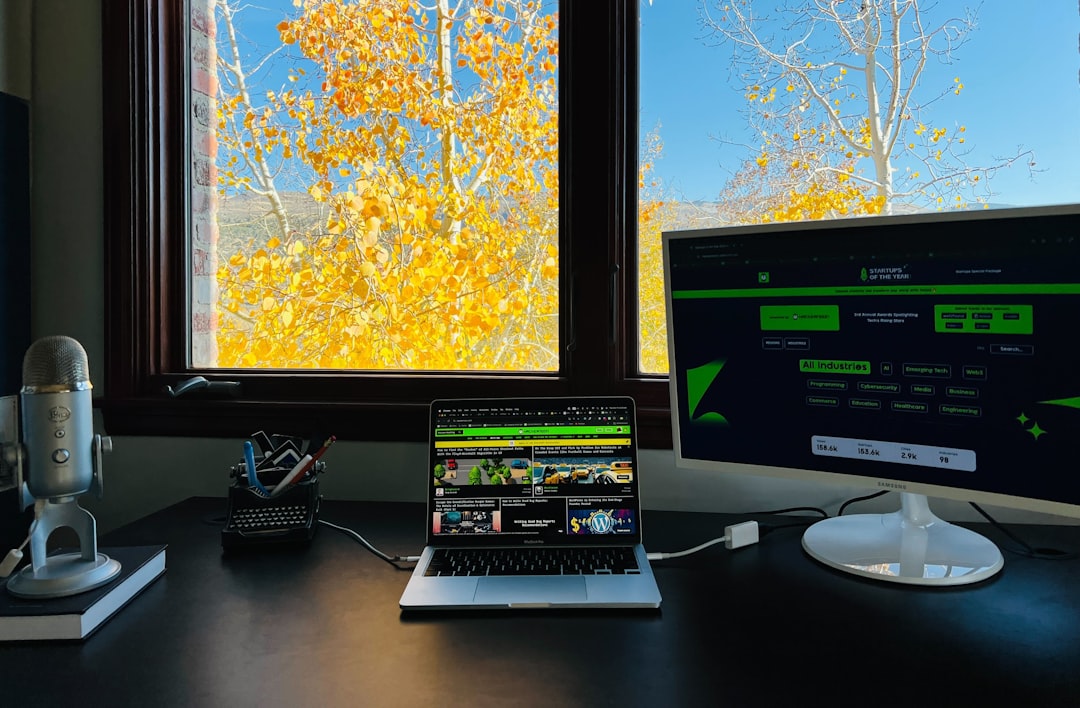
Where Can You Find It?
You can usually spot it in the Task Manager. Just press Ctrl + Shift + Esc to open it. Look under the “Processes” tab. It’ll be listed as CTF Loader or ctfmon.exe.
The actual file lives in this folder on your PC:
C:\Windows\System32
So if it pops up from anywhere else, that could be a sign of trouble 👀.
Why Might It Cause Problems?
Usually, the CTF Loader is innocent. But sometimes it causes issues like:
- High CPU usage — makes your computer slow
- Random errors — pop-ups or messages
- Crashes or freezing — not fun at all
These things can happen if Windows updates go wrong or if a file gets corrupted.
How to Fix CTF Loader Problems
Good news: fixing the CTF Loader is usually easy. Try these solutions below.
1. Update Windows
Yes, we know. But seriously, make sure your system is up to date. Microsoft often fixes bugs in updates. Go to Settings > Update & Security and click Check for updates.
2. Scan for Viruses
Even though ctfmon.exe is usually safe, malware can disguise itself with a similar name. Use Windows Defender or your favorite antivirus program to scan your system.
3. Disable Touch Keyboard Features
If you don’t use a touch keyboard or handwriting tools, you can disable them. Here’s how:
- Press Win + R, type services.msc, hit Enter.
- Find the service called Touch Keyboard and Handwriting Panel.
- Right-click it and choose Properties.
- Set the Startup type to Disabled.
This will stop CTF Loader from launching unless it’s really needed.
4. Use Task Scheduler to Stop It
Feeling advanced? You can stop the CTF Loader from running automatically.
- Press Win + R, type taskschd.msc, and press Enter.
- Navigate to Task Scheduler Library > Microsoft > Windows > TextServicesFramework.
- Right-click MsCtfMonitor and choose Disable.
Warning: This might stop language features and input tools from working. Use with caution.

5. Run System File Checker
If something’s wrong with the system files, this can help.
- Open Command Prompt as Administrator.
- Type
sfc /scannowand hit Enter. - Let it run. It might take a few minutes.
This will find and fix messed-up Windows files, including CTF Loader stuff.
Final Thoughts
CTF Loader might sound scary, but it’s just part of how Windows tries to help you type and interact better. When it misbehaves, a few simple tweaks can usually fix it.
So next time you see that mysterious process in your Task Manager, you can smile and say, “Aha! I know what you are.”
