There’s nothing more frustrating than capturing a perfect shot, only to realize later that it’s just too dark. Whether it’s an underexposed portrait, a dimly lit event scene, or just an accidentally low-light snapshot, dark photos can obscure the moment and lessen their visual impact. Fortunately, modern tools across various devices make it easier than ever to brighten dark photos without compromising quality. Below, we explore five reliable methods for enhancing the brightness of photos using different platforms and devices.
1. Use Built-in Photo Editors on Smartphones
Most smartphones come with powerful built-in photo editing tools that can effectively brighten dark photos.
- iPhone: Open the photo, tap “Edit,” then adjust the Exposure, Brilliance, or Brightness sliders under the editing tab. These controls allow for precise adjustments to lighten dark areas while preserving detail.
- Android: Similar to iPhones, Android devices offer editing options within the native Photos or Gallery app. Use the Brightness, Contrast, and Highlights tools to enhance visibility without washing out the image.
These quick adjustments are ideal for casual users who prefer simple, no-frills tools that still get the job done.

2. Leverage Desktop Software like Adobe Lightroom or Photoshop
For advanced editing and finer control, professional-grade desktop software like Adobe Lightroom and Photoshop offers unparalleled capabilities. These tools allow you to manipulate image exposure, shadows, and brightness with accuracy.
- Lightroom: Use the Exposure, Highlights, and Shadows sliders to control light dynamically. The Tone Curve is another powerful feature that allows nuanced brightness changes.
- Photoshop: Try the Camera Raw Filter or adjust the brightness through Image > Adjustments > Brightness/Contrast. Layer masking can also be used for localized brightening.
While these tools have a steeper learning curve, they are ideal for those who require precision and professional results.
3. Try Free Online Photo Editors
If you don’t want to install or purchase software, many online platforms offer free photo editing with brightness adjustment features. These can be useful for quick fixes across any device with internet access.
- Pixlr: An intuitive editor with sliders for exposure, brightness, and contrast. It works well directly from your browser.
- Fotor: Offers both quick auto-enhance tools and manual adjustments for brightness and exposure.
- Photopea: A web-based editor closely resembling Photoshop, complete with advanced layer support and image adjustment options.
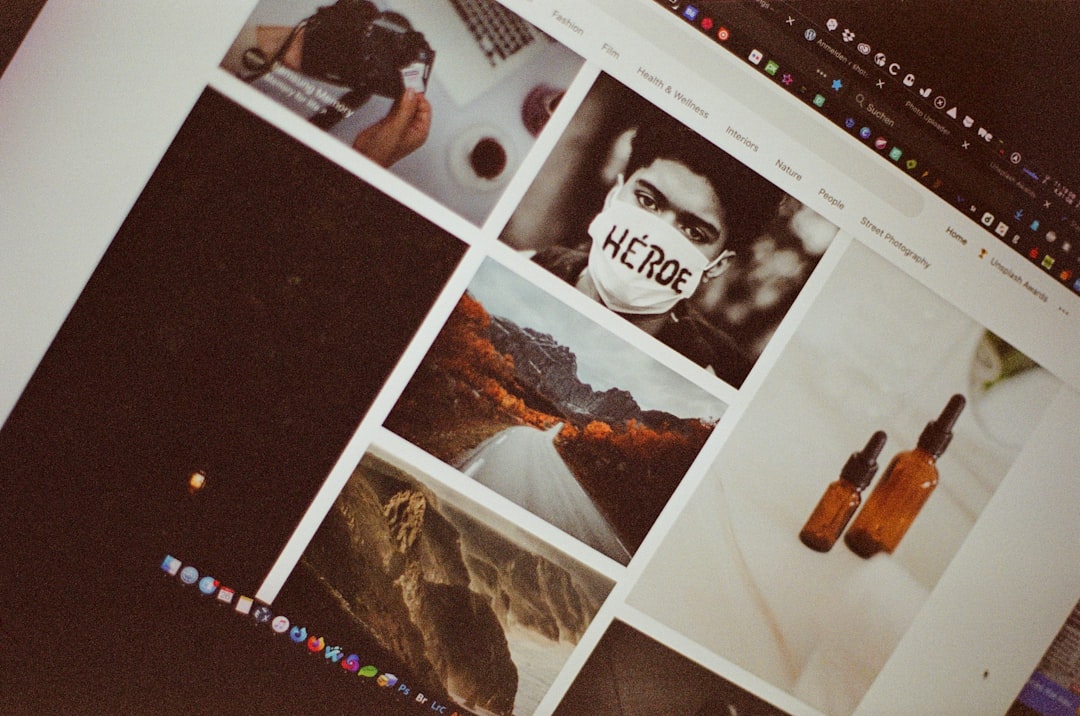
These services are accessible and often don’t require account creation, making them efficient for one-off edits or occasional use.
4. Use Dedicated Mobile Apps
Third-party mobile apps offer more robust features than native editors and often support granular adjustments for lighting and brightness. Some popular options include:
- Snapseed: A comprehensive app from Google that provides a range of controls, including selective brightening, which helps prevent overexposing well-lit portions of the photo.
- VSCO: Known for its filters, VSCO also allows in-depth manual control over photo exposure and tone curve adjustments.
- Adobe Lightroom Mobile: Carries over many features from its desktop counterpart and allows for detailed exposure, highlight, and shadow adjustments even on smartphones.
These apps are especially useful when you want more flexibility than what your default camera app offers, yet without the complexity of full desktop software.
5. Apply AI-Based Enhancement Tools
Artificial Intelligence has revolutionized photo editing by achieving impressive results with minimal user input. AI-powered platforms automatically detect underexposed areas and brighten them intelligently while preserving detail and color quality.
- Luminar Neo: An intelligent photo editing software that uses AI to analyze and enhance photos instantly, including fixing low-light issues.
- Let’s Enhance: A web-based tool focused on image upscaling and automatic photo improvement, which includes brightness correction.
- Remini: A mobile app with powerful AI editing capabilities for restoring and enhancing photos.
These tools are excellent for beginners or those on a tight deadline, as they deliver fast and often surprisingly natural-looking results.
Enhancing the brightness of a dark photo has never been easier, thanks to the versatility of modern tools available across devices. Whether you’re correcting a treasured memory on your phone or preparing a professional portfolio on your computer, each of these five methods can help you turn a dull photo into a vibrant image worth sharing.
It’s essential to remember that over-brightening can wash out details or introduce noise, so always adjust brightness incrementally and use histogram analysis when available. With the right method and careful attention, even the darkest photo can shine.
