Encountering a “Database Connection Error” on your WordPress website can be frustrating and alarming, especially if your site suddenly goes offline without warning. But don’t panic! This issue is common and often simple to fix once you understand the cause. In this article, we’ll explore what this error means, the typical reasons behind it, and the fastest ways you can troubleshoot and solve it.
What Is a WordPress Database Connection Error?
A WordPress website relies on a MySQL database to store all its important content—posts, pages, settings, and user information. When your website fails to connect to the database, WordPress cannot fetch and display that content, resulting in the dreaded white screen with the message: “Error establishing a database connection.”
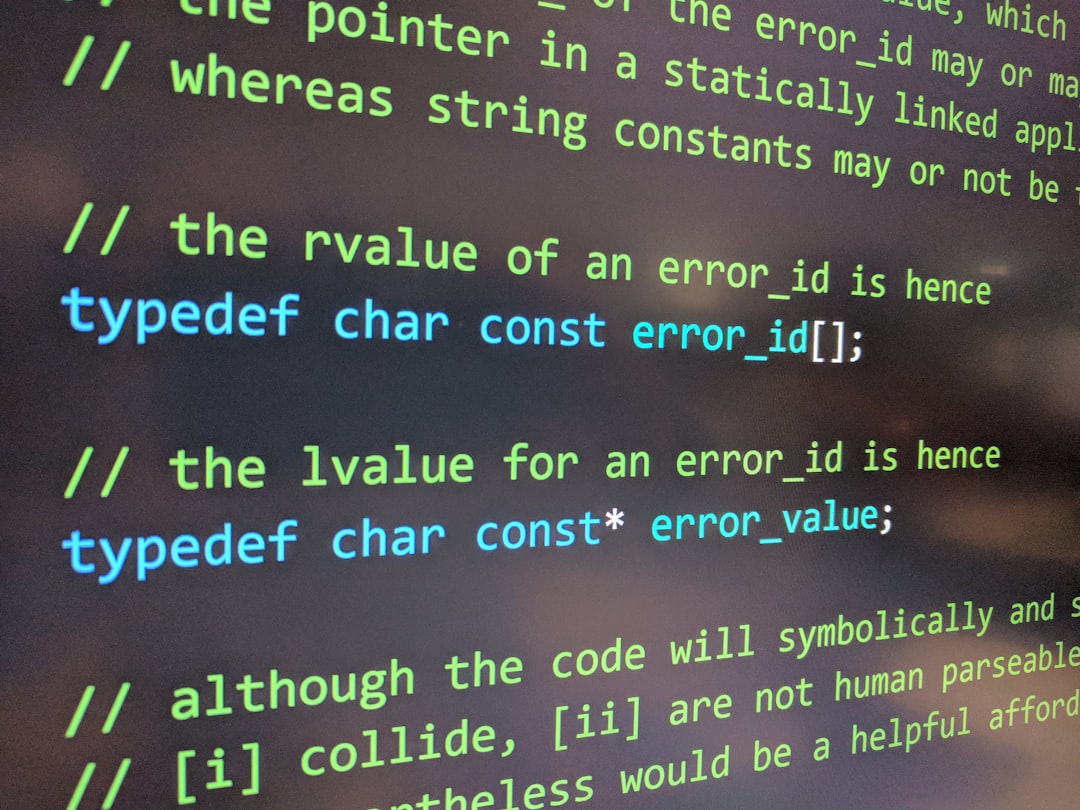
Common Causes of the Error
There are several reasons why this issue might occur. Here’s a quick overview of the most common culprits:
- Incorrect database credentials: Wrong database name, username, password, or host in your
wp-config.phpfile. - Corrupted database: Your WordPress database might have damaged tables or inconsistent data.
- Database server issues: The MySQL server may be down or experiencing high traffic.
- Web hosting problems: Sometimes the host is performing server maintenance or experiencing an outage.
- Plugin or theme problems: Faulty code or a bad update in a plugin or theme can interfere with database communication.
Fast and Easy Solutions
1. Check Your wp-config.php File
This file is the bridge between your WordPress installation and the database. Make sure the values look correct:
DB_NAME– The name of your databaseDB_USER– Your database usernameDB_PASSWORD– The password for your database userDB_HOST– Typicallylocalhost, but this may vary by hosting provider
If you’re unsure about these credentials, you can confirm them via your hosting control panel (like cPanel) under MySQL Databases.
2. Repair the WordPress Database
If the database is corrupted, WordPress actually offers a built-in repair feature. You can enable this by adding the following line to your wp-config.php file:
define('WP_ALLOW_REPAIR', true);
Then visit https://yoursite.com/wp-admin/maint/repair.php and follow the instructions. Once finished, don’t forget to remove that line from the config file to prevent security risks.
3. Contact Your Hosting Provider
If you’re confident your credentials are right and the database isn’t corrupted, reach out to your hosting provider. They can tell you if the database server is overloaded or if there’s an issue impacting multiple customers on the same server.

4. Disable Plugins and Themes
If a recent update or poorly-coded plugin is causing the problem, try disabling them. You can do this by renaming the wp-content/plugins folder via FTP or your file manager to something like plugins_old. This will deactivate all plugins at once. If this fixes the issue, rename the folder back and reactivate plugins one by one to find the culprit.
Similarly, switch to a default WordPress theme (like Twenty Twenty-Two) by renaming your current theme folder. WordPress will automatically switch to the default theme.
5. Restore From Backup
If nothing else works, reverting to a previous backup might be your safest bet. Many managed WordPress hosting services offer one-click backups. Be sure to restore both the files and the database for a complete rollback.
Preventing Future Errors
To avoid database connection issues in the future, take these precautionary steps:
- Use reliable hosting that offers good uptime and MySQL performance.
- Regularly back up your site to quickly recover from crashes.
- Monitor plugin and theme updates for compatibility and bugs.
- Use caching plugins to reduce server load and prevent timeouts.
Understanding the root of a WordPress database connection error makes solving it a faster and less stressful experience. Keep calm, work through the steps logically, and with a little effort, your site will be back online in no time.
