So, you’re getting the mysterious OneDrive sync error 0x8007016a and wondering what it means? No worries! This error sounds more complicated than it actually is. Let’s break it down into simple steps and throw in some easy fixes. Grab a snack, and let’s solve this together!
What is Error 0x8007016a Anyway?
This error pops up when OneDrive tries to sync a file or folder and something goes wrong. Often, it has to do with Files On-Demand, which is a cool feature that lets you save space. But sometimes it gets confused when files aren’t available offline.

When the error shows up, you might get messages like:
- “The cloud file provider is not running.”
- “Can’t open this file.”
- “Can’t sync right now.”
Annoying, right? Let’s fix that!
Quick Fixes You Can Try
1. Restart Your Computer
Yes, the oldest trick in the book. But it works! Restarting can reset OneDrive’s connection to your system.
Steps:
- Close all OneDrive windows.
- Reboot your computer.
- Reopen OneDrive and see if the error’s gone.
2. Turn Off Files On-Demand (Temporarily)
This helps when OneDrive struggles with syncing files kept only in the cloud.
Steps:
- Right-click the OneDrive icon in your taskbar.
- Click Settings.
- Go to the Settings tab.
- Uncheck Save space and download files as you use them.
- Click OK.
This makes your files download to your device. That way, OneDrive won’t freak out about missing files.
3. Update Windows and OneDrive
Sometimes, it’s just a bug. Updating squashes it!
To update Windows:
- Go to Settings.
- Click Windows Update.
- Check for updates and install them.
To update OneDrive: It updates automatically, but you can reinstall the latest version from Microsoft’s official site if needed.
4. Reset OneDrive
If all else fails, give OneDrive a fresh start. Don’t worry — your files won’t be deleted.
Steps:
- Press Windows Key + R.
- Type:
%localappdata%\Microsoft\OneDrive\onedrive.exe /reset - Press Enter.
OneDrive will restart automatically in a few moments. If it doesn’t, run it manually by searching for OneDrive in your Start Menu.
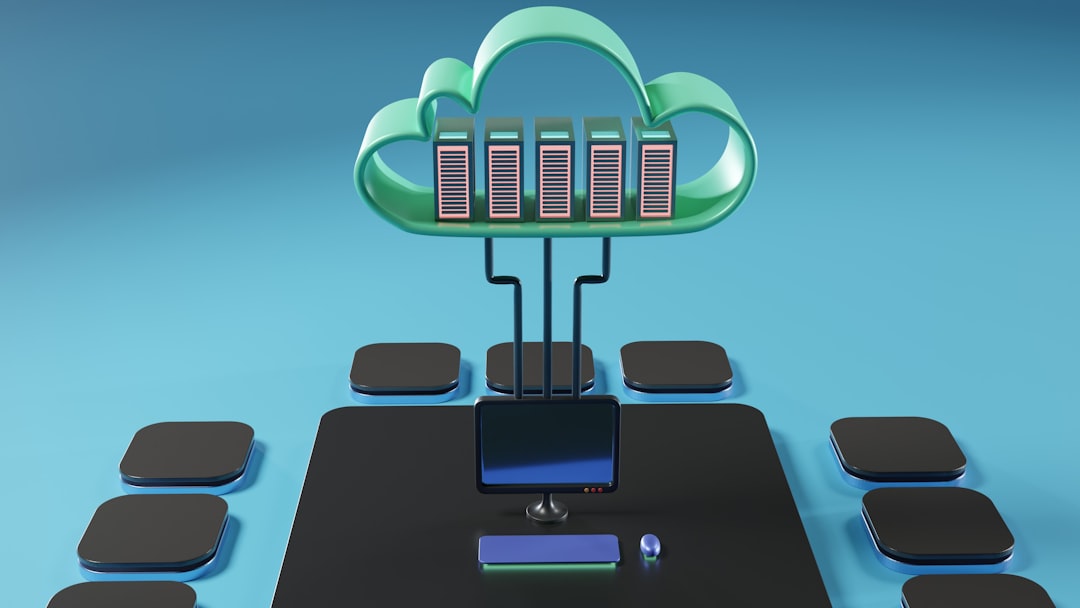
Extra Tip: Check Your Battery Settings
Surprise! Sometimes Windows hibernates and messes with OneDrive syncing.
Here’s how to fix it:
- Go to Settings > System > Power & Battery.
- Change any settings that limit background activity when on battery.
- Or simply plug in your device while syncing.
Prevention is Better Than Fixing
You don’t want to keep seeing 0x8007016a again and again. Here’s how to avoid it:
- Always keep your OneDrive updated.
- Don’t shut down your PC while OneDrive is syncing.
- Make key folders always available offline.
- Keep some free disk space — OneDrive needs that breathing room.
Wrap-Up
See? That wasn’t too hard! The OneDrive error 0x8007016a may sound scary, but with a few clicks and checks, you can fix it easily.
Next time you see an error number pop up, take a deep breath. You’ve got this!
And hey, share this with a friend who might be struggling with the same annoying issue. Let the good sync roll!
