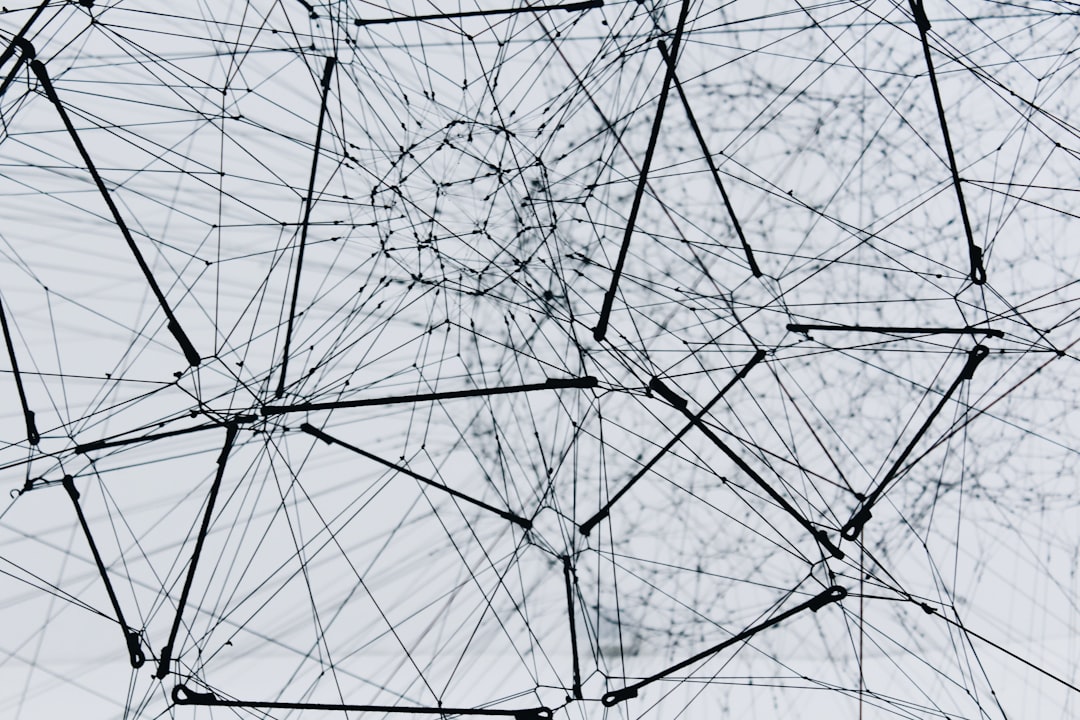Trying to share a folder on Windows 10 but keep getting the error “Your folder can’t be shared”? You’re not alone! This issue has confused many users. But don’t worry—we’ll walk you through fixing it in fun and simple steps.
So grab a cup of coffee and let’s make your Windows 10 folder a social butterfly again!
Why This Happens
There are a few reasons you might see this error:
- Your sharing settings are not set up correctly
- The folder permissions are restricted
- The network type is blocking sharing
- There’s a glitch in the system
Now let’s fix it—step by step.
Step 1: Check Your Network Profile
Windows behaves differently depending on your network type. If your network is set as Public, some sharing features won’t work. Here’s what you can do:
- Click on the Wi-Fi or Ethernet icon in the system tray.
- Click on Properties under your connection name.
- Select Private instead of Public.
This tells Windows it’s safe to share things on this network. Like lending snacks to neighbors instead of strangers on the street.
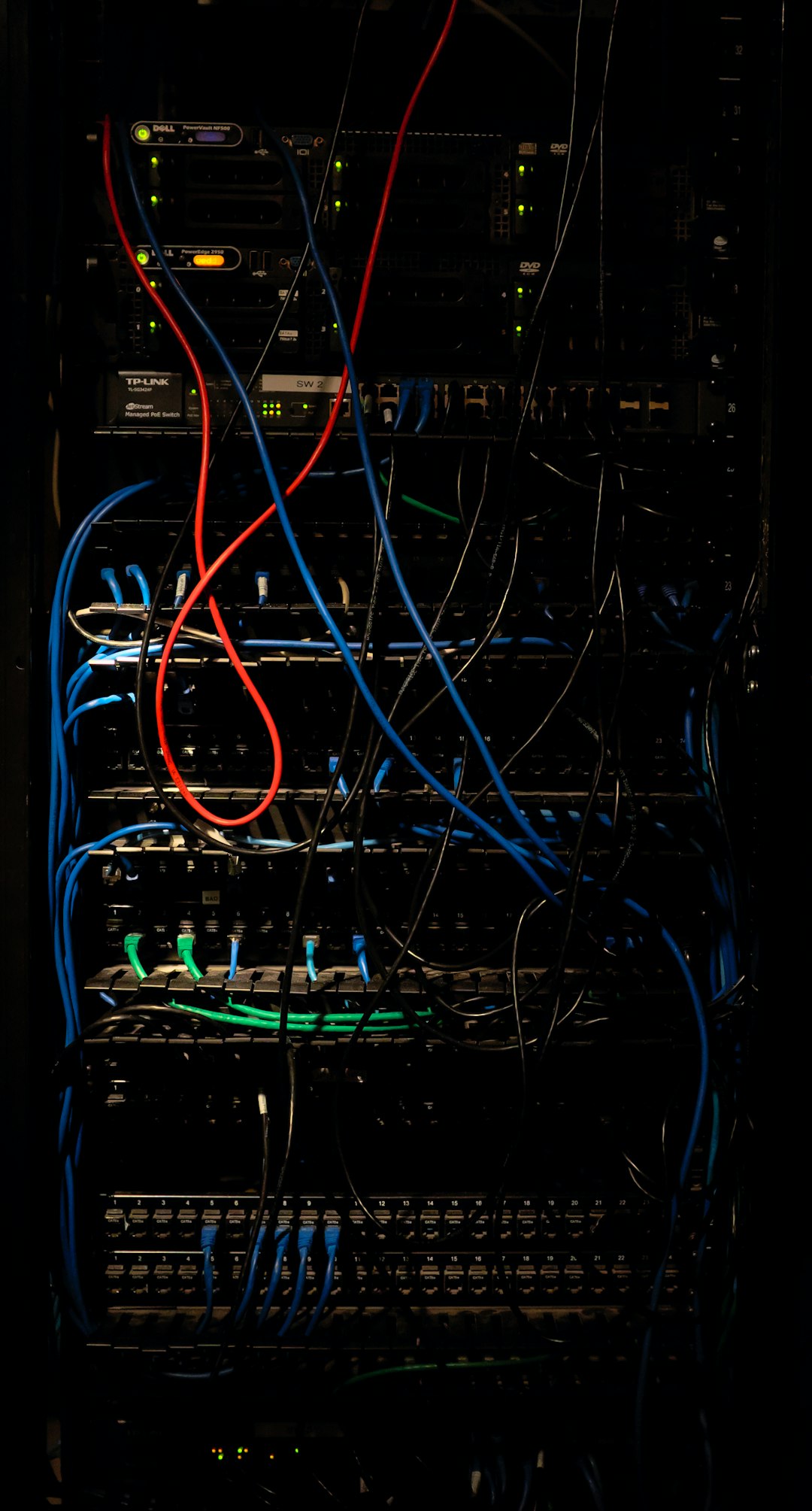
Step 2: Turn on File and Printer Sharing
Let’s make sure your sharing settings are turned on:
- Go to Control Panel → Network and Sharing Center.
- Click Change advanced sharing settings.
- Under the Private section, turn on:
- Turn on network discovery
- Turn on file and printer sharing
Click Save changes. Boom! These settings give your PC permission to play nice with others.
Step 3: Set Folder Permissions
Now that network sharing is on, let’s check if the folder is allowed to be shared:
- Right-click the folder you want to share.
- Select Properties.
- Go to the Sharing tab and click Advanced Sharing.
- Check the box that says Share this folder.
- Click Permissions.
Give your user account (or Everyone) Read or Read/Write access. Hit OK and Apply.

Step 4: Disable Password Protected Sharing (Optional)
This step is optional, but can help especially if you’re sharing a folder with devices that don’t require login credentials.
- Open the Network and Sharing Center.
- Click Change advanced sharing settings.
- Scroll down to All Networks.
- Select Turn off password protected sharing.
Click Save Changes. This allows access without typing in a username and password.
Still Not Working?
Here are a few bonus checks:
- Make sure both PCs are on the same network
- Temporarily disable any third-party firewall or antivirus blocking sharing
- Try restarting your computer (it helps more than you’d think!)
Last Resort: Use the HomeGroup Alternative
Microsoft removed HomeGroup in recent updates. But you can still share folders via Windows 10’s built-in Sharing Wizard or use OneDrive if needed.
Also, right-click the folder → choose Give access to → Specific people. This opens the Sharing Wizard and makes it super simple.
You’re All Set!
Now your folder should be happily sharing itself on your network. If it’s still shy, repeat the steps slowly to catch anything you may have missed.
Sharing is caring. And Windows 10 just needed a little nudge to remember that.
Hope this helped! Go ahead and share those family photos, work files, or puppy memes across your network with ease. 🚀