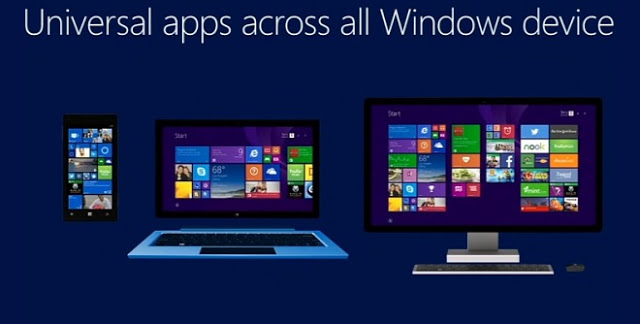One of the more frustrating experiences for Windows 10 users is encountering the error message: “We Couldn’t Connect to the Update Service.” This problem can appear out of nowhere and effectively blocks your operating system from downloading the latest updates—leaving your system vulnerable and missing out on improved features.
Fortunately, this issue is typically caused by connection problems, misconfigured settings, or system-related glitches, and it’s solvable through a variety of methods. Let’s explore some of the most reliable ways to fix it and get your system back on track.
1. Check Your Internet Connection
Before diving into more technical fixes, ensure that your Internet connection is stable. A weak or intermittent connection is one of the most common causes behind update errors.
- Open your browser and try to access a few websites.
- Restart your router or modem.
- Try connecting to another network to see if the problem persists.

If you’re using a VPN, consider disabling it temporarily. VPNs can sometimes interfere with Windows update servers.
2. Restart Windows Update Services
The Windows Update service, along with other dependent services, should be running for updates to work properly. Sometimes these services can hang or stop unexpectedly.
Here’s how to restart them:
- Press Windows + R, type services.msc, and hit Enter.
- Find the following services:
- Windows Update
- Background Intelligent Transfer Service (BITS)
- Cryptographic Services
- Right-click each one and choose Restart.
If the services are not running, right-click and select Start instead.
3. Run the Windows Update Troubleshooter
Windows 10 comes with a built-in troubleshooter that can automatically detect and fix issues with Windows Update.
- Go to Settings > Update & Security > Troubleshoot.
- Click on Additional troubleshooters.
- Select Windows Update and click Run the troubleshooter.
If this tool finds any issues, follow the recommended steps to fix them. This alone can sometimes resolve the problem without any further action.
4. Reset Windows Update Components
If the above methods fail, you can manually reset the components responsible for Windows updates.
This involves stopping services, renaming folders, and restarting the services.
Open Command Prompt as Administrator and enter the following commands one by one:
net stop wuauserv net stop cryptSvc net stop bits net stop msiserver ren C:\Windows\SoftwareDistribution SoftwareDistribution.old ren C:\Windows\System32\catroot2 catroot2.old net start wuauserv net start cryptSvc net start bits net start msiserver
After doing this, try checking for updates again in Settings.
5. Temporarily Disable Your Antivirus Software
Some third-party antivirus programs can interfere with the update process. To check if this is the cause:
- Disable your antivirus temporarily.
- Reboot your system and attempt to update again.
Don’t forget to re-enable your antivirus once you’re done testing—keeping your system protected should always be a priority.
6. Update Network Drivers
Outdated or corrupted network drivers can interfere with network communication, including Windows Update.
- Right-click on Start and select Device Manager.
- Expand the Network adapters section.
- Right-click your network adapter and choose Update driver.
- Follow the prompts to search automatically for updated drivers.
If updates are found, install them and restart your computer.
7. Use Command Prompt to Force Updates
Sometimes, manually initiating the update process can bypass issues with the normal update interface.
Open Command Prompt as Administrator and run:
wuauclt.exe /updatenow
You can also go to Settings > Update & Security > Windows Update to see if the update begins.

When All Else Fails: Consider Windows Repair or Reinstall
If you’ve tried all of the above and still can’t update, the issue might be deeply rooted in your system files. At this point, a Windows repair install or even a clean reinstall might be necessary.
Be sure to back up your data before pursuing this route.
Final Thoughts
The “We Couldn’t Connect to the Update Service” error can be alarming, but in most cases, it’s solvable using the steps above. Whether it’s a network hiccup or a deeper software conflict, patience and systematic troubleshooting often lead to success.
Keep your system updated not just for new features but also for your security. Happy computing!