If you’ve encountered the error message “This device cannot use a Trusted Platform Module” while attempting to deploy BitLocker encryption, you’re not alone. This error typically indicates a problem with how your system interacts with the Trusted Platform Module (TPM), a hardware-based security feature found in many modern computers. It can be especially frustrating for IT professionals and users looking to safeguard sensitive data. Fortunately, there are reliable steps you can take to resolve this issue and restore full security functionality to your device.
Understanding the TPM and Why It’s Crucial
The Trusted Platform Module (TPM) is a physical chip embedded on your computer’s motherboard, designed to provide hardware-based security functions. It stores cryptographic keys and ensures system integrity. In modern Windows environments, TPM plays an essential role in enabling features like BitLocker, Secure Boot, and Windows Hello.
When Windows reports that the device “cannot use a TPM,” it usually means something is preventing the system from recognizing or using the module properly. Common causes include misconfigured BIOS settings, absent or outdated TPM firmware, and incompatibility with Group Policy configurations.

Common Causes of the TPM Error
Before proceeding with specific fixes, it’s important to identify why this error is occurring. Below are the most typical triggers:
- TPM Is Disabled in BIOS/UEFI: The chip may be turned off by default or after a system reset.
- Outdated TPM Firmware: Devices with older TPM version 1.2 may not support current encryption standards.
- Group Policy Restrictions: Configuration settings might be blocking TPM usage for encryption purposes.
- Operating System Compatibility Issues: Some OS versions handle TPM differently, especially during upgrades or migrations.
Step-by-Step Guide to Fix the Issue
1. Check TPM Status in Device Manager
Start by confirming that your system recognizes the TPM chip:
- Open the Start Menu, type Device Manager, and press Enter.
- Expand the Security Devices section.
- Look for Trusted Platform Module. If it’s listed and does not have a warning icon, it’s functioning correctly.
- If it’s missing, your TPM may be disabled or unsupported on your system.
2. Enable TPM in BIOS/UEFI Settings
If Device Manager can’t recognize the TPM, access your BIOS or UEFI settings to enable it:
- Reboot your computer and press the BIOS/UEFI key (commonly Esc, F2, Delete, or F10).
- Navigate to the Security or Advanced tab.
- Ensure the TPM or PTT (Platform Trust Technology) is set to Enabled.
- Save and exit BIOS settings.
Note: BIOS interface layouts can vary between manufacturers. Check your system documentation if unsure.
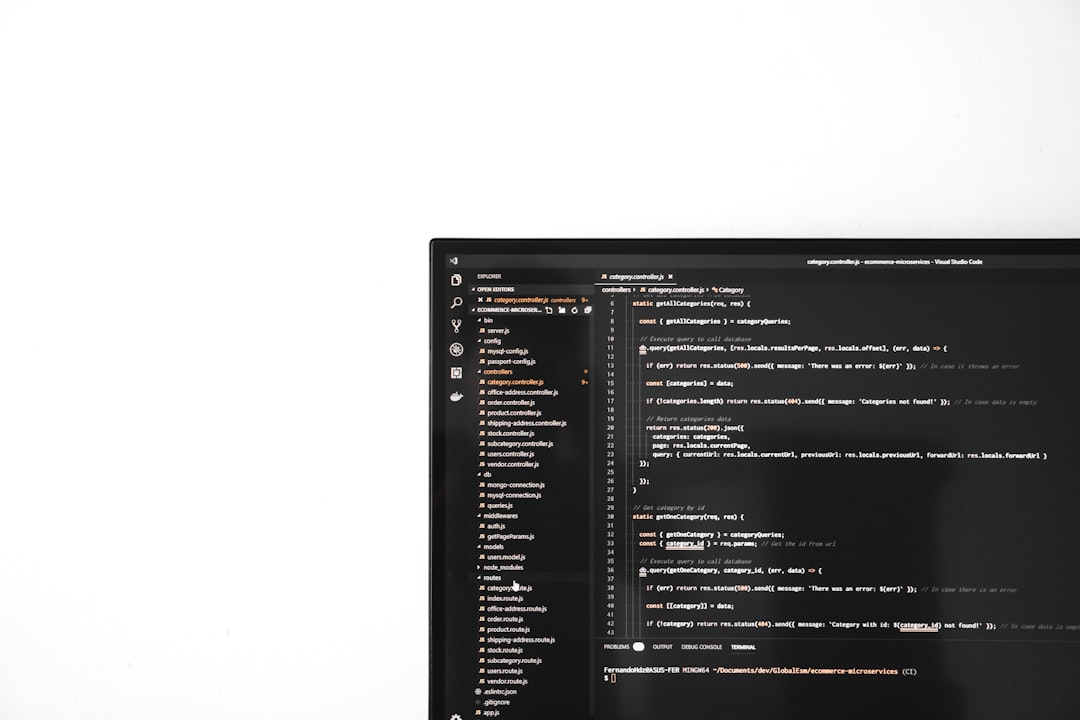
3. Clear the TPM
Sometimes, the storage space of the TPM can become corrupted or fully occupied. Follow these steps to clear it:
- Open the Start Menu and type tpm.msc to launch the TPM Management console.
- Click Clear TPM (found under the Actions pane on the right).
- Follow on-screen instructions. Your computer will reboot during the process.
Important: Clearing the TPM will remove stored keys. Ensure important data is backed up and BitLocker is suspended beforehand.
4. Modify Group Policy Settings
This fix assumes the TPM is correctly recognized and enabled:
- Type gpedit.msc into the Start Menu and press Enter.
- Navigate to:
Computer Configuration → Administrative Templates → Windows Components → BitLocker Drive Encryption → Operating System Drives - Double-click Require additional authentication at startup.
- Set it to Enabled, and check the box for Allow BitLocker without a compatible TPM.
- Click Apply and restart the machine.
Conclusion
The “This device cannot use a Trusted Platform Module” error doesn’t have to halt your system’s security implementation. By following the steps listed—from verifying hardware presence to adjusting policy settings—you can confidently configure BitLocker or other TPM-reliant features.
Keeping TPM firmware and system BIOS updated is essential for ongoing compatibility. If you continue to experience issues, consider consulting your device manufacturer for firmware updates or exploring whether a TPM upgrade is necessary for modern encryption standards.
Security is only as strong as the foundations it’s built on, and TPM is a cornerstone you can’t afford to ignore.
