Have you ever opened your Task Manager in Windows 10 or 11 only to spot something confusingly named like MoUSO Core Worker Process? If you’ve ever wondered what this process is, what it does, and whether it’s safe, you’re not alone. This mysterious entry might raise alarms for users concerned about performance or security. Let’s break down what MoUSO Core Worker Process really is—and whether you should be concerned about it.
What Is MoUSO Core Worker Process?
The MoUSO Core Worker Process, also known as MoUsoCoreWorker.exe, is a legitimate system process introduced by Microsoft starting with Windows 10 version 1903 and continuing in Windows 11. “USO” stands for Update Session Orchestrator. Essentially, this background process manages how Windows downloads and installs updates.
This process improves and modernizes how Windows Update operates. It helps prevent multiple update sessions from causing conflicts or failures and works behind the scenes to ensure your system stays up-to-date.
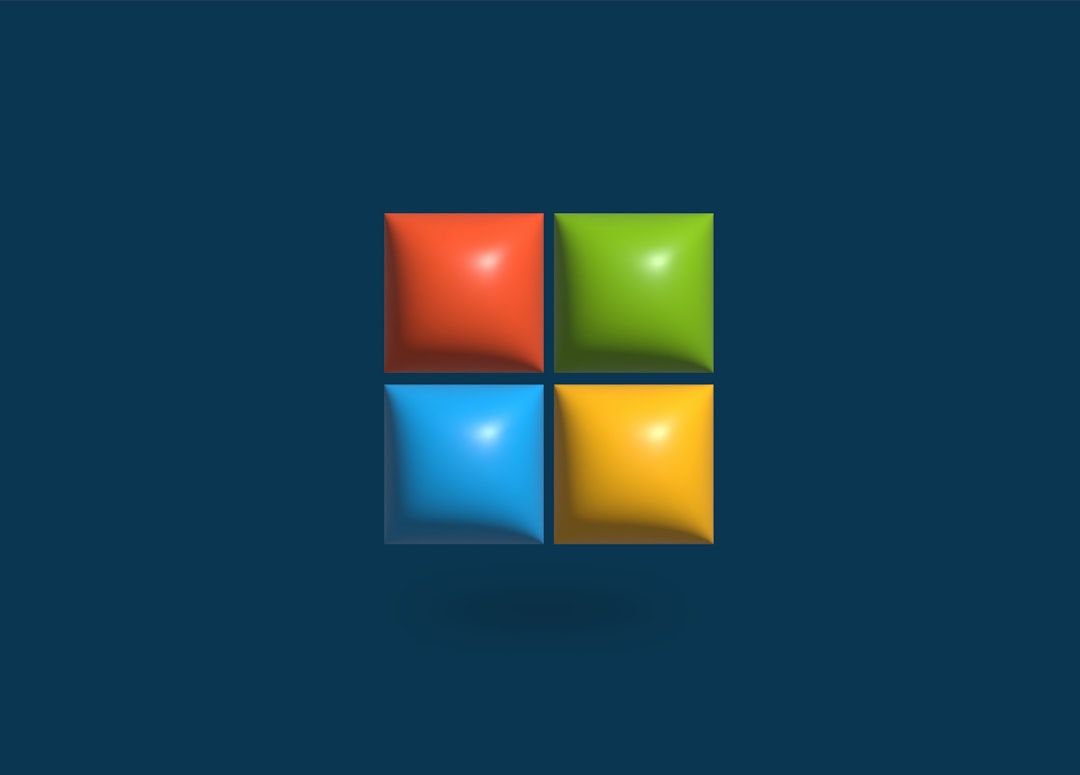
What Does It Do?
When an update is being installed, Windows launches MoUSO Core Worker Process to monitor and coordinate the session. Here’s a look at some of its core responsibilities:
- Managing update sessions: Ensures updates download and install in an orderly and conflict-free manner.
- Monitoring update progress: Keeps track of whether updates are pending restart or actively being installed.
- Waking the system: If an update is scheduled, this process can wake the device from sleep or hibernation to perform necessary update tasks.
In simpler terms, it makes Windows Update smarter and more efficient.
Is It Safe?
Yes, MoUSO Core Worker Process is completely safe. It is a trusted Windows system process signed by Microsoft. Its file is normally located in the C:\Windows\System32 directory, which is another indicator that it’s legitimate.
However, as with any background process, malicious software could potentially disguise itself as this process. If you are ever in doubt, you can:
- Right-click the process in Task Manager and select “Open file location”
- Check if it leads to the
System32folder - Run a virus/malware scan using Windows Security or third-party software
Why Does It Keep Running?
One of the most common complaints about the MoUSO Core Worker Process is that it seems to run even when updates aren’t actively occurring. Users notice high CPU or disk usage, or the system refusing to go to sleep due to this service. This happens because the process often keeps checking update-related tasks, even if none are immediately pending.

If you see it constantly waking your PC or using system resources unnecessarily, it could be due to these issues:
- Pending restart from a previous update
- Update files downloaded but not yet installed
- Corrupted update cache
How Can You Fix High Resource Usage?
If MoUsoCoreWorker.exe is behaving abnormally, here are a few steps you can try:
- Restart your PC: A simple reboot can often stop a persistent process.
- Run Windows Update Troubleshooter: Go to Settings > System > Troubleshoot > Other troubleshooters and run the update troubleshooter.
- Check for pending updates: Manually install pending updates via Settings > Windows Update.
- Pause Updates: Temporarily pausing Windows updates may stop the process temporarily.
If none of these work, you might clear the Windows Update cache or reset update components using Command Prompt—but that’s generally not necessary for the average user.
Can You Disable MoUSO Core Worker Process?
It is not recommended to disable or remove the MoUSO Core Worker Process. Since it’s a part of Windows Update, disabling it can cause updates to fail, leaving your system vulnerable to threats and missing important features or performance improvements.
Instead of disabling it, monitor its behavior and take action only if it starts consuming abnormal resources consistently.
Conclusion
The MoUSO Core Worker Process might seem mysterious at first glance, but it’s a crucial component of modern Windows systems, ensuring smooth and efficient update management. While it may sometimes appear to be overactive, in most cases, it’s just doing its job in the background. As long as it resides in the legitimate System32 folder and isn’t causing performance issues, there’s no reason to worry.
So the next time you spot MoUsoCoreWorker.exe in Task Manager, you’ll know it’s not a hidden spy or malware—it’s your digital assistant making sure Windows stays up-to-date and healthy.
