If you’re encountering the “Not Plugged In” error with Realtek audio devices on Windows 11 or 10, you’re not alone. This common problem can result in a complete loss of sound, even when your speakers or headphones are properly connected. Although the cause may vary—from faulty drivers to disabled audio devices—there are several reliable methods to resolve this issue.
Here’s a comprehensive guide to help restore your Realtek audio functionality.
1. Check Physical Connections and Audio Ports
Before diving into software fixes, it’s crucial to rule out hardware problems. A loose audio jack, damaged cable, or faulty headphone port often causes the system to misread the status of your audio device.
- Ensure your headphones or speakers are securely plugged into the correct port.
- Try a different port to rule out a damaged one.
- If you’re using a front audio panel, check whether it’s connected properly to the motherboard.

2. Enable Disabled Playback Devices
Sometimes, Windows may automatically disable your playback device, especially after updates or driver changes.
- Right-click the speaker icon in the taskbar and select Sounds.
- Go to the Playback tab.
- Right-click on an empty area within the list and ensure Show Disabled Devices is checked.
- If your device appears grayed out, right-click and choose Enable.
This quick action often resolves the “Not Plugged In” status by reactivating your Realtek device.
3. Update or Reinstall the Realtek Audio Driver
Outdated or corrupted Realtek audio drivers are a leading cause of audio detection issues in Windows 10 and 11.
To update the driver:
- Press Windows + X and select Device Manager.
- Expand Sound, video and game controllers.
- Right-click Realtek Audio and choose Update driver.
- Select Search automatically for drivers.
If the update doesn’t work, try reinstalling:
- Return to Device Manager and uninstall the Realtek device by right-clicking it and choosing Uninstall device.
- Restart your PC. Windows will attempt to reinstall the driver automatically.
Alternatively, you can download the latest driver from your motherboard or laptop manufacturer’s support page.
4. Change Default Audio Format
In some cases, the system may not detect certain audio devices due to an incompatible audio format.
- Navigate to Control Panel > Sound.
- Select your Realtek device and click Properties.
- Go to the Advanced tab.
- Change the default format (e.g., from 16 bit, 44100 Hz to 24 bit, 48000 Hz).
- Click Apply and OK.
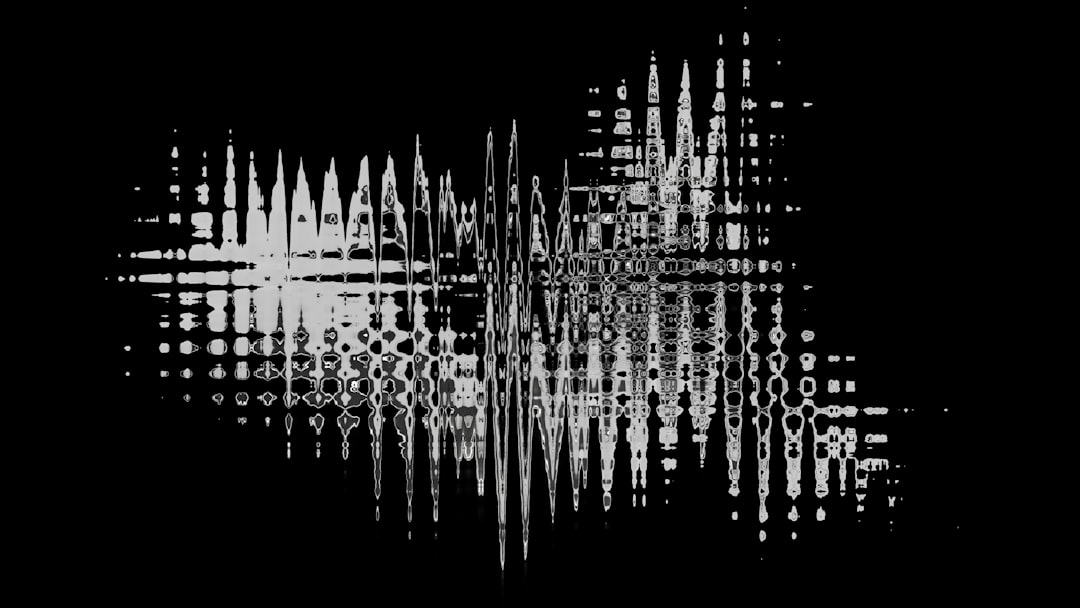
5. Run the Audio Troubleshooter
Windows comes equipped with a built-in audio troubleshooter that can automatically detect and resolve many common audio-related problems.
- Go to Settings > System > Troubleshoot > Other troubleshooters.
- Scroll down to Playing Audio and click Run.
- Follow the on-screen instructions.
The troubleshooter may prompt you to enable the device or adjust conflicting settings.
6. Modify BIOS Audio Settings
If Realtek hardware is disabled in the BIOS, Windows cannot detect the device. This is more common on custom-built PCs or after BIOS updates.
- Reboot your computer and enter the BIOS/UEFI by tapping the designated key (usually Del, F2, or Esc).
- Locate the Integrated Peripherals or Audio settings screen.
- Ensure HD Audio or Onboard Audio is set to Enabled.
- Save and exit the BIOS setup.
Note: Be careful when changing BIOS settings. If you’re unsure, consult your motherboard’s manual or seek professional help.
7. Perform a System Restore or Reset
If the issue started recently and none of the above methods work, a system restore might resolve software conflicts that are affecting your Realtek device.
- Search for Create a restore point using the Start menu.
- Click on System Restore.
- Select a restore point dated before the problem occurred.
If restoring doesn’t help, consider a system reset (but ensure you back up your data first).
Final Thoughts
The “Not Plugged In” error on Realtek audio devices is undoubtedly frustrating, but it’s usually fixable with the right approach. From adjusting software settings to driver reinstalls and, in rare cases, BIOS tweaks, one of these proven solutions should work for you.
If the issue continues despite all efforts, it might point to a hardware fault requiring professional assistance or even a replacement audio chip or sound card.
