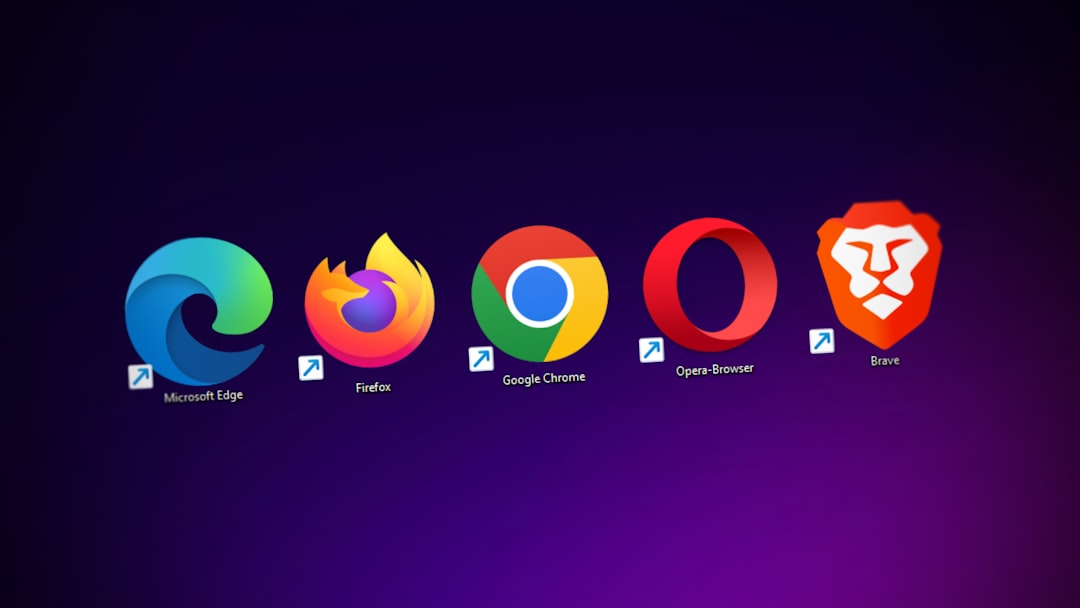As AI tools like ChatGPT become more integrated into workflows, productivity, and learning, occasional technical hiccups can pose major inconveniences. One such issue many users face is when file downloads in ChatGPT stop working. Whether it’s downloading PDFs, images, or code files generated by the assistant, this failure can interrupt your stream of thought and delay important tasks.
Thankfully, there are ways to troubleshoot and resolve these download issues. In this guide, we’ll walk you through the steps to restore full functionality to your ChatGPT file downloads, ensuring a smoother and more efficient experience.
Why ChatGPT File Downloads May Fail
Before you jump into solutions, it’s important to understand why ChatGPT file downloads might not be functioning properly. Here are some common causes:
- Browser issues such as outdated versions or corrupted cache
- Disabled cookies or permissions in your browser settings
- Temporary service outages from OpenAI’s servers
- Pop-up or download blockers interfering with the process
- Incorrect file format or size produced by ChatGPT
Identifying the root cause will help you apply the most effective solution and avoid wasting time with unnecessary steps.
Step-by-Step Solutions
Let’s go through detailed solutions organized by probable cause. After every major step, test to see if the issue is resolved. If not, continue to the next.
1. Refresh or Restart Your Browser
This may sound simple, but many issues — including file download problems — are often resolved by refreshing or restarting the browser. Try the following:
- Close all browser tabs and completely quit the browser.
- Reopen your browser and sign back into ChatGPT.
- Attempt a new download.
If downloads are still failing, move on to the next approach.
2. Clear Browser Cache and Cookies
Corrupted cache or saved cookies can interfere with web app functionality.
To clear your cache and cookies:
- Go to your browser’s settings or preferences.
- Find the option labeled “Privacy” or “Security.”
- Select “Clear browsing data.”
- Choose to clear cached images and files and cookies.
- Restart your browser and try the download again.
3. Disable Browser Extensions
Extensions like ad blockers or privacy-focused blockers sometimes disrupt download prompts. You should:
- Open your browser’s extensions menu (typically found under Tools or More Tools).
- Temporarily disable all extensions.
- Reload ChatGPT and test a download.
- If it works, re-enable extensions one by one to find the culprit.
Keeping your browser in “incognito mode” is also a great way to test how ChatGPT behaves without extensions.
4. Check Pop-Up and Download Permissions
Modern browsers have security features that block automatic downloads or pop-ups. To ensure ChatGPT isn’t being blocked:
- Go to the site permissions settings in your browser.
- Allow pop-ups and automatic downloads for chat.openai.com.
- Ensure the file type you’re downloading (e.g., .txt, .pdf, .csv) is supported and not restricted.
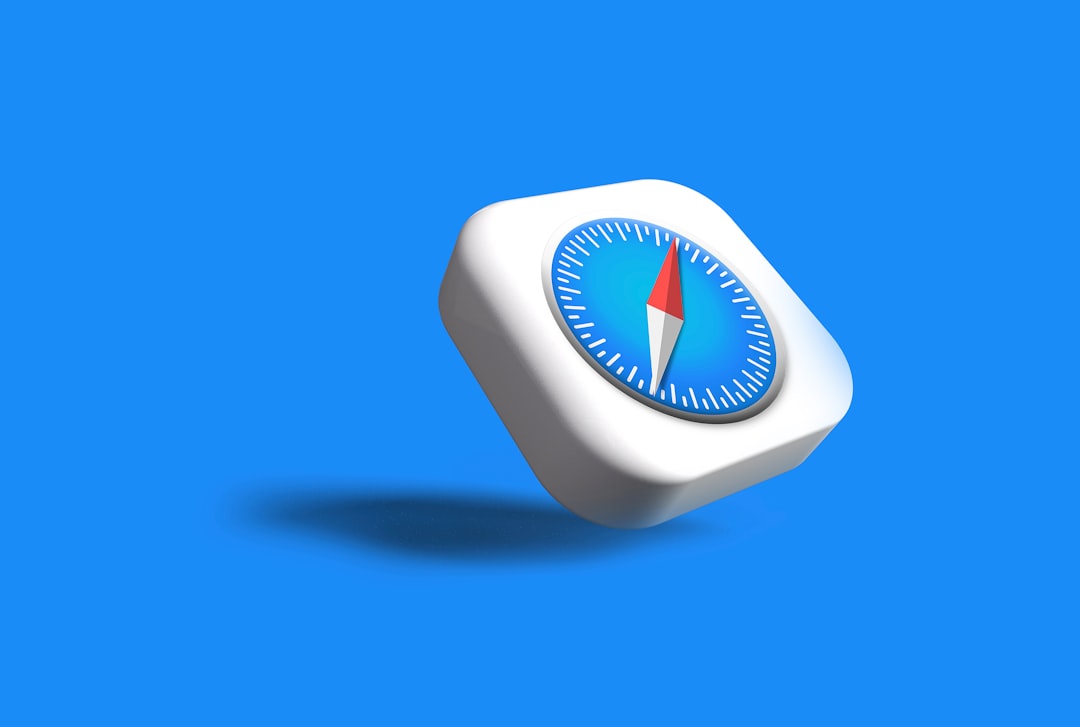
After adjusting these settings, return to ChatGPT and try downloading again.
5. Try a Different Browser or Device
If nothing helps so far, the issue may be isolated to your browser. To test this:
- Use a different browser (e.g., switch from Chrome to Firefox or Safari).
- Try accessing ChatGPT on another device such as a smartphone or tablet.
If the file downloads work on a different browser or device, this confirms the issue lies in your original browser’s configuration.
6. Check System Settings and Antivirus Software
On some computers, system-level software such as antivirus tools, parental controls, or firewall configurations can block downloads from certain sources. Do the following:
- Temporarily disable your antivirus or firewall tool and test the download.
- Check if your computer system storage or user account restricts external downloads.
Be careful when disabling security software — only do this for testing, and make sure to re-enable protection afterward.
7. Verify You’re Using ChatGPT Pro (if required)
Some advanced file handling features in ChatGPT — like downloading specially formatted files or storing outputs — may only be available in the ChatGPT Pro version. Make sure you’ve subscribed to the correct tier if the feature is exclusive.
8. Examine the File Output Before Downloading
Sometimes the file you’re trying to download may contain malformed data or be empty due to a glitch during generation. To ensure the problem isn’t with the file itself:
- Have ChatGPT generate the content again.
- Preview the content in full before choosing to download.
- Copy the text into a plain text editor on your device if downloads persistently fail as a temporary workaround.
In some cases, incorrectly structured code blocks or missing file formats can prevent ChatGPT from generating a valid download link.
Future-Proofing ChatGPT Downloads
Once you’ve fixed the current issue, it’s smart to adopt habits that reduce the chances of it recurring:
- Keep your browser up-to-date: Updates often resolve glitches and compatibility issues.
- Use trusted browsers: Chrome, Firefox, Edge, or Safari generally provide the best compatibility with ChatGPT.
- Limit auto-deleting cookies: Ensure your browser retains session history for ChatGPT.
- Whitelist ChatGPT: In your antivirus or firewall to prevent interference.
- Monitor OpenAI status: Use status.openai.com to detect if outages might be causing download issues.
When to Contact Support
If none of the above solutions work, and you’ve tried across devices and browsers, it may be time to report the issue directly to OpenAI. Be sure to include the following in your ticket:
- Your browser and device environment.
- A description of what you’re trying to download.
- Screenshots if possible.
- Steps you’ve already tried to fix it.
You can reach OpenAI’s support team here.
Final Thoughts
While running into file download issues with ChatGPT can be frustrating, the good news is that most problems are minor and easily fixable. Whether it’s a simple case of refreshing your browser or digging into permissions and system settings, this guide should equip you with the right steps to solve the issue and get back to using ChatGPT seamlessly.
As ChatGPT and similar tools evolve, expect continued improvements in interface functionality and reliability. Staying informed and prepared ensures you get the most out of this powerful AI assistant.