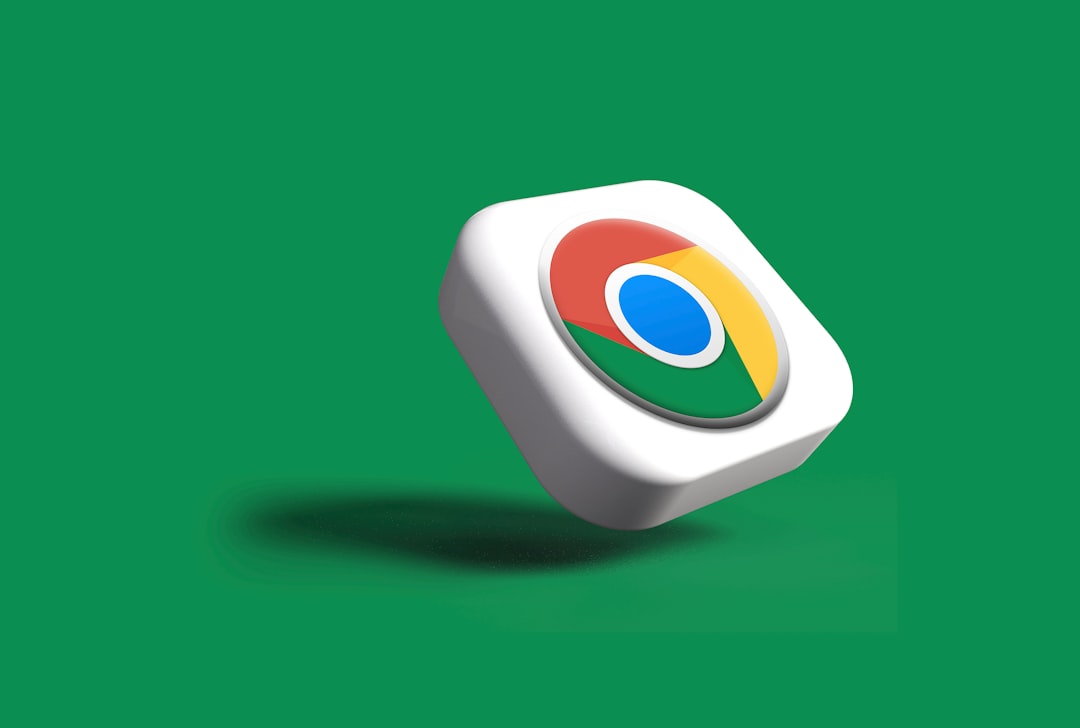Have you ever been in the middle of reviewing a long ChatGPT conversation only to find the screen suddenly jumping to the bottom? That unwanted auto-scrolling can be frustrating, especially when you’re trying to read or analyze a previous part of the chat. Fortunately, there are ways to stop ChatGPT’s auto-scroll behavior. In this step-by-step guide, we’ll explore several methods to regain control over your ChatGPT viewing experience.
Why Does ChatGPT Autoscroll?
Understanding the root cause helps in finding the most effective solution. ChatGPT’s auto-scroll function is designed for convenience—it keeps the latest message within view, mimicking how messaging apps behave. While that makes sense for casual users wanting real-time responses, it becomes problematic when you’re trying to:
- Review a detailed output
- Copy specific parts of the conversation
- Highlight or fact-check information
- Edit input based on earlier messages
This behavior is typically activated whenever a new response is being generated or when you click the Continue generating button. Now, let’s look at how to stop it.
Step-by-Step Guide to Stop ChatGPT Autoscroll
1. Use Pause and Manual Scroll Controls
When using ChatGPT on a desktop browser, the simplest way to stop auto-scroll is to manually pause the generation process. Here’s how:
- Start your prompt as usual and let ChatGPT begin responding.
- As soon as the output starts, scroll up using your mouse wheel or touchpad.
- Click and drag the right scrollbar to the section you wish to view. The tool will momentarily pause.
- Stay at your desired location. The scroll will generally stop unless the AI finishes a long block and continues your thread; then it may jump again.
Note: This doesn’t always work flawlessly, especially in longer outputs where ChatGPT resumes generation after a pause.
2. Disable Auto-Scroll Using Browser Extensions
Various browser extensions can help manage or completely halt auto-scroll behavior on web pages, including ChatGPT. Below are some popular extensions:
- Scroll Control: Allows you to block automatic scrolling by freezing the page during specific triggers.
- No Scroll: Temporarily disables scrolling, useful for stopping unexpected jumps.
- User JavaScript and CSS: Lets you inject custom scripts to change ChatGPT’s behavior.
To implement this:
- Install a suitable extension (from Chrome Web Store or Mozilla Add-ons).
- Configure it to block automatic scrolls on
chat.openai.com. - Test it by prompting ChatGPT and observing if the page movement has stopped.

3. Use a Mouse Macro or AutoHotkey Script
For more advanced users, scripting programs like AutoHotkey (for Windows) can be used to interfere with the auto-scroll. The idea here is to continuously maintain a desired scroll position using a script.
Sample AutoHotkey Script:
Loop {
Sleep 500
ScrollLock := true
Send {WheelUp 5}
}
This simple loop scrolls up every half second. You can fine-tune it according to your preference.
4. Split View for Side-by-Side Chat
If you’re often using ChatGPT for research or note-taking, a dual-pane interface can help. By opening ChatGPT in one browser window and the content you’re referencing in another, you reduce the need to scroll up and down frequently.
Alternatively, import ChatGPT chats into note-taking apps such as Notion or Obsidian for better control over static content. This can eliminate your dependence on in-browser scrolling altogether.

5. Disable JavaScript (Temporary Solution)
This is a bit extreme, but temporarily disabling JavaScript on ChatGPT’s page can prevent dynamic changes, including auto-scroll. However, this also disables the core functionality of the service, so it’s recommended only in situations where you need to copy or examine the chat history without interference.
To Disable JavaScript:
- Open DevTools in your browser (usually via
F12orCtrl+Shift+I). - Go to the “Settings” panel and uncheck “Enable JavaScript”.
- Refresh the page. Expect a partially functional or broken interface.
Important: Don’t forget to re-enable JavaScript once you’re done.
Tips to Improve ChatGPT User Experience
While disabling auto-scroll is effective, it’s also essential to enhance your overall interaction with ChatGPT. Here are some bonus tips:
- Use Shorter Prompts: Prevent continuous regeneration by splitting prompts.
- Prefer Desktop Over Mobile: Mobile versions are more sensitive to touch gestures and may auto-scroll more frequently.
- Copy Paste Wisely: As soon as you see content you want to save, copy it to a text file before ChatGPT scrolls away from it.
- Stay Updated: OpenAI may introduce more customization in future rollouts—stay informed via their updates.
When the Autoscroll Might Be Useful
There may be rare cases where auto-scroll is actually helpful. For casual chats, real-time conversations, and dictations where you need to see immediate results, auto-scroll saves you time. You don’t have to manually follow every sentence.
However, the moment you need a more controlled reading environment—say, while coding, proofreading, or curating a knowledge base—the automatic scroll turns from feature to flaw.
Will ChatGPT Provide an Official Toggle?
At the time of writing, OpenAI hasn’t provided a built-in functionality to disable auto-scroll, but user feedback forums have plenty of requests for it. Updates are rolled out frequently, so this capability may be introduced in the future.
Pro Tip: Participate in OpenAI’s user community or submit feedback through your ChatGPT account to highlight your need for such a feature.
Summary
Auto-scroll in ChatGPT can be both a blessing and a curse. While convenient for quick conversations, it’s less helpful when you need precision and control. Fortunately, with some tweaks—ranging from browser extensions to custom scripts—you can regain control over your experience.
Let’s quickly recap what you can do:
- Manually scroll or pause the chat generation to stop auto movement.
- Use browser extensions to block scroll triggers.
- Deploy AutoHotkey or other scripts for scroll-lock purposes.
- Work in a split-screen or use note-taking tools to bypass the issue.
- Temporarily disable JavaScript for urgent copy-paste needs.
By applying one or a combination of these methods, you can finally say goodbye to frustrating screen jumps and enjoy a smoother ChatGPT experience.