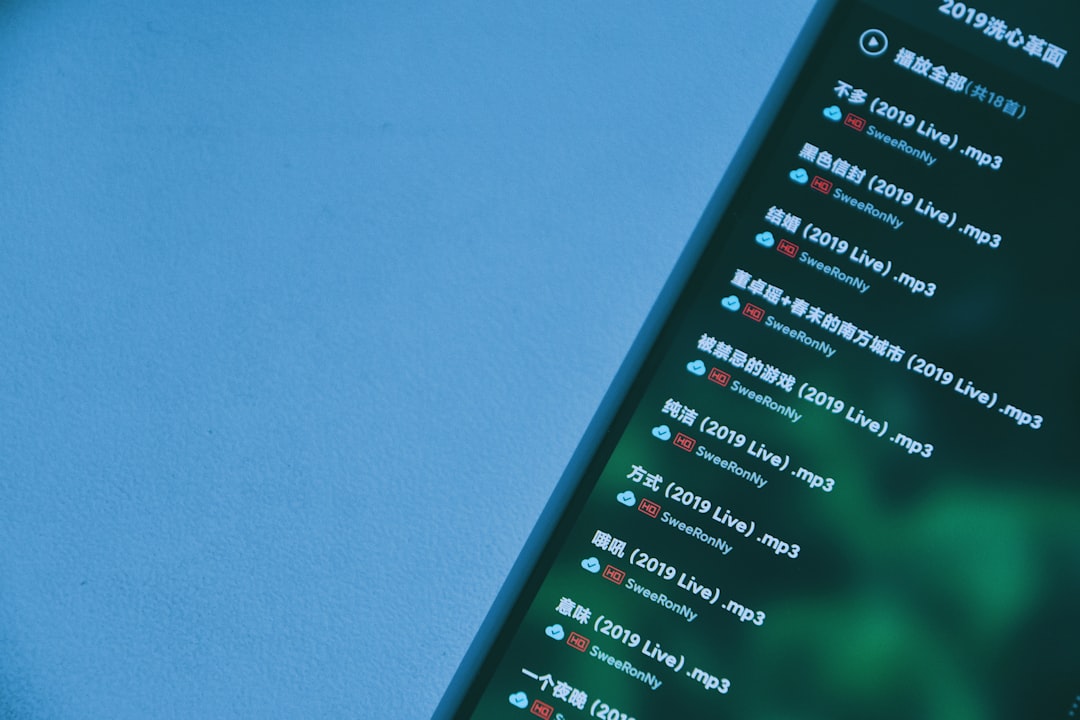The “Inaccessible Boot Device” error in Windows 10 and 11 can be a frustrating roadblock, especially when your system refuses to start properly. It usually occurs after a Windows update, hardware change, or corruption in system files or drivers. This error signifies that the operating system has lost access to the system partition during startup. Fortunately, there are several methods you can try to fix this issue and regain access to your computer.
What Causes the Inaccessible Boot Device Error?
Understanding the root causes can help in troubleshooting this common Windows error. Some of the most frequent causes include:
- Corrupted or outdated storage drivers
- Windows updates or rollback issues
- Faulty or dead hard drives
- File system or partition corruption
- BIOS or UEFI misconfigurations
Regardless of the cause, this guide walks through solutions applicable to both Windows 10 and Windows 11 systems.
Method 1: Enter Safe Mode and Uninstall Recent Updates
If the error began after a Windows update, booting into Safe Mode and uninstalling that update may resolve the issue. Here’s how:
- Power off the PC, then power it back on. As soon as it starts, hold the power button until it shuts off. Repeat this two to three times to automatically boot into Windows Recovery Environment (WinRE).
- Select Troubleshoot > Advanced Options > Startup Settings, then click Restart.
- Press F4 or 4 to enter Safe Mode.
- Go to Settings > Update & Security > Windows Update > View update history > Uninstall updates.
- Select the most recent update and click Uninstall.
This method is effective when a recent update interfered with hardware drivers or the boot configuration.
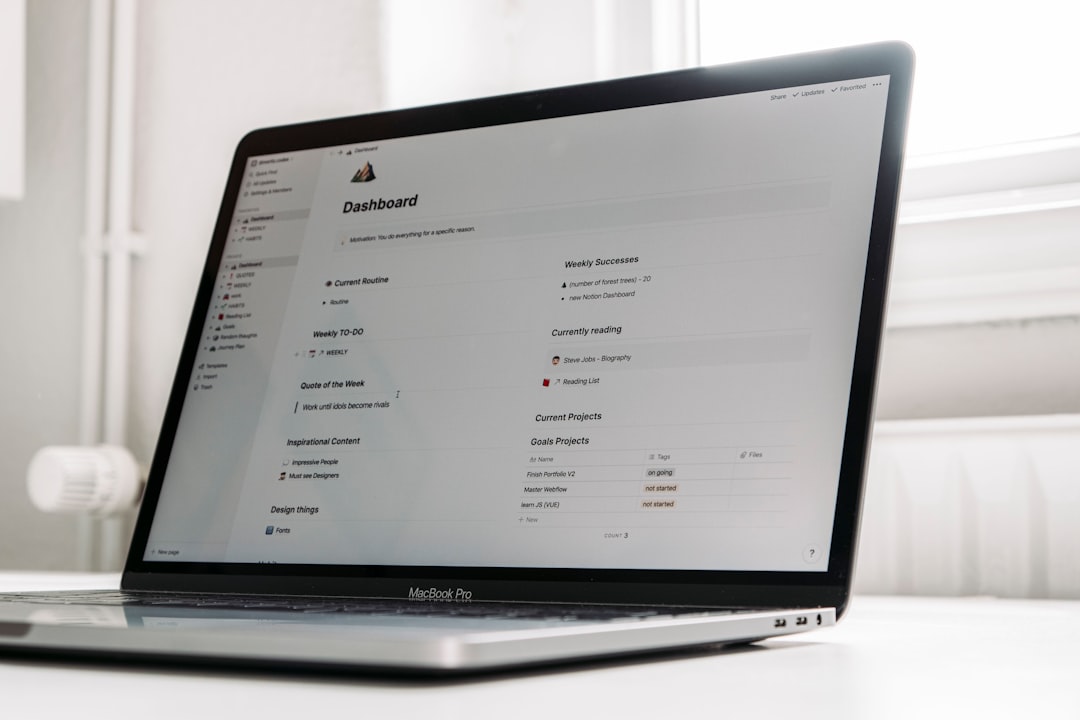
Method 2: Update or Reinstall Storage Drivers
Corrupted or outdated storage controller drivers are a common reason for this error. To update them in Safe Mode:
- Enter Safe Mode as outlined above.
- Press Windows + X and choose Device Manager.
- Expand IDE ATA/ATAPI controllers or Storage controllers.
- Right-click the controller and select Update Driver.
- Choose Search automatically for updated driver software or download drivers from your motherboard/hardware manufacturer’s website.
Alternatively, uninstall the driver and reboot—Windows will attempt to reinstall it automatically.
Method 3: Check Disk for Errors
This method checks the health of your hard drive and fixes detected issues:
- Boot into WinRE and go to Troubleshoot > Advanced Options > Command Prompt.
- In Command Prompt, type:
chkdsk C: /f /rReplace C: with the letter of your Windows installation drive if different. This command will scan the disk and attempt to repair file system errors and bad sectors.
After the process completes, restart the PC to see if the issue is resolved.
Method 4: Run System File and Boot Repair Tools
If your system files have been damaged or altered, the “Inaccessible Boot Device” error may appear. To repair system files:
- Access the recovery environment and open Command Prompt.
- Run the following commands one by one:
sfc /scannow
bootrec /fixmbr
bootrec /fixboot
bootrec /scanos
bootrec /rebuildbcdThe above commands scan and attempt to repair the Master Boot Record and rebuild Windows boot configuration, which can often resolve boot-related errors.
Method 5: Change SATA Mode in BIOS
If hardware settings are misconfigured, rebooting into BIOS/UEFI and adjusting SATA configuration might help:
- Restart your PC and enter BIOS setup (typically by pressing F2, Delete, or Esc).
- Locate the SATA Mode setting — it may be under the Advanced section.
- Change the mode from AHCI to IDE or vice versa.
- Save changes and exit BIOS.
This can resolve compatibility issues—especially after cloning disks or installing new drives.

Method 6: System Restore or Full Reset
If none of the above solutions work, a System Restore or full Windows reset may be necessary:
- System Restore: In WinRE, select Troubleshoot > Advanced Options > System Restore. Choose a restore point before the issue started.
- Reset This PC: Under Troubleshoot, select Reset this PC. Choose whether to keep files or remove everything, then follow the on-screen instructions.
While more drastic, this method can provide a full recovery from the internal error.
Preventing the Inaccessible Boot Device Error
Once resolved, it’s critical to implement preventive measures to avoid recurrence:
- Keep drivers updated through official or manufacturer sources.
- Regularly backup important data to an external or cloud location.
- Install Windows updates cautiously by checking known issues beforehand.
- Use built-in tools like sfc and DISM regularly to maintain system file integrity.
FAQs
- Q: What does the “Inaccessible Boot Device” error mean?
A: It indicates that Windows has lost access to the drive used to boot the system—often due to driver, hardware, or configuration issues. - Q: Can this error be caused by a failed SSD or HDD?
A: Yes. A failing drive can prevent Windows from accessing the boot partition, triggering the error. - Q: Is it safe to change SATA mode in BIOS?
A: Yes, but be cautious. Wrong settings may prevent older installations from starting. Always change it back if it creates other issues. - Q: Will I lose data while fixing this error?
A: Most solutions won’t delete files. However, a system reset or disk failure could result in data loss, so backups are highly recommended. - Q: How long does CHKDSK take to run?
A: That depends on disk size and condition. It may take from a few minutes to several hours, especially with the /r switch. - Q: What if none of these methods work?
A: As a final option, consider reinstalling Windows using a bootable USB. Back up your data beforehand if possible.
By methodically applying these troubleshooting steps, most users can resolve the “Inaccessible Boot Device” error and bring their Windows 10 or 11 system back to life. Stay proactive with backups and driver updates to reduce the likelihood of encountering this issue again.