Experiencing a Blue Screen of Death (BSOD) can be incredibly frustrating, especially when accompanied by a cryptic message like “Driver Overran Stack Buffer.” If you’re using Windows 10 or Windows 11 and encountering this error, you aren’t alone. This BSOD denotes a critical issue typically related to drivers or device software, and it needs to be addressed promptly to avoid further system instability, data loss, or hardware conflict.
What Does “Driver Overran Stack Buffer” Mean?
This error typically indicates that a driver has written more data to the buffer than it is allocated, thereby overwriting adjacent memory. This kind of memory corruption is a serious violation of trusted operating system behavior and is treated as a fatal error by Windows. When this happens, the system crashes to prevent further damage or vulnerability exploitation.
Common causes include:
- Outdated or buggy device drivers
- Corrupted Windows system files
- Issues with RAM or other hardware malfunctions
- Third-party software conflicts
Step-by-Step Guide to Fix the “Driver Overran Stack Buffer” Error
Resolving the error requires a methodical approach. Below is a guide to help you identify and fix the underlying issues.
1. Boot Into Safe Mode
If your system crashes too quickly for regular troubleshooting, try using Safe Mode:
- Hold the Shift key and click Restart on the login screen or from the Start menu.
- Navigate to: Troubleshoot > Advanced Options > Startup Settings and then click Restart.
- When prompted, press 4 to enter Safe Mode.
Safe Mode loads only essential drivers and allows you to isolate problematic software or drivers more effectively.
2. Update Device Drivers
Outdated or corrupted drivers are often the primary cause of this BSOD. Start by updating all your drivers, especially those associated with peripherals and system components.
To manually update drivers:
- Open Device Manager by right-clicking the Start Menu and selecting it.
- Right-click each critical component (Display adapters, Network adapters, etc.) and choose Update driver.
- Select Search automatically for updated driver software.
Alternatively, visit the motherboard or manufacturer’s website (e.g., NVIDIA, Intel, AMD) to download the latest drivers. Consider using a reputable third-party driver utility if you’re unsure.
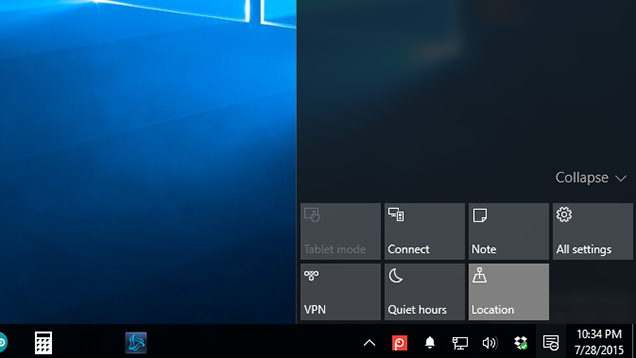
3. Run Windows Memory Diagnostic
Faulty RAM can also cause memory corruption errors like “Driver Overran Stack Buffer.” To test your memory:
- Press Windows + R, type mdsched.exe, and press Enter.
- Choose Restart now and check for problems.
- Your system will reboot and scan for memory errors. The process might take several minutes.
If errors are found, consider replacing your RAM.
4. Check for Corrupted System Files
Corrupted or missing system files can interfere with driver operations. Use the built-in System File Checker tool:
- Open Command Prompt as administrator.
- Type: sfc /scannow and press Enter.
- Wait until the process completes. The system will automatically repair any corrupted files detected.
If SFC doesn’t fix the problem, try running DISM (Deployment Image Servicing and Management):
DISM /Online /Cleanup-Image /RestoreHealth5. Perform a Clean Boot
Third-party software or startup programs might be conflicting with system drivers. Performing a clean boot helps isolate the issue:
- Open System Configuration by typing msconfig in the Run dialog.
- Go to the Services tab, check Hide all Microsoft services, then click Disable all.
- Go to the Startup tab and click Open Task Manager. Disable all startup items.
- Restart your computer.
If the BSOD doesn’t occur, re-enable services one-by-one to identify the culprit.
6. Uninstall Recently Installed Software or Drivers
If the error started appearing after installing new software or drivers, uninstall them:
- Navigate to Settings > Apps > Installed Apps and uninstall recent additions.
- In Device Manager, roll back or uninstall the latest driver updates.
This is particularly useful when the source is known, such as after installing a new video card driver or utility software.
7. Scan for Malware
Malware masquerading as drivers or interfering with legitimate files can also trigger this error. Use Windows Defender or another trusted antivirus to run a complete system scan.
To scan using Windows Security:
- Go to Settings > Privacy & Security > Windows Security.
- Select Virus & Threat Protection > Quick Scan or Full Scan.
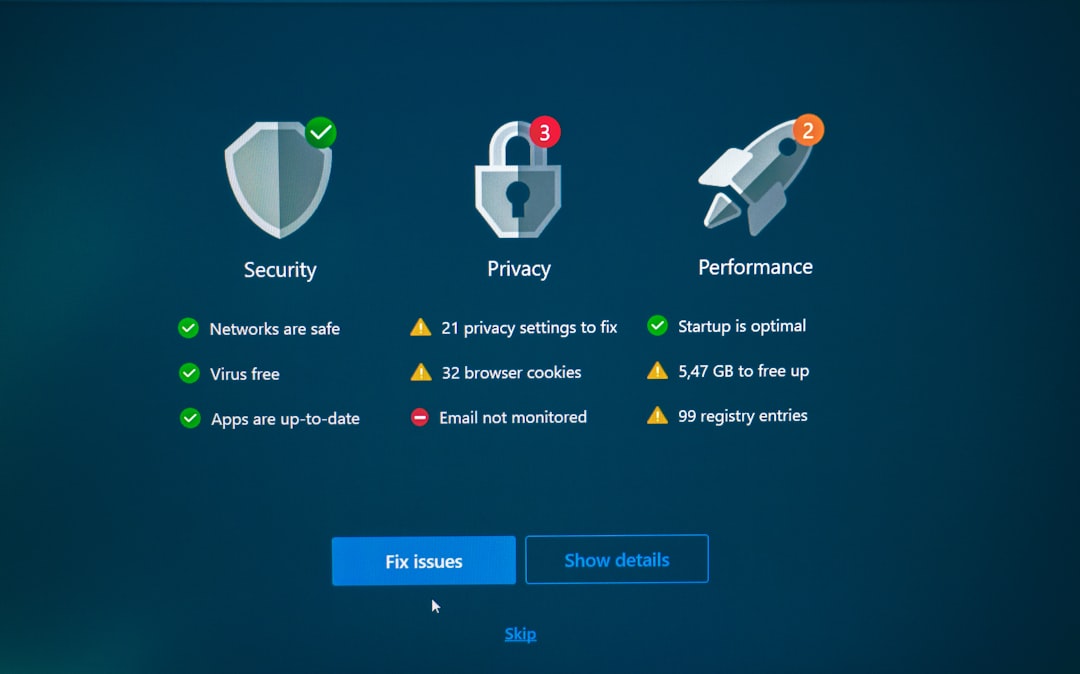
8. Check for Windows Updates
Microsoft regularly releases patches, including hotfixes for known BSOD errors. Ensure your system is fully updated:
- Go to Settings > Windows Update.
- Click Check for updates and install all available updates.
Restart the computer after installing updates. Delaying critical updates can sometimes leave vulnerabilities that lead to BSODs.
9. Use System Restore
If the issue began suddenly and nothing else has worked, try restoring Windows to a previous state:
- Type rstrui in the Run dialog (Windows + R).
- Select a restore point created before the problem started.
- Follow the on-screen instructions to complete the process.
System Restore does not affect your documents but will undo recent system or driver changes.
10. Reset or Reinstall Windows
If all else fails, consider resetting your PC:
- Go to Settings > System > Recovery.
- Click Reset this PC and choose either Keep my files or Remove everything.
This step will reinstall the OS and remove most driver and software conflicts, though it should be your last resort.
Preventing Future Incidents
To minimize the risk of encountering the “Driver Overran Stack Buffer” error again, you should regularly:
- Update your system and drivers
- Avoid installing unsigned or suspicious software
- Use high-quality antivirus protection
- Backup your data and system settings monthly
Maintaining a clean and updated environment helps prevent critical system issues in the future.
When to Seek Professional Help
If you’ve exhausted all the DIY solutions and still face recurring BSODs, it’s time to consult a professional technician. Persistent errors can indicate failing hardware or deeply corrupted system components that require expert repair or replacement.

Final Thoughts
The “Driver Overran Stack Buffer” BSOD is a serious but often resolvable issue. By taking a systematic approach—starting from safe mode, updating drivers, checking system files, and eliminating malware—you can bring stability back to your Windows 10 or 11 system. Be patient and thorough in your troubleshooting, and remember: system crashes are not just inconveniences—they are warning signs that should not be ignored.
