Access violation errors in Windows 10 and Windows 11 are frustrating issues that often disrupt the smooth performance of the system, especially when running intensive applications or games. These errors generally stem from a program trying to access memory that it shouldn’t. While they may sound daunting, there are several practical steps users can take to resolve these errors and stabilize their systems.
What Is an Access Violation Error?
An access violation error occurs when a program attempts to read or write to a memory location that it isn’t authorized to access. This is often due to software bugs, outdated system files, corrupted RAM, or even malware infections. The error typically presents itself as a message like:
“Exception Access Violation” or “Access Violation at address XXXXXXXX in module XXXXX.”
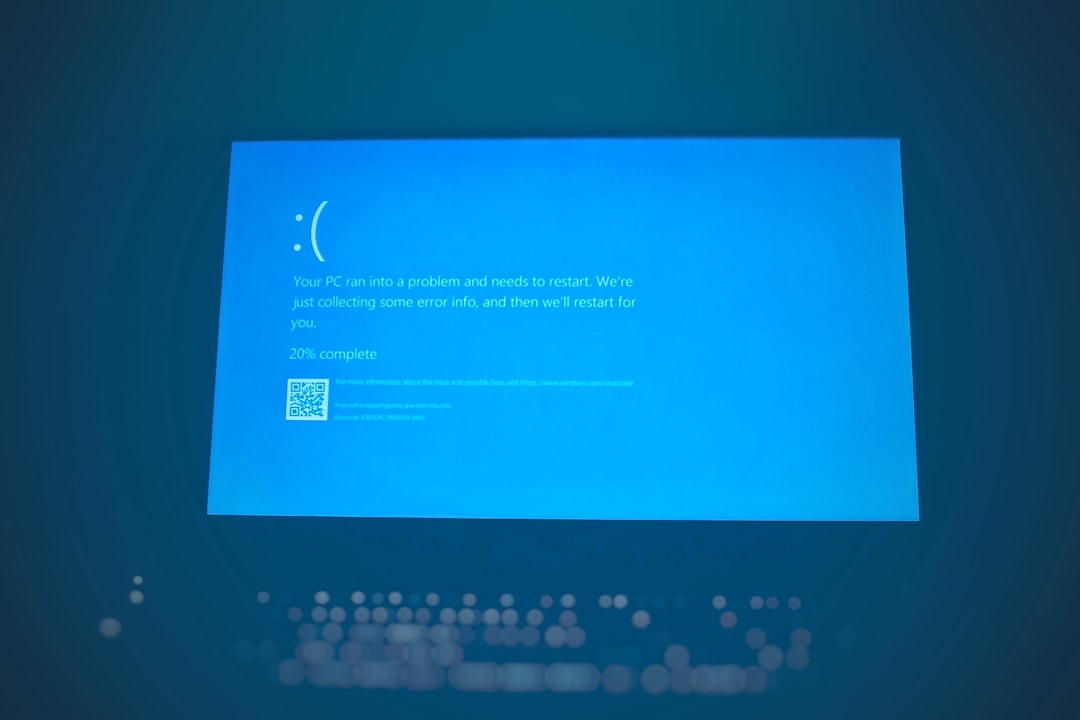
If not addressed, this can lead to software crashes, data loss, and even persistent system instability.
Top Ways to Fix Access Violation Errors in Windows 10/11
1. Run the App as Administrator
Oftentimes, restricted permissions can cause access issues. Running the faulty program in administrator mode gives it elevated access, which may bypass memory access restrictions.
- Right-click on the application executable.
- Choose Run as administrator.
2. Disable Data Execution Prevention (DEP)
DEP is a built-in Windows security feature that blocks malicious code from being executed. However, it can sometimes block legitimate applications improperly and lead to access violations.
- Open the Control Panel.
- Navigate to System > Advanced system settings.
- Under Performance, click Settings > Data Execution Prevention.
- Choose Turn on DEP for essential Windows programs and services only or add the problematic program to the exception list.
3. Update or Reinstall the Program
Access violations may originate from outdated or corrupt application files. In such cases, downloading the latest version or reinstalling the application can help.
- Visit the software developer’s official website for the latest version.
- Use Apps & Features in Windows settings to uninstall the current version.
- Reinstall the application and check if the issue is resolved.
4. Check for Malware and Viruses
Malicious software can tamper with memory allocations and lead to access violations. Performing a full system scan is a must when these errors occur unexpectedly.
- Use Windows Defender or a reliable third-party antivirus solution.
- Ensure virus definitions are updated before scanning.
- Quarantine or remove any threats that are detected.
5. Perform a Memory Test
Faulty RAM is a common culprit for memory-related errors. Windows has a built-in memory diagnostic tool that helps detect issues with physical memory.
- Type Windows Memory Diagnostic in the search bar and open the tool.
- Click Restart now and check for problems.
- Let your system complete the memory check and review the results upon restarting.
6. Update Windows and Device Drivers
Outdated drivers or system files can cause programs to behave unpredictably, including generating access violation errors. Keeping everything up to date is essential.
- Open Windows Update and install all pending system updates.
- Use Device Manager to update critical drivers like graphics, sound, and chipset drivers.
7. Run the System File Checker (SFC)
Corrupted Windows system files can lead to many runtime errors. The SFC tool can scan and repair these files automatically.
- Open Command Prompt as Administrator.
- Type the command: sfc /scannow and hit Enter.
- Allow the scan to complete and restart your PC if issues are found and corrected.
8. Adjust Virtual Memory Settings
Improper virtual memory allocation may also cause access errors when your system runs low on RAM.
- Go to System Properties, then under Performance, click Settings.
- Navigate to Advanced tab > Virtual memory section.
- Click Change and adjust the size manually, or let Windows manage it automatically.
9. Boot in Clean Boot Mode
Conflicting startup programs or services can introduce memory conflicts. Clean booting helps to identify the source of the problem by loading Windows with minimal drivers and startup services.
- Press Windows + R, type msconfig and press Enter.
- Under the Services tab, check Hide all Microsoft services and disable the remaining ones.
- Go to the Startup tab and disable all items.
- Reboot your PC and test the application again.
10. Reinstall Microsoft Visual C++ Redistributables
Many applications rely on Visual C++ Redistributable Packages. If these become corrupted, access violations can occur.
- Open Programs and Features from Control Panel.
- Uninstall all existing Microsoft Visual C++ Redistributable entries.
- Download the latest supported packages directly from Microsoft’s official website and install them.
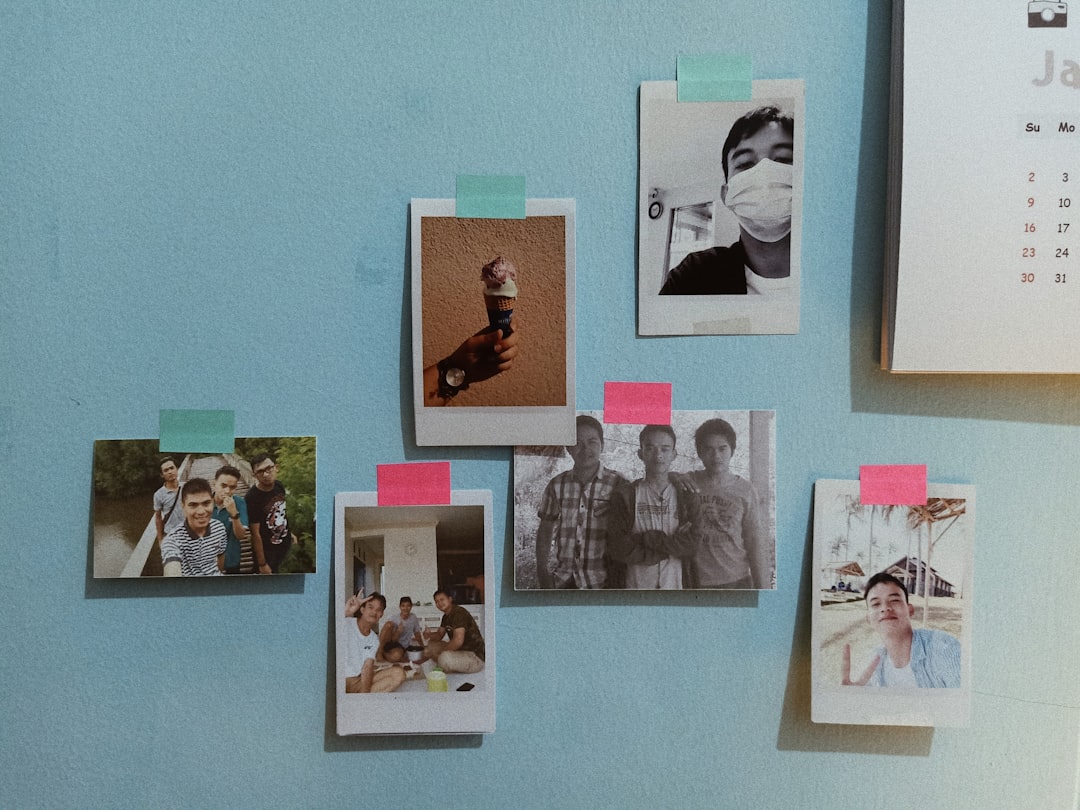
Preventive Tips
- Keep your system updated: Regular updates ensure that bugs and security holes are fixed.
- Avoid overclocking: Unstable overclocked components may access memory improperly.
- Regularly scan for malware: This can prevent hidden threats from affecting memory allocation.
Frequently Asked Questions (FAQ)
- Q1: What does “Exception Access Violation” mean?
- It means a program tried to access memory that it doesn’t have permission to use, often due to a software glitch or corrupted file.
- Q2: Are access violation errors related to viruses?
- Not always, but malware can modify system memory or corrupt processes, which may lead to such errors. A full antivirus scan is recommended.
- Q3: Can outdated graphics drivers cause access violation errors?
- Yes, particularly when running graphic-intensive programs. Always keep graphics drivers updated to the latest version.
- Q4: Is it safe to disable DEP?
- While disabling DEP may fix some compatibility issues, it reduces system security. Only disable it for specific known programs and revert settings afterward.
- Q5: What if none of these methods work?
- If no solution works, consider restoring the system to an earlier state using System Restore or consult a professional technician, as the issue may be hardware-related.
Access violation errors may appear overwhelming, but with the right troubleshooting steps, they can often be resolved quickly. Staying proactive with system maintenance and updates can go a long way in preventing them from occurring in the first place.
