Have you ever been in the zone, vibing to your favorite playlist on YouTube Music, only to have it stop when the last track finishes? Or conversely, have you ever wished your music would simply end after your handpicked selection instead of playing suggested songs automatically? That’s where the Autoplay feature on YouTube Music becomes important. Whether you’re a casual listener or a music enthusiast who enjoys curating every track, knowing how to enable or disable this feature can enhance your listening experience.
What is Autoplay on YouTube Music?
Autoplay is a feature that automatically cues up and plays more songs after your current playlist, album, or selected track ends. The tracks that follow are usually based on your listening habits, preferred genres, and YouTube’s algorithm-driven recommendations.
This functionality is designed to keep the music going without requiring user interaction—perfect for background listening, social events, or discovering new artists. However, not everyone enjoys this continuous play, especially when the next songs don’t align with your mood or style.
Why You Might Want to Enable or Disable Autoplay
Before diving into how to enable or disable autoplay on YouTube Music, it’s essential to understand why you’d want to change this setting in the first place. Let’s break it down:
- Enable Autoplay: Ideal for letting YouTube Music act like a personalized radio station. Great for discovering new music based on your current taste.
- Disable Autoplay: Helps in focusing on a specific set list. Useful during workouts, studying, or when streaming a curated playlist without interruptions.
Your preferences may vary based on context, and YouTube Music allows for quick toggling of this setting to suit every scenario.
How to Enable or Disable Autoplay on Different Devices
Depending on whether you’re using the mobile app or a desktop browser, the steps for managing autoplay on YouTube Music differ slightly. Here’s how to handle it on various platforms:
1. On Mobile Devices (Android and iOS)
Follow these simple steps to toggle autoplay on your smartphone or tablet:
- Open the YouTube Music app.
- Play any song, playlist, or album.
- While the music is playing, look for the play screen (where cover art and controls are visible).
- Locate the Autoplay switch — this typically appears as a looping arrow symbol or directly labeled “Autoplay” at the bottom of the screen just above the upcoming song queue.
- Tap the switch to turn it on or off.
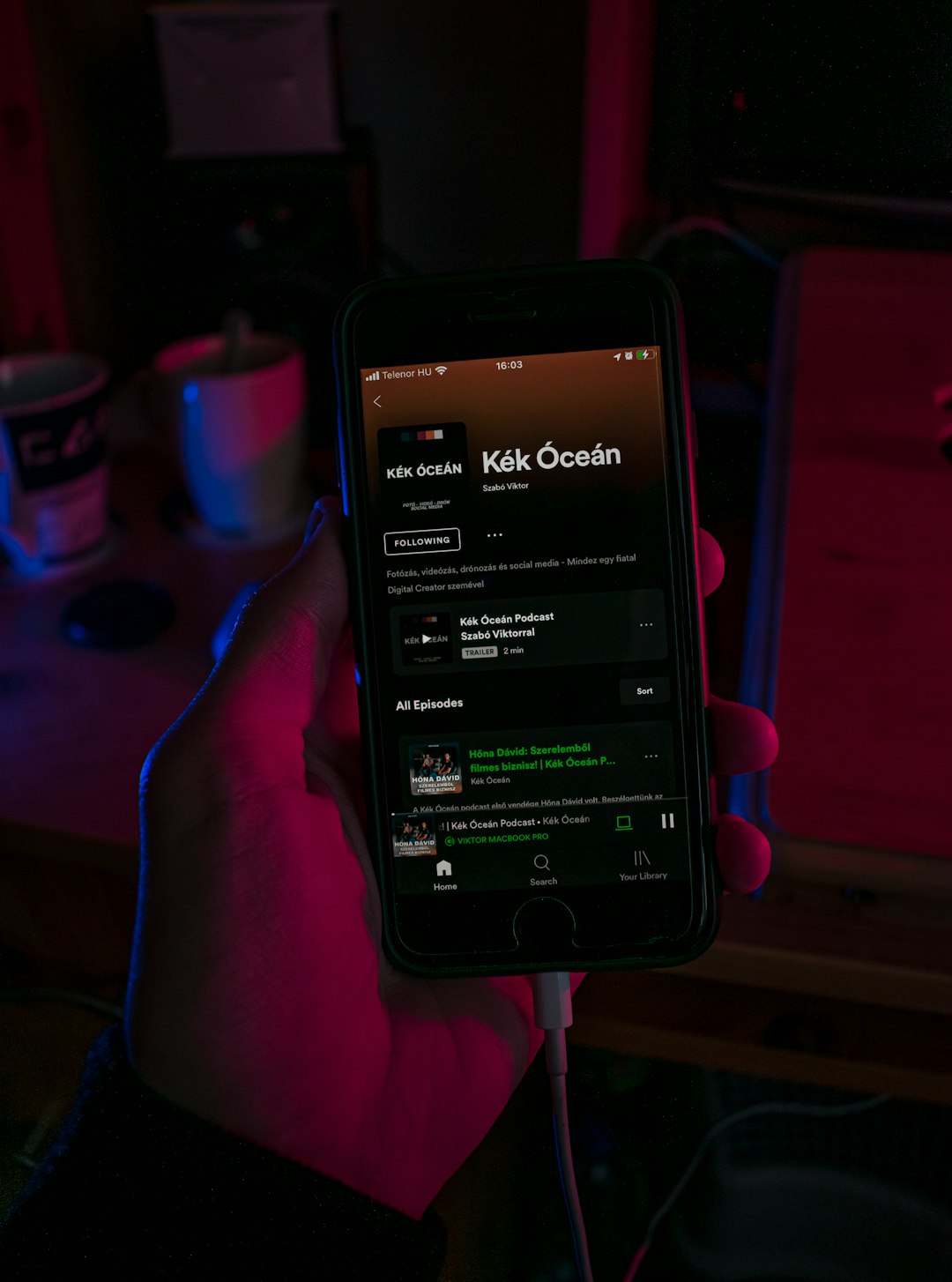
That’s it—autoplay is now enabled or disabled based on your preference. The setting usually persists across sessions until you change it again.
2. On Desktop (Web Browser)
Managing autoplay on your computer is just as straightforward. Here’s how it’s done:
- Go to YouTube Music in your browser and log in to your account.
- Start playing a track, album, or playlist.
- Look to the bottom right corner of the player bar—there you’ll find the Autoplay toggle.
- Click the switch to turn Autoplay on or off.
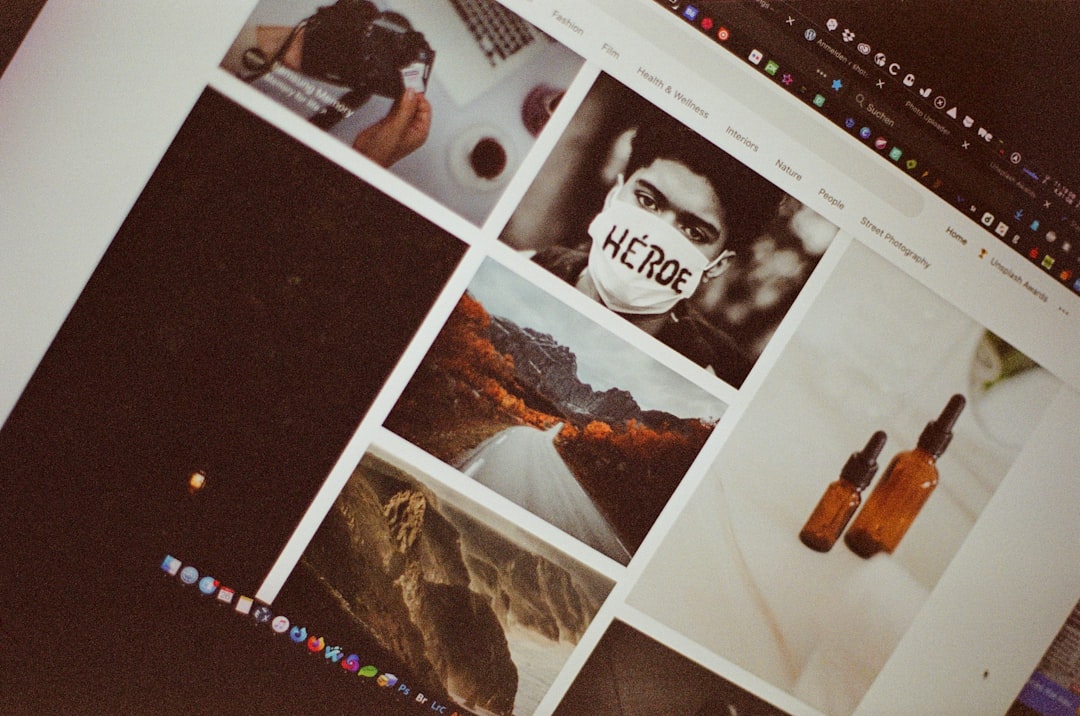
Much like on mobile, any changes made here are user-specific and remembered the next time you visit the site.
Tips for Optimizing Autoplay on YouTube Music
While flipping the autoplay switch is simple, getting the most out of it (or effectively avoiding it) comes down to how you use YouTube Music as a platform. Here are a few suggestions:
- Use the “Like” and “Dislike” buttons: These impact what you hear when Autoplay is on. The more you interact, the more personalized your music feed becomes.
- Fine-tune your Listening Profile: Regularly listening to specific genres and artists encourages the autoplay feature to recommend more suitable options.
- Create or follow themed playlists: This allows for more structured play when autoplay is off and still serves as a base for related songs if it’s turned on.
Differences Between Autoplay and Radio Mode
It’s easy to confuse autoplay with the “Radio” feature on YouTube Music, but they serve distinct purposes:
- Autoplay: Automatically plays similar tracks after a playlist or album ends.
- Radio: Initiated manually or via a single song/artist, creating an endless stream of similar tracks based on that entry point.
Both use similar algorithms, but your control varies. Autoplay acts like a continuation, while Radio is more of a deliberate mode switch.
Common Issues and Fixes
If you’re facing trouble making autoplay function correctly, here are some common problems and their quick solutions:
- Autoplay not working: This might occur due to app bugs or cached data. Try restarting the app or clearing YouTube Music’s cache.
- Toggle not visible: On smaller screens or lower app versions, the autoplay indicator might not appear until a track is playing. Ensure your app is up to date.
- Autoplay resets after logout: If you’re not signed in or frequently clear cookies, autoplay settings might not save. Always ensure you’re using a logged-in Google account.
- Data restrictions: On mobile, restrictive data settings can interfere with autoplay. Ensure that unrestricted background data is allowed for YouTube Music.
Final Thoughts
Whether you’re the type to queue up entire discographies or someone who relies on smart suggestions to discover new tracks, the Autoplay feature on YouTube Music can significantly shape your listening experience. It’s a small toggle with a big impact.
With just a few taps or clicks, you have the power to decide if the music keeps flowing or stops at your command. That kind of control is what makes modern streaming platforms like YouTube Music so versatile and user-friendly.

So go ahead—experiment with autoplay to find your perfect rhythm whether you’re gaming, working, or simply chilling. Depending on how you listen, enabling or disabling this humble switch could redefine your music journey.
