So, you’ve decided to say goodbye to Docker Desktop on your Mac. Maybe it’s using too many resources. Maybe you’re switching to something leaner. Or maybe you just like keeping a tidy machine. Whatever the case, you’re in the right place.
Let’s walk through how to completely (yes, completely!) uninstall Docker Desktop from your Mac. Don’t worry, it’s easier than you think. We’ll make it clean, simple, and even fun.
Wait, Why a “Clean” Uninstall?
When you drag an app to the Trash, you’re only getting rid of part of it. Leftover files and settings might still lurk in the shadows—consuming space and messing with future installs.
Clean uninstall = peace of mind and a cleaner Mac.
Step 1: Quit Docker Desktop
This might sound obvious, but it’s important. You can’t uninstall something that’s still running.
- Look in your Mac’s top menu bar.
- Find the Docker whale icon. Cute, right?
- Click it and select “Quit Docker Desktop.”
If it doesn’t quit right away, open Activity Monitor and search for anything named “Docker.” Force those processes to quit. Be strong. You got this.
Step 2: Delete Docker Desktop App
Now let’s remove the main app.
- Open Finder.
- Go to your Applications folder.
- Find Docker.app.
- Drag it to the Trash or right-click and choose “Move to Trash.”
Easy, right? But we’re not done yet. Not even close.
Step 3: Remove Supporting Files
Time to scrub off the rest. These are files Docker scattered across your system—configs, preferences, and other bits that aren’t deleted with the main app.
Open the Terminal app. You’re going full Mac ninja now.
Type each of the following commands one by one and press Return after each.
rm -rf ~/Library/Containers/com.docker.docker
rm -rf ~/.docker
rm -rf ~/Library/Application\ Support/Docker\ Desktop
rm -rf ~/Library/Group\ Containers/group.com.docker
rm -rf ~/Library/Preferences/com.docker.docker.plist
rm -rf ~/Library/Saved\ Application\ State/com.electron.docker-frontend.savedState
This might look wild, but don’t panic. These commands just delete Docker’s leftover folders. Nothing else. Just ensure you don’t mis-type them.
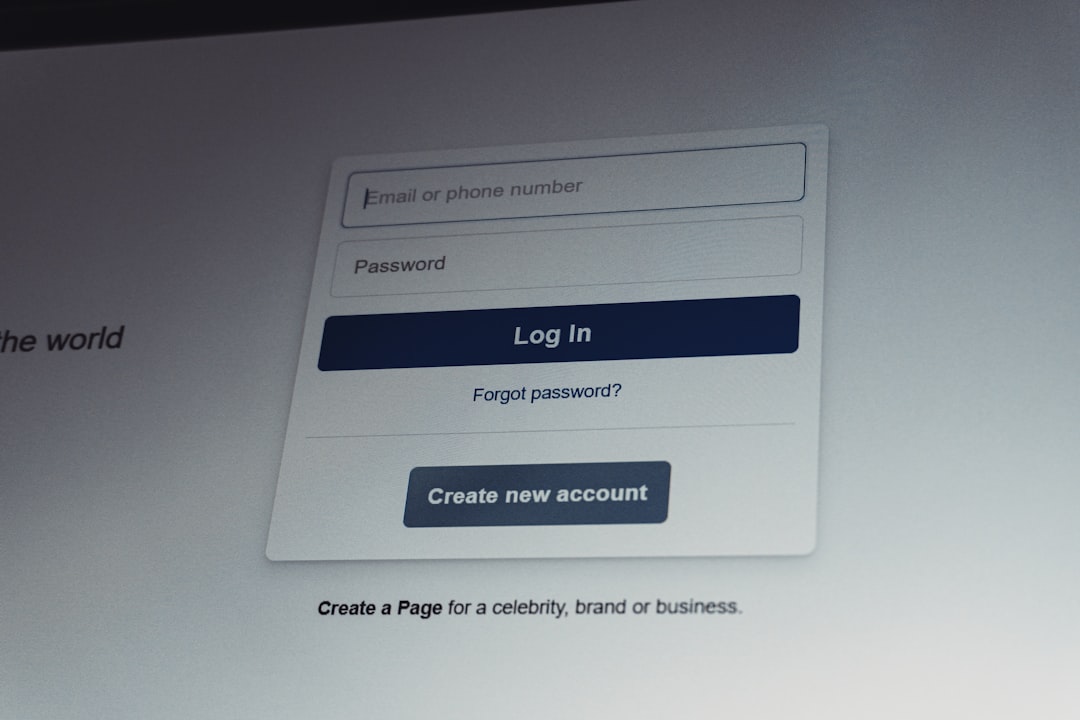
Step 4: Remove Docker CLI Tools
Docker also installs command-line tools. You don’t want those floating around if you’re doing a full uninstall.
Still in Terminal? Great. Run these commands:
sudo rm -f /usr/local/bin/docker
sudo rm -f /usr/local/bin/docker-compose
sudo rm -f /usr/local/bin/docker-credential-desktop
sudo rm -f /usr/local/bin/hyperkit
sudo rm -f /usr/local/bin/com.docker.cli
Note: You’ll need your admin password for the sudo commands. That’s totally normal.
Step 5: Restart Your Mac
After you’ve removed the leftovers, it’s good to give your Mac a fresh start. A simple reboot helps clear memory and makes sure no Docker bits are still active.
Restart now, or do it later. But definitely do it.
Step 6: Double-Check and Feel Proud
If you’re the “just to be sure” type, here’s how to double-check Docker is gone:
- Open Terminal
- Type:
docker --version
If you get a “command not found” message—congrats! Docker is officially off your Mac.

Optional: Clean Up Docker Disk Images
If you’ve used Docker for a while, it may have created disk images that eat up space.
To check, go to:
~/Library/Containers/com.docker.docker/Data/vms
Or look in:
~/Library/Containers/com.docker.docker/Data/docker.raw
If you see a huge file called docker.raw, you can delete it too. Just make sure you’ve removed everything else and don’t need it anymore.
What About Homebrew Docker?
If you installed Docker using Homebrew instead of Docker Desktop, it’s a bit different.
In Terminal, just type:
brew uninstall docker docker-compose
Then clean up with:
brew cleanup
That’s it. Simple, clean, and satisfying.
Alternatives to Docker Desktop
Maybe Docker Desktop was just too heavy. The good news? There are some lighter options.
- Colima: Lightweight and Homebrew-friendly.
- Rancher Desktop: GUI-based, open source.
- Lima: CLI-focused and very minimal.
If you’re still into development containers but want something simpler, give those a try!

Final Thought
Uninstalling Docker Desktop on a Mac doesn’t have to feel like reverse-engineering a spaceship. A few clicks, a few Terminal commands, and some file clean-up, and you’re good to go.
Enjoy your cleaner, lighter Mac! Whether you’re switching to another tool or just simplifying, taking the time to do it right feels great.
Now go reward yourself. Maybe some ice cream. Or a power nap. You earned it.
