If you are working with modding tools for Grand Theft Auto V, you may have come across DLC files. These files are integral to adding new content such as vehicles, maps, and other custom materials to the game. However, navigating and editing these files can be complex without the right tools. This guide provides a step-by-step explanation on how to open a DLC file using CodeWalker, a powerful and reliable tool for GTA V file exploration, editing, and visualization.
What is CodeWalker?
CodeWalker is a versatile tool primarily designed for working with GTA V game files. Whether you are exploring YMAPs, YTYPs, or entire DLC packages, CodeWalker offers a user-friendly interface with deep functionality. It’s the favored choice among modders due to its robustness and consistent updates from the developer.
What is a DLC File in GTA V Modding?
DLC (Downloadable Content) packs in GTA V are actually folders containing multiple game resources. These include meta files (.meta), map files (.ymap), model assets (.ydr, .yft), and audio files. Modders create their own DLC folders to expand the game’s capabilities beyond Rockstar’s base content.
Opening and inspecting these files is crucial when ensuring compatibility, modifying elements, or developing your own custom content.
Requirements Before You Begin
- CodeWalker (latest version)
- Copy of GTA V installed (modding allowed)
- Knowledge of game directory structure
- Modding permissions enabled via tools such as OpenIV
Step-by-Step Guide: How to Open a DLC File in CodeWalker
Step 1: Download and Install CodeWalker
If you haven’t done so already, start by downloading the latest version of CodeWalker from the official CodeWalker Discord or a reputable GTA V modding site. Extract the contents into a new folder on your computer.
There is no formal installation wizard. Open the folder and simply run CodeWalker.exe to start the application.
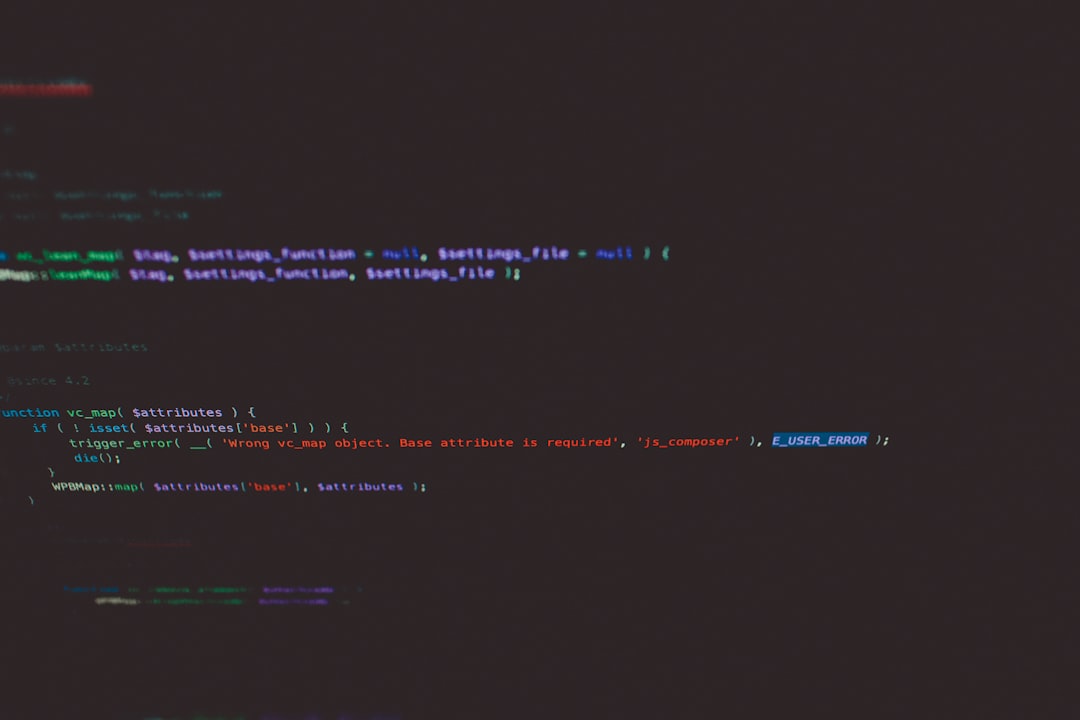
Step 2: Locate Your DLC Folder
DLC folders can be located in multiple places depending on where custom mods have been installed. Common locations include:
- GTA V/TheMods/update/x64/dlcpacks
- mods/update/x64/dlcpacks/ for OpenIV users
Each individual DLC pack will have its own folder, typically named after the mod it contains (e.g., myCustomCar). Within this folder is the dlc.rpf file — the container file you will need to explore with CodeWalker.
Step 3: Open CodeWalker and Configure Game Path
Launch CodeWalker. On first startup, CodeWalker will prompt you to specify your GTA V game folder. Navigate to your installation directory (e.g., C:\Program Files\Rockstar Games\Grand Theft Auto V) and confirm.
This step is crucial as CodeWalker needs access to game resources to properly interpret and render data from DLC files.
Step 4: Open the RPF Explorer in CodeWalker
From the toolbar at the top, click on the Tools menu and then select RPF Explorer. This opens a new window where you can browse .rpf files in your directory structure.
Step 5: Navigate to Your DLC and Open RPF File
Using the File Explorer inside CodeWalker, navigate to the path of the DLC you wish to open. For example:
mods/update/x64/dlcpacks/myCustomCar/dlc.rpf
Double-click on dlc.rpf to open it. You will now be able to browse all the internal files, including:
- common/: Contains meta files (like vehicles.meta, handling.meta)
- x64/: Contains models, textures, and sound assets

Step 6: Inspect and Edit Files
CodeWalker allows for extensive inspection of data, even without advanced knowledge of modding syntax. Here’s a breakdown of what you can do:
- YMAP Viewers: Inspect custom map locations
- YTYP and Asset Preview: View model structures and type definitions
- META Inspector: Helps interpret vehicle handling or configuration metadata
You can right-click any file in the explorer to save it locally, replace it, or view advanced information. While CodeWalker doesn’t allow in-place editing like OpenIV, it’s extremely useful for diagnostics and testing.
Step 7: Use the Map View Feature
Another essential feature is CodeWalker’s 3D map view. If your DLC contains geographic data (e.g., a new island, building, or modified terrain), you can load it visually:
- Click on the Project Window
- Select “Load Project” and open a .ymap or ytyp from the DLC structure
- Use the 3D viewport to navigate and inspect placements
You’ll see detailed object rendering, bounding boxes, lighting, and other world data. This step is invaluable when checking for placement errors or validating z-fighting issues in the game.
Best Practices for Modding with CodeWalker
Opening a DLC file is just the beginning. Here are some trusted best practices for safe and productive modding:
- Always work inside the mods folder: Never alter files in the base game directly
- Use backups: Back up your modified RPFs to avoid losing data
- Validate against game updates: Ensure your changes are compatible with your current GTA V version
- Test incrementally: Try loading/test-driving small parts of your DLC before full deployment
Troubleshooting Common Issues
Problem: DLC Not Showing in CodeWalker
Solution: Make sure your game directory is correctly configured and that you’re browsing through the mods folder if you’re using one. CodeWalker won’t always detect DLCs that aren’t properly structured.
Problem: Models or Textures Not Displaying
Solution: Check if the appropriate YDR or YFT files are present and linked in meta files. Also, some assets require shared texture dictionaries which should be in the same or a referenced location from the YTDs.
Problem: Unable to Edit Files
Solution: CodeWalker isn’t an editor in the same way as OpenIV. It’s best used for previewing and validating the file contents. For editing, use CodeWalker to export files, then reimport them with OpenIV after making changes.
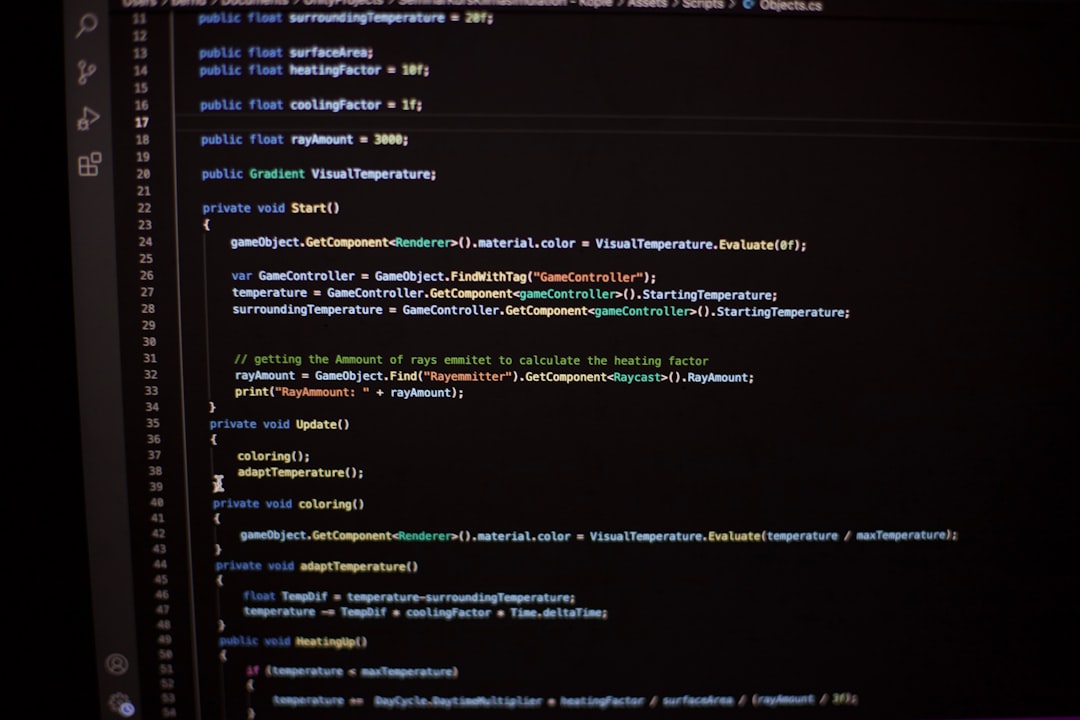
Conclusion
Opening a DLC file in CodeWalker is a structured process that gives you deep insight into how mods function inside GTA V. Using this tool, you can view the assets, analyze meta files, inspect maps, and validate if everything is working as intended before pushing your mod live or testing it in-game. While it doesn’t allow for direct editing like other tools, its visualization and data inspection features make CodeWalker an essential part of any modder’s toolkit.
Always remember: careful planning and testing are key to successful mod development. Use CodeWalker not just as a viewing tool but as a validation step in your creative pipeline.
