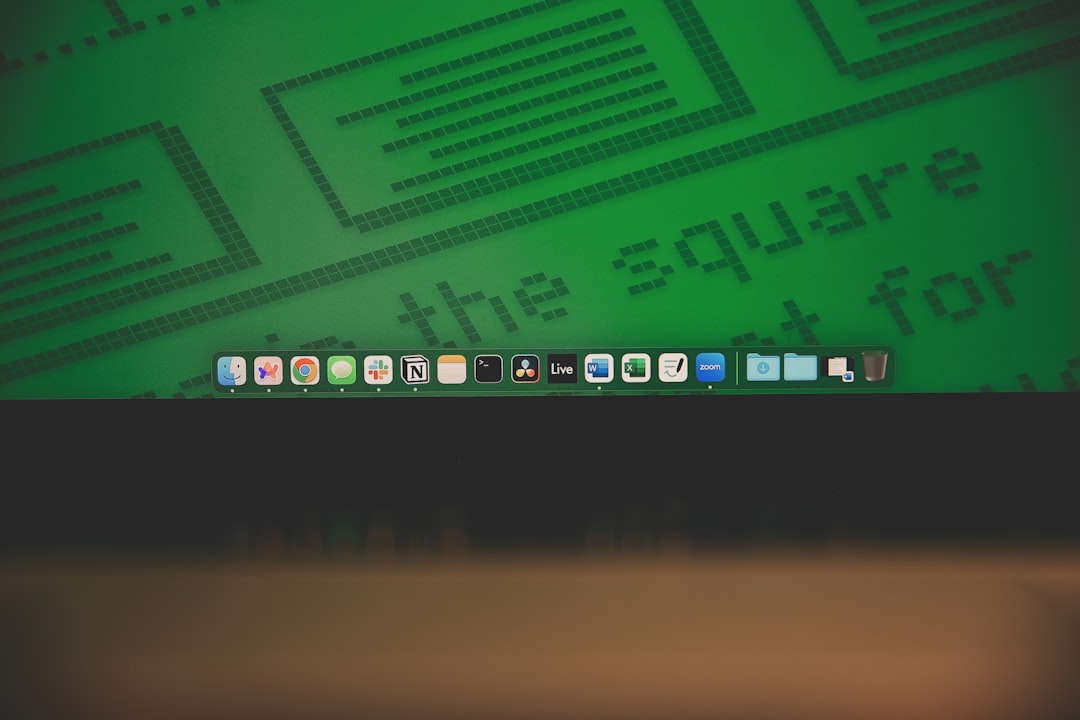Do you have an old static HTML website and want to bring it to life with the powerful features of WordPress? You’re not alone. Thousands of website owners are taking advantage of WordPress’ customization, flexibility, and ease of use to rebuild or upgrade their sites. In this guide, we’ll walk you through a step-by-step process to convert an HTML site into a fully functional WordPress website. Whether you’re a developer or a curious DIYer, you’ll find this guide useful and surprisingly approachable.
Why Convert HTML to WordPress?
HTML websites are static, meaning they consist of individual `.html` files for each page. While they can be fast and secure, they lack the dynamic functionality modern websites require. WordPress, on the other hand, is a Content Management System (CMS) that allows you to easily manage content, install plugins and themes, and scale your website without needing to manually update each page.
Here are a few key benefits of making the switch to WordPress:
- User-friendly interface: No coding skills required to update content or media.
- Customizability: Thousands of themes and plugins available.
- Responsiveness: Most WordPress themes are mobile-friendly.
- SEO benefits: Better tools to optimize your site for search engines.
- Content management: Easy to add, edit, or structure your site pages.
Step 1: Set Up a WordPress Environment
The first thing you need is a WordPress installation to work with. You can do this either locally for testing or on a live server if you’re ready to go public.
Option A: Local Installation
- Download and install a local server environment like XAMPP, MAMP, or Local by Flywheel.
- Create a database and run the WordPress installer.
Option B: Live Server
- Choose a web host that supports WordPress (SiteGround, Bluehost, etc.).
- Install WordPress using their 1-click install feature or manually.

Step 2: Prepare Your Existing HTML Site
Locate all your HTML files and associated folders like /css, /js, and /images. You’ll need to reference or migrate this content into your WordPress theme.
Make a backup of your original site before beginning the conversion, just in case anything gets lost or broken in the process.
Step 3: Create a Basic WordPress Theme
WordPress themes control the design and layout of your site. Start by creating a new theme based on your HTML structure.
1. Create a Theme Directory
- Navigate to
wp-content/themesin your WordPress installation. - Create a new folder (e.g.,
my-html-theme).
2. Add Core Files
You’ll need at least the following files:
style.css– Theme information and styles.index.php– Main file with your HTML structure.functions.php– Register and enqueue scripts, styles, and theme features.
3. Insert Theme Header
Open your style.css file and add the header comment:
/* Theme Name: My HTML Theme Author: Your Name Version: 1.0 */
Step 4: Break Your HTML Into WordPress Template Files
Now that your theme is in place, it’s time to divide your static HTML site into reusable WordPress components.
Here’s a breakdown:
- header.php – Includes
<head>section and navigation. - footer.php – Includes closing tags and footer content.
- index.php – Main content layout.
- style.css – Your existing CSS styles.
Transfer parts of your original HTML files into these template files. WordPress uses functions like get_header() and get_footer() to assemble pages automatically.
Replace your static content with dynamic WordPress functions where appropriate. For example:
<?php bloginfo('name'); ?>will output your website title as defined in WordPress settings.
Step 5: Enqueue Your Styles and Scripts
Instead of hardcoding your CSS and JavaScript files into header.php, WordPress encourages a method called enqueueing. This is done in your functions.php file.
Here’s a sample code snippet:
function my_theme_scripts() {
wp_enqueue_style('main-style', get_stylesheet_uri());
wp_enqueue_script('main-js', get_template_directory_uri() . '/js/main.js', array(), null, true);
}
add_action('wp_enqueue_scripts', 'my_theme_scripts');
This ensures that your styles and scripts are loaded the proper way, which helps prevent conflicts with other themes or plugins.
Step 6: Migrate Your Content
With the theme framework done, you can begin migrating the actual content from your HTML site into WordPress.
Method 1: Manual Entry
- Login to your WordPress dashboard.
- Go to Pages or Posts and begin creating entries that mirror your HTML pages.
- Copy-paste or adapt your page content into the WordPress editor.
Method 2: Import via Plugins
There are plugins like “HTML Import 2” which help automate content migration, though they may require formatting tweaks after import.

Step 7: Add WordPress Features and Plugins
This is where you start transforming your static HTML site into a dynamic experience. WordPress has thousands of plugins that let you extend functionality without writing new code.
Recommended plugins include:
- Elementor or Gutenberg – Drag and drop page design
- Yoast SEO – Optimize your content for search engines
- WPForms – Create interactive contact forms
- WP Super Cache – Improve website performance
Each plugin is installed through your WordPress dashboard under Plugins > Add New.
Step 8: Test, Debug, and Optimize
Before going live, it’s crucial to test your new WordPress site for any issues.
- Check all page links are functional and lead to the correct destinations.
- Test responsiveness on mobile and tablet devices.
- Use browser dev tools to identify JavaScript errors or broken resources.
- Install a security plugin like Wordfence to harden your site.
Step 9: Launch Your Site
Once everything looks and works as expected, it’s time to launch! If you developed your WordPress site locally, you’ll need to migrate your site to a live server. Plugins like “All-in-One WP Migration” or “Duplicator” can help streamline the process.
Set up Google Analytics, verify your site with Google Search Console, and announce your new website to your audience!
Conclusion
Converting a static HTML site to WordPress may seem daunting at first, but it’s completely manageable with the right approach. From setting up your environment to building a theme, migrating content, and adding dynamic features, transitioning to WordPress opens up a world of possibilities for your site’s future growth.
Whether you’re looking to make updates easier or just want more control over your site’s functionality and SEO, WordPress is a robust platform to build upon. Happy converting!