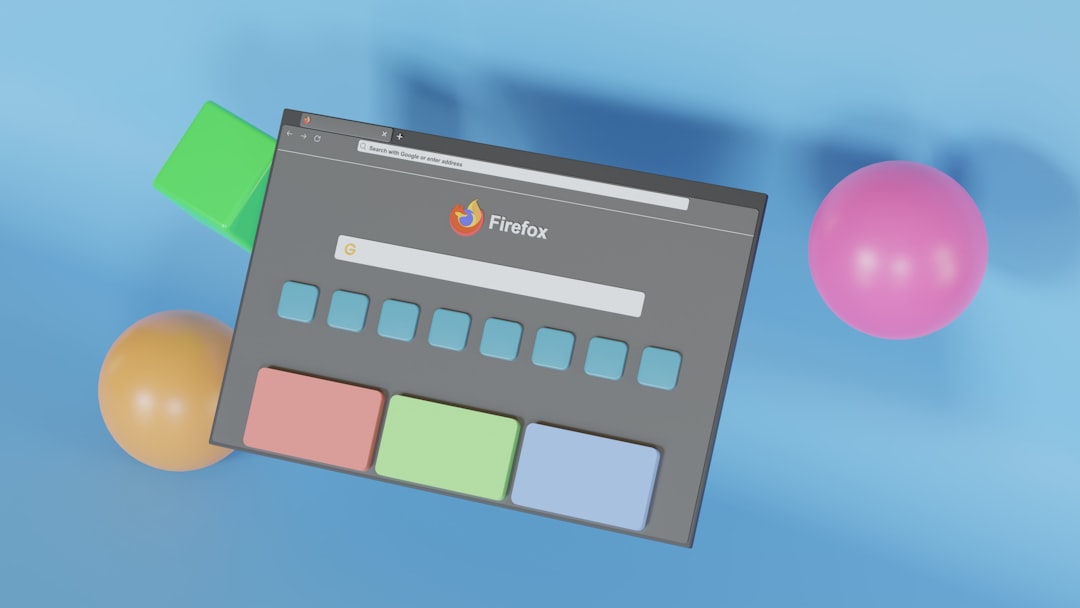Your squad’s ready. Your PC’s powered up. The bullets are flying, buildings falling, and chaos is everywhere—welcome to the world of Battlefield 6. But wait… what’s that? Lag? A stutter? A freeze as you aim? Yikes! That’s where optimization steps in. Let’s break it down and make sure your game runs as smooth as butter.
What Does Good Performance Actually Mean?
In simple words, optimization is how well Battlefield 6 runs on your machine. A well-optimized game is:
- Fast – You get high FPS (frames per second)
- Consistent – No sudden drops in performance
- Responsive – Everything reacts quickly to your input
If your game looks amazing but runs like a slideshow, it’s not well-optimized for your system. On the other hand, if it looks decent and runs fast and smoothly—you’re golden.
Let’s Talk FPS (Frames Per Second)
FPS matters a lot. Here’s what the numbers mean:
- 30 FPS – Playable, but not ideal for a fast-paced shooter
- 60 FPS – Smooth and great for most players
- 120+ FPS – Super smooth, perfect for competitive play
If you’re getting frame drops in the heat of battle, you could be in trouble. Staying around 60 FPS or higher means you’ll respond faster and stay ahead of the enemy.
Graphics Settings—What to Adjust
Battlefield 6 offers all sorts of visual settings. You might be tempted to max everything out—but wait! High settings cost a lot of performance. Here’s what to check first:
- Resolution – Lowering this boosts your FPS a lot
- Shadows – These are pretty but heavy; set to medium
- Anti-Aliasing – Reduces jagged edges; use TAA or turn it off for performance
- Effects and Post-Processing – Cool explosions but expensive—balance is key
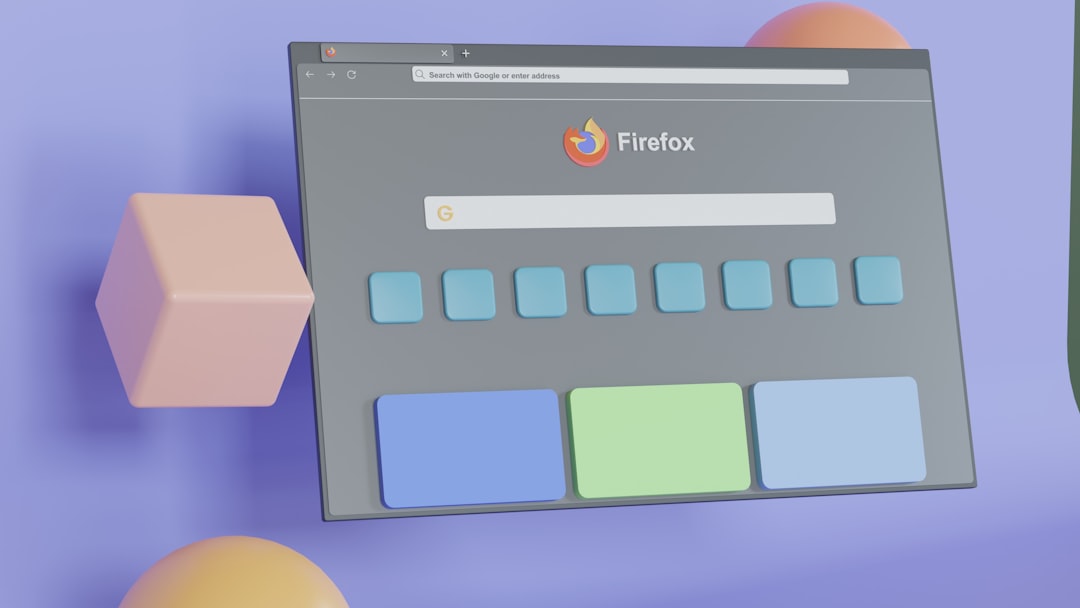
Your PC might not handle ultra settings. That’s okay! It’s better to have smooth gameplay than pretty screenshots—unless you’re a screenshot warrior, of course 😄.
Recommended System Specs (and What They Really Mean)
This is where things get real. Every game has system requirements, and Battlefield 6 is no light load. Here’s a breakdown:
Minimum:
- CPU: Intel Core i5 (8th Gen) or AMD Ryzen 5
- GPU: GTX 970 or Radeon RX 570
- RAM: 8 GB
- SSD: Required (don’t try HDD—you’ll cry)
Recommended:
- CPU: Intel Core i7 (10th Gen) or Ryzen 7
- GPU: RTX 3070 or Radeon RX 6800
- RAM: 16 GB
- SSD: Absolutely
If your rig meets the recommended specs, crank some settings. If not, mix and match, test, and aim for that sweet 60+ FPS mark.
DRIVERS—Yes, They Matter
Before you even launch the game, ask yourself: When was the last time I updated my graphics drivers? No joke—new drivers can boost FPS by 10% or more.
Check NVIDIA/AMD websites regularly. When a big title like Battlefield drops, they push updates almost right away. Hit install. You might be shocked at the results.
DLSS and FSR—Magic Tools You Should Use
Deep Learning Super Sampling (DLSS) by NVIDIA and FidelityFX Super Resolution (FSR) by AMD are game changers.
- DLSS – AI-powered upscaling. Gets more performance with almost no loss in image quality (only for NVIDIA RTX cards)
- FSR – Performance sharpening for all cards, including older GPUs
Turn these on in your settings if your game supports them. You’ll suddenly be hitting higher FPS with visuals that still look crisp.

Multiplayer Performance Tips
Multiplayer adds a whole new challenge. You’re not just fighting enemies—you’re also fighting:
- Lag
- Packet Loss
- Server Tick Rate
Here’s how to win that battle:
- Use a wired connection—not Wi-Fi
- Make sure no one’s streaming Netflix at home 😅
- Choose servers close to your region
- Enable network performance graphs if available
If your ping is under 50ms, you’re in a good spot. Over 100ms? You’ll feel it—and it won’t be fun.
The Ideal Setup for Battlefield 6
Want the best experience? Here’s a dream combo:
- CPU: AMD Ryzen 7 5800X or Intel i7-12700K
- GPU: RTX 3080 or RX 7900 XT
- RAM: 32 GB (Overkill? Maybe. But future-proof!)
- Monitor: 144Hz with G-Sync or FreeSync
Pair that with DLSS or FSR, and you’ll be dominating every match in both visuals and reaction times.
What If I’m On a Potato?
No shame here. If you’re running older hardware, just work with what you’ve got. Here are some tips:
- Drop resolution to 1080p or even 720p
- Use low settings for shadows and effects
- Turn off V-Sync if input feels laggy
- Close background apps (especially Chrome—it’s hungry)
Experiment until you find that sweet combo of visuals and speed. The game’s still fun, even if you’re not in 4K Ultra mode.
Signs of a Well-Optimized Game
Here’s how you know Battlefield 6 is running well on your system:
- Cool and quiet PC – Your fans aren’t screaming
- Stable frame rate – No stuttering
- Low input lag – Feels snappy and responsive
- Quick load times – You spawn fast, not last
If you’re seeing all that, pat yourself on the back. You’ve achieved gaming nirvana.
Bonus: Benchmark Tools You Can Use
Want to know your exact performance? Try these:
- MSI Afterburner + RivaTuner: Overlay shows FPS, temps, and more
- CapFrameX: Great for analyzing frame times
- UserBenchmark: Check how your PC should be performing overall
Tracking performance is fun! You’ll learn a ton about your gear over time.
Conclusion
Battlefield 6 is explosive, immersive, and absolutely glorious—when it runs well. Take the time to tweak settings, update drivers, and optimize your system. Whether you’re rocking a gaming beast or a scrappy setup, smart choices make all the difference.
And remember: you don’t need Ultra everything to have Ultra-fun. Lock in that stable frame rate, squad up, and charge the objective with confidence.
Because when every frame counts… you better make it a good one.