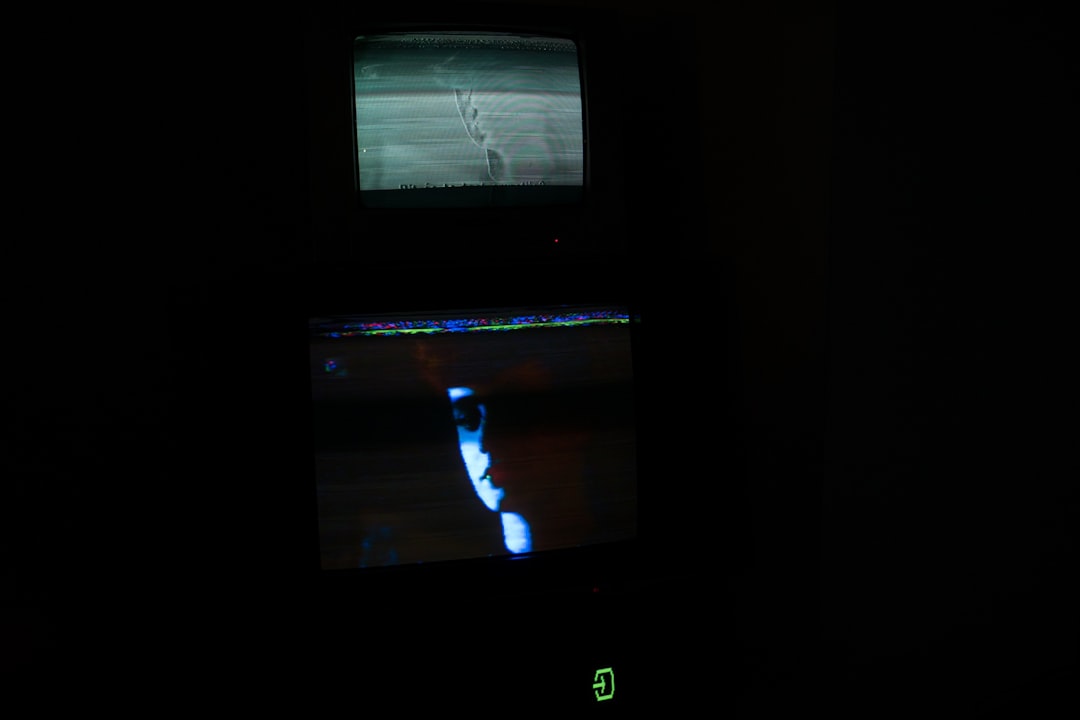Encountering a DNS error while using your PlayStation 5 (PS5) can be a frustrating experience, especially when you’re looking forward to playing your favorite games or accessing online content. A DNS (Domain Name System) error essentially means the console is struggling to translate web addresses into IP addresses, which is crucial for connecting to the internet. Fortunately, understanding the root causes and applying the proper fixes can resolve the problem quickly and effectively.
A DNS error typically appears on the screen with a message such as “A DNS error has occurred” or an associated error code like NW-102307-3 or NW-31253-4. This kind of error prevents users from accessing online features including game updates, streaming services, and multiplayer functionality.

Common Causes of DNS Errors on PS5
There are several potential reasons for DNS-related issues on the PS5. Identifying the cause of the error is the first step toward finding an effective solution.
- Internet Connectivity Problems: Weak or intermittent internet connections can lead to DNS resolution failures.
- ISP-level Restrictions: Your Internet Service Provider might be experiencing issues or blocking certain domains.
- Incorrect Network Settings: Manually configured or outdated DNS settings on the PS5 can cause errors.
- Router or Modem Issues: Hardware problems or misconfigurations in your router or modem can interfere with DNS functionality.
- Maintenance or Outages: Sony’s PlayStation Network (PSN) may occasionally be down for scheduled maintenance or unexpected outages, triggering DNS error messages.
How to Fix a DNS Error on PS5
If you are facing a DNS error on your PS5, follow this structured approach to troubleshoot and potentially resolve the issue:
1. Restart the Console and Router
This is often the simplest and most effective fix. Power off the PS5 and unplug your router/modem for 60 seconds, then power everything back on. This can reset temporary issues affecting DNS resolution.
2. Test the Internet Connection
On your PS5, go to Settings > Network > Test Internet Connection. This diagnosis tool will help determine where the problem lies and whether the DNS is failing during the process.
3. Change the DNS Settings Manually
Custom DNS addresses often offer faster, more reliable service. Here’s how to configure one:
- Navigate to Settings > Network > Set Up Internet Connection.
- Select your connection type (Wi-Fi or LAN).
- Choose Custom setup.
- Set IP Address Settings to Automatic and DHCP to Do Not Specify.
- In DNS Settings, choose Manual and input a reliable DNS such as:
- Google DNS: Primary – 8.8.8.8, Secondary – 8.8.4.4
- Cloudflare DNS: Primary – 1.1.1.1, Secondary – 1.0.0.1
- Complete the setup and test the connection again.
4. Check for System Software Updates
Using outdated system software may contribute to network-related errors. Go to Settings > System > System Software > System Software Update and Settings to ensure your console is running the latest version.
5. Contact Your Internet Service Provider (ISP)
If none of the above steps resolve the issue, it might be worth checking with your ISP. They may be experiencing outages or might need to adjust your settings from their end.
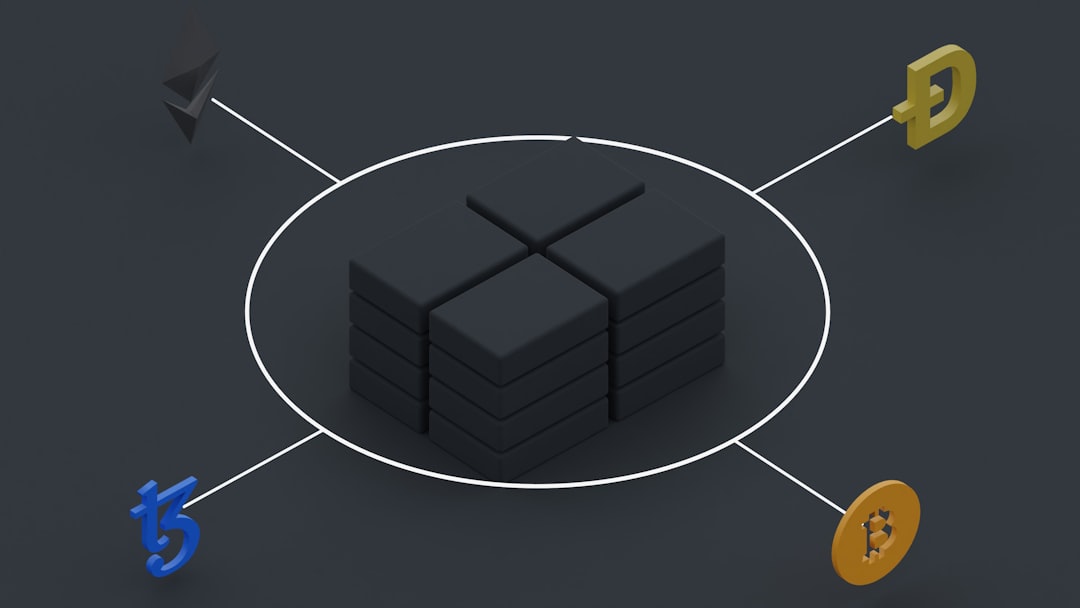
Preventing Future DNS Errors
To minimize the chances of DNS issues recurring on your PS5, consider the following preventive measures:
- Use High-Quality Networking Equipment: Invest in a reliable router and modem capable of handling modern bandwidth requirements.
- Enable Automatic Updates: This ensures your system always runs the most stable software version.
- Regularly Restart Your Hardware: Periodically rebooting your internet devices can help maintain a clear and stable connection.
- Stick with Trusted DNS Providers: Using public DNS servers from reputable companies like Google or Cloudflare can enhance connection reliability.
Conclusion
Dealing with a DNS error on your PS5 might feel daunting, but with a systematic approach, it’s usually something that can be resolved at home. Whether it’s adjusting DNS settings, restarting your devices, or seeking support from your ISP, the key lies in identifying the cause and implementing the right solution.
By understanding the working of DNS and being proactive with system and network configurations, you can ensure a smoother and more reliable gaming experience.