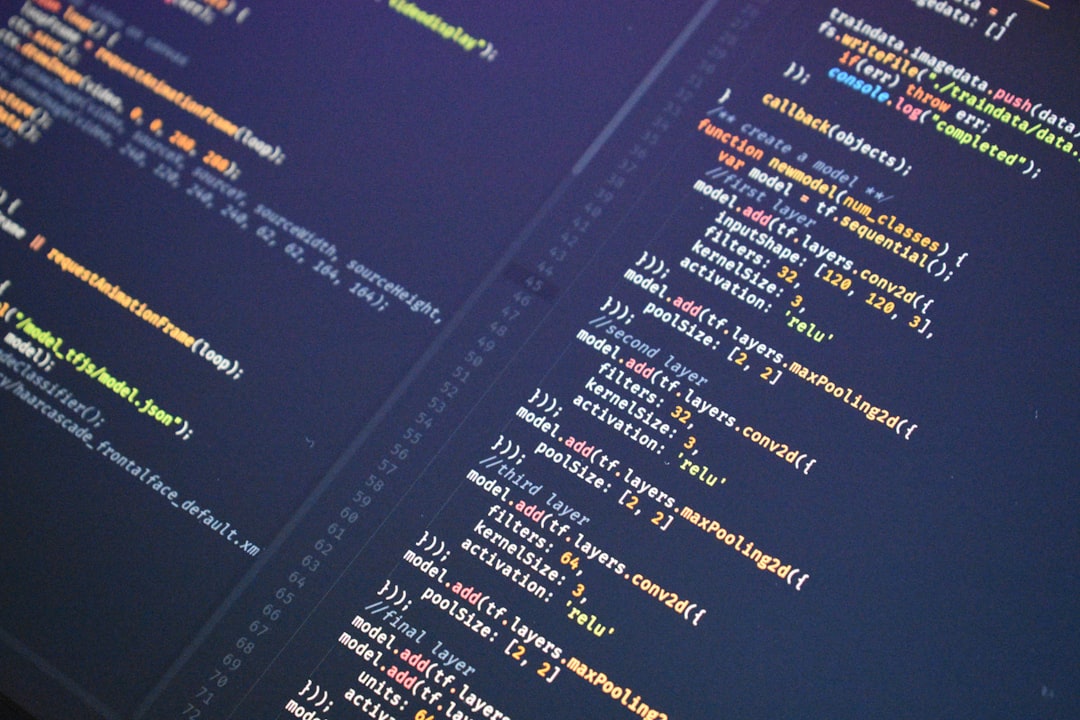Encountering the error message “Something Went Wrong. Error code: 0x80090016” on Windows 10 can be both frustrating and confusing. This error typically appears when users attempt to log in using a PIN or configure Windows Hello features. It usually indicates a problem with the system files or with the way Windows securely stores PIN and biometric login data. Fortunately, this issue can be resolved using a series of well-proven troubleshooting steps.
What Causes Error 0x80090016?
This specific error code is generally linked to issues within the Windows Security Provider or corrupt user profile data. Common triggers include:
- Corrupt NGC folder, which stores PIN configuration
- Problems with TPM (Trusted Platform Module)
- User account corruption
- Recent Windows updates or changes in system configuration
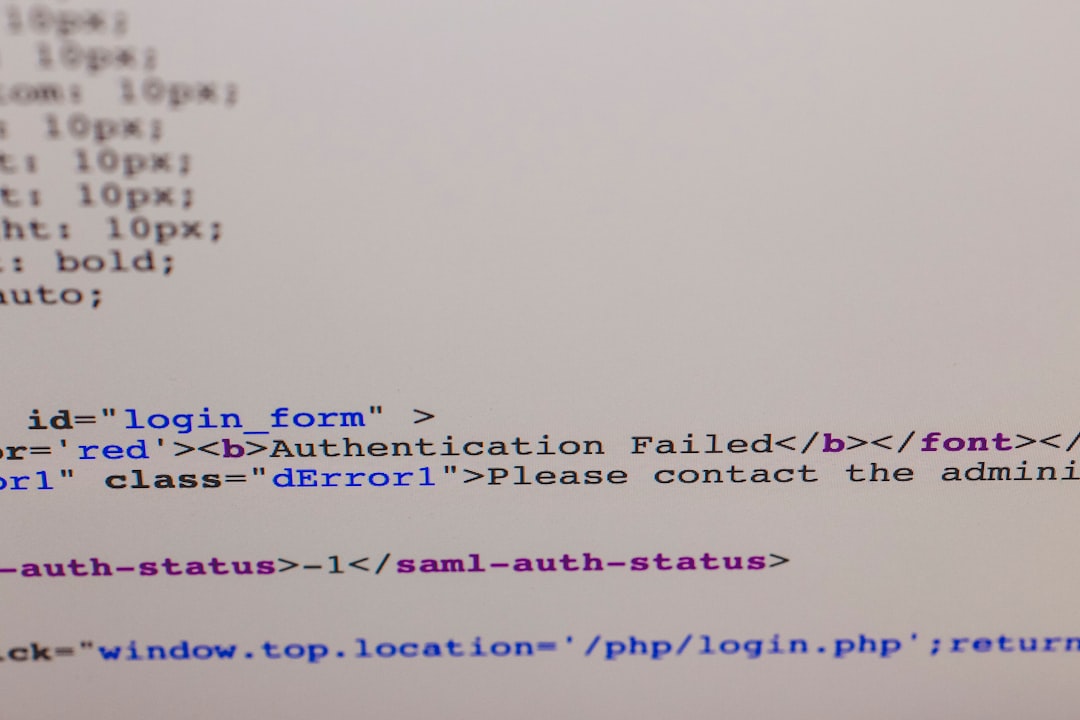
How to Fix Error 0x80090016 on Windows 10
Below are several steps you can take to fix this error. We recommend starting from the top and working your way through until the issue is resolved.
1. Delete the NGC Folder
The NGC folder stores information related to the PIN login and often becomes corrupt. Deleting this folder and setting up your PIN again can solve the issue.
- Open File Explorer and navigate to the following path:
C:\Windows\ServiceProfiles\LocalService\AppData\Local\Microsoft\NGC - You may need administrative permissions to view this folder.
- Right-click the NGC folder and choose Delete.
- Reboot your PC and go to Settings > Accounts > Sign-in options to set up a new PIN.
2. Reset TPM
Many users report that resetting the Trusted Platform Module helped resolve the issue. TPM is a chip that securely stores Windows Hello credentials.
- Press Windows + R to open the Run dialog, then type tpm.msc and hit Enter.
- In the TPM Management window, click Clear TPM…
- Follow the instructions and restart your PC.
Note: Clearing TPM might delete stored credentials. Make sure you back up important data accordingly.
3. Use Local Account Instead of Microsoft Account
Switching to a local account and then switching back to your Microsoft account can refresh login credentials and resolve this error.
- Go to Settings > Accounts > Your info.
- Select Sign in with a local account instead.
- Create new credentials and log in again.
- Now, switch back to your Microsoft account.
4. Use System File Checker
Corrupt system files can interfere with Windows Hello authentication methods. Running the System File Checker can repair these files
- Open Command Prompt as administrator.
- Type: sfc /scannow and press Enter.
- Wait for the scan to complete and follow any on-screen instructions.
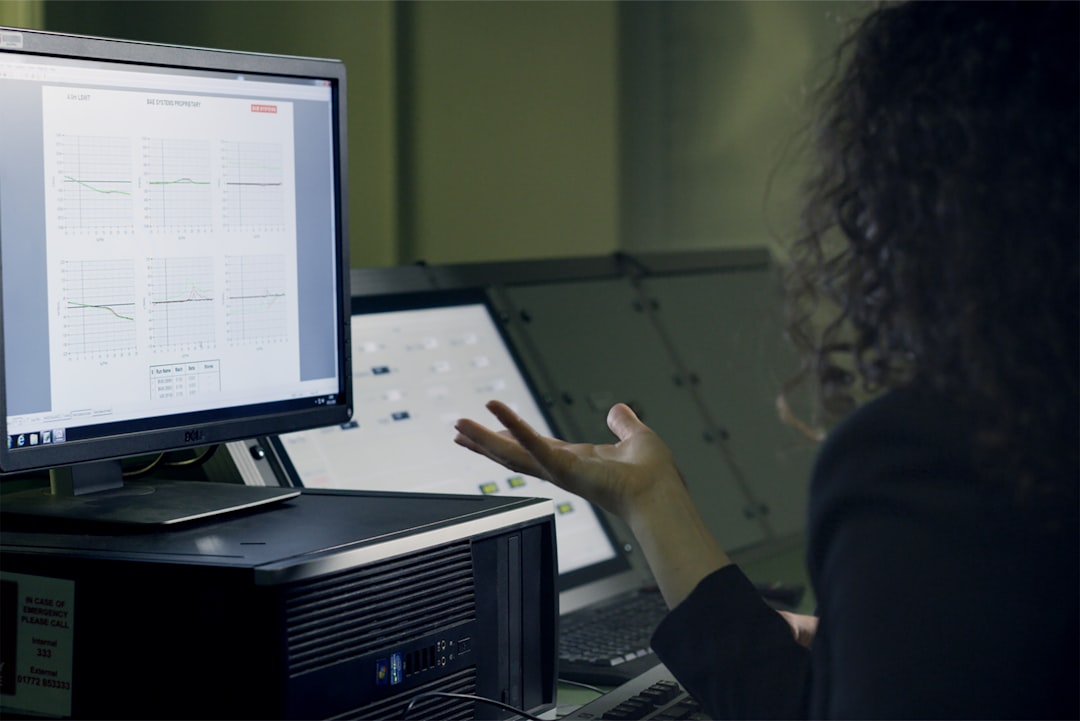
5. Create a New User Profile
If your user profile is corrupted, creating a new user account may be the quickest solution.
- Go to Settings > Accounts > Family & other users.
- Click Add someone else to this PC and follow the wizard.
- Set up the new account and attempt to configure Windows Hello.
Preventative Tips
After resolving the error, consider these best practices to prevent issues in the future:
- Keep your system up to date with the latest Windows updates.
- Restart your computer periodically to maintain system performance.
- Use reliable antivirus software and avoid installing untrusted apps.
- Back up important configuration files and data regularly.
Conclusion
The “Something Went Wrong” error with code 0x80090016 on Windows 10 is closely tied to system-level security and user authentication processes. Though it may seem complex, the steps outlined above can help users methodically troubleshoot and fix the issue—often without needing professional support. Whether by resetting TPM, deleting the NGC folder, or creating a new user profile, taking action ensures you regain full access to your PC’s security features.