Microsoft Office applications like Word, Excel, and PowerPoint incorporate a safety feature known as Protected View. This mode enables users to open documents in a read-only state to shield systems from potentially malicious content, especially when files originate from unknown or untrusted sources, such as email attachments or online downloads. However, sometimes users encounter an error message stating: “The file couldn’t open in Protected View.” This issue can be frustrating and may prevent access to important files. Thankfully, there are several effective strategies that can be used to resolve it.
What Causes the “File Couldn’t Open in Protected View” Error?
Understanding the potential causes behind this error is crucial to applying the correct solution. Some of the most common reasons include:
- Corrupted files: The document you’re trying to access may be partially damaged or corrupted.
- Outdated Office version: Older Office builds might not support specific Protected View protocols or bug fixes.
- Security settings: Configuration settings in Trust Center or system-level policies might prevent Protected View from functioning properly.
- Antivirus interference: Some antivirus software may block Office apps from launching in Protected View for perceived safety.
- Missing system updates: Required Windows components or updates might be absent, interfering with normal file opening routines.
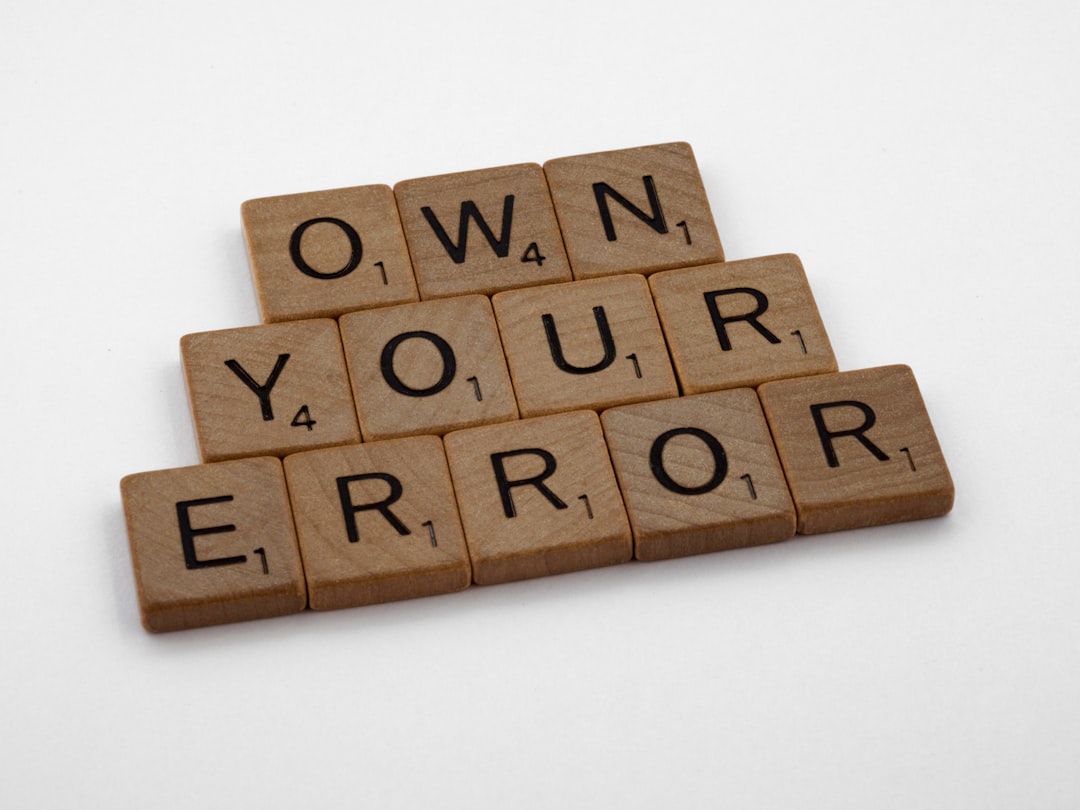
Step-by-Step Solutions to Fix the Error
Here are several tried-and-tested solutions to address the “File Couldn’t Open in Protected View” problem:
1. Update Microsoft Office
Microsoft regularly releases updates that fix bugs and patch security vulnerabilities.
- Open any Office application like Word or Excel.
- Click on File > Account.
- Click on Update Options > Update Now.
Allow the app to search for updates and install them. After updating, restart the application and try opening the file again.
2. Disable Protected View (Temporarily)
If you’re sure that the document is from a trusted source, you can temporarily disable Protected View to access the file.
- Open Word or Excel.
- Go to File > Options > Trust Center > Trust Center Settings.
- Select Protected View from the sidebar.
- Uncheck the three boxes under Protected View:
- Enable Protected View for files originating from the Internet
- Enable Protected View for files located in potentially unsafe locations
- Enable Protected View for Outlook attachments
Click OK twice to confirm. Try reopening the file to confirm the issue has been resolved. Remember to re-enable Protected View after accessing the file for better security.
3. Unblock the File
Sometimes, Windows blocks downloaded files as a security measure. Unblocking them can help bypass issues with Protected View.
- Right-click on the document and select Properties.
- Under the General tab, check if there’s a box labeled Unblock.
- If it exists, check it and click Apply then OK.
This method is particularly effective for files downloaded from the internet or received via email.
4. Start Office in Safe Mode
Launching an Office application in Safe Mode disables add-ins and can help identify if the issue is caused by a third-party extension.
- Press Windows + R to open the Run dialog.
- Type
winword /safeorexcel /safeand press Enter.
This opens the app in Safe Mode. Try opening your document now. If it works, the issue likely originates from an add-in that should be disabled or removed.
5. Check for Conflicting Add-ins
To manage or disable add-ins, perform the following steps:
- Go to File > Options > Add-ins.
- At the bottom, ensure COM Add-ins is selected in the “Manage” dropdown and click Go.
- Deselect all add-ins and press OK.
Restart the application and try opening the file. If it succeeds, begin re-enabling add-ins one by one to find the problematic one.
6. Repair Office Installation
If the error persists, repairing Microsoft Office might fix damaged program files.
- Go to Control Panel > Programs and Features.
- Find Microsoft Office in the list, select it, and click Change.
- Select Quick Repair. If the issue continues, try Online Repair which is a more thorough option.
After the repair finishes, restart your computer and check if the error is resolved.
7. Check Group Policy or Registry Settings
For advanced users or enterprise administrators, local policies might be enforcing Protected View settings. To manually adjust them, follow this cautionary procedure:
- Press Windows + R, type
gpedit.mscand hit Enter. - Navigate to:
- User Configuration
- Administrative Templates
- Microsoft Office [version]
- Security Settings > Protected View
- Modify relevant entries to Disabled if set as Enabled.
Alternatively, use the Windows Registry Editor with caution. Always back up your registry before making changes.

Preventing Future Issues with Protected View
To minimize future trouble with Protected View, follow these proactive recommendations:
- Ensure Microsoft Office and Windows updates are installed regularly.
- Always download documents from trusted sources.
- Configure Trusted Locations in Microsoft Office for frequently accessed folders.
- Use a reputable antivirus but ensure it doesn’t block Office’s access to files.
By applying these best practices, Protected View will function more reliably without hindering access to legitimate documents.
FAQs
- Q: What is Protected View in Microsoft Office?
- A: Protected View is a read-only mode used to open potentially unsafe documents. It helps protect your system from threats embedded in files from unknown sources.
- Q: Is it safe to disable Protected View?
- A: It’s safe to disable temporarily if you trust the file source. However, for long-term use, it’s advisable to keep it enabled to reduce risk.
- Q: Why can’t I find the Protected View settings?
- A: If you’re using Office under a corporate policy, IT administrators may have restricted access to those settings via Group Policy or Registry edits.
- Q: Can antivirus software cause this error?
- A: Yes, some antivirus tools may interfere with how Office launches Protected View. Consider adding Office apps to the antivirus allow list.
- Q: Should I repair or reinstall Office if this error persists?
- A: Try a quick or online repair first. If the problem continues, consider a full reinstall of Microsoft Office.
By methodically working through the recommended solutions, most users can resolve the “File Couldn’t Open in Protected View” error and continue working securely and efficiently within Microsoft Office applications.
