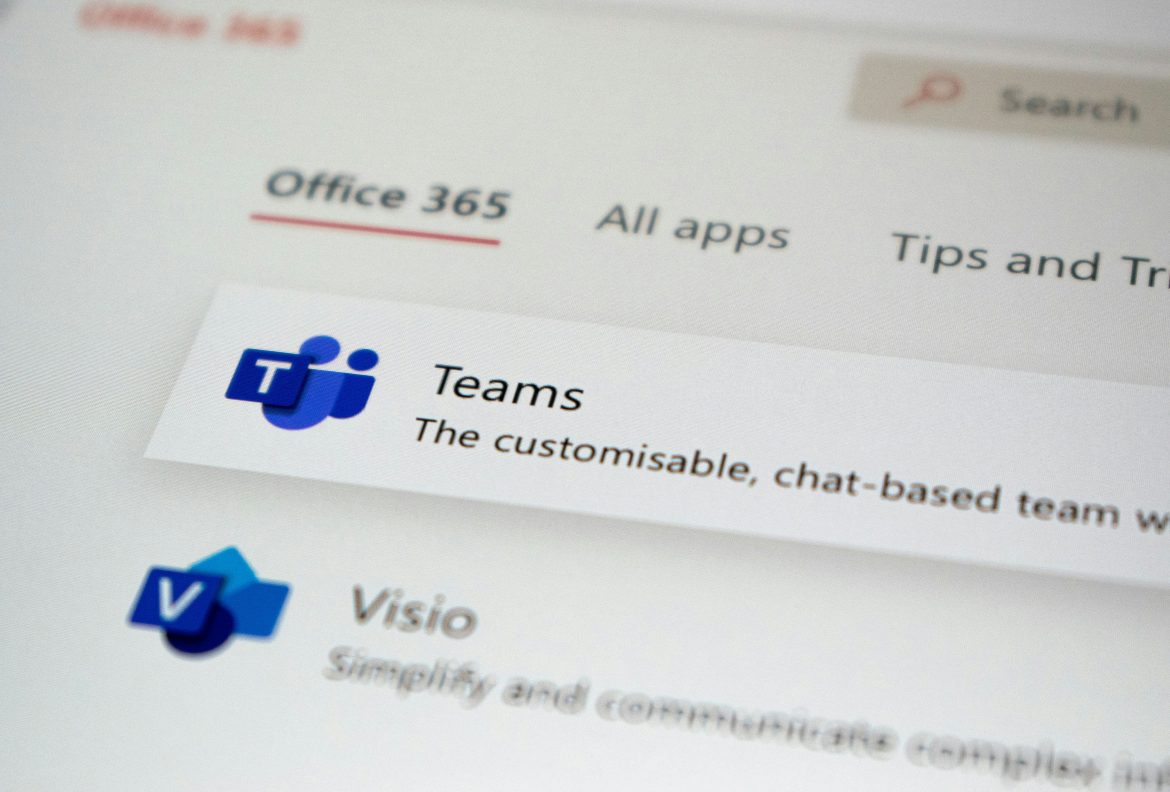Imagine a virtual workspace where distractions are as common as the flickering lights of fireflies on a summer evening. While Microsoft Teams has revolutionized collaboration, it can sometimes feel overcrowded with add-ons and integrations that hinder productivity rather than enhance it. One such addition is Fireflies.ai, an AI-powered tool designed to help capture meeting notes and insights. However, for some users, this digital companion may become more of a nuisance than an ally—constantly buzzing in the background or cluttering your interface.
If you’ve found yourself yearning for a cleaner, more focused Teams experience free from the interruptions caused by Fireflies.ai, you’re not alone. Whether it’s due to privacy concerns or simply personal preference, understanding how to remove this integration permanently can be crucial for reclaiming your digital space. In this article, we’ll guide you through the straightforward steps to bid farewell to Fireflies.ai once and for all, ensuring that your Microsoft Teams environment remains streamlined and conducive to seamless collaboration. Let’s dive in!
What is Fireflies.ai?
Fireflies.ai is a powerful conversation intelligence tool that integrates seamlessly with platforms like Microsoft Teams to enhance productivity and streamline meeting processes. By automatically recording, transcribing, and analyzing conversations, Fireflies.ai offers users valuable insights into discussions without the need for manual note-taking. This technology harnesses advanced AI capabilities to not only capture spoken words but also identify key moments and action items, transforming how teams manage their collaborative efforts.
What sets Fireflies.ai apart is its ability to create searchable transcripts that make information retrieval fast and efficient. Users can easily revisit important dialogues or decisions made during meetings without sifting through lengthy recordings. Moreover, its integration with various productivity tools allows teams to automate workflows, ensuring that nothing falls through the cracks post-discussion. This level of efficiency fosters a more organized approach to communication within organizations, allowing team members to focus on executing strategies rather than getting bogged down in administrative tasks. As organizations increasingly aim for streamlined operations in hybrid work environments, Fireflies.ai emerges as an essential ally for effective collaboration and decision-making.
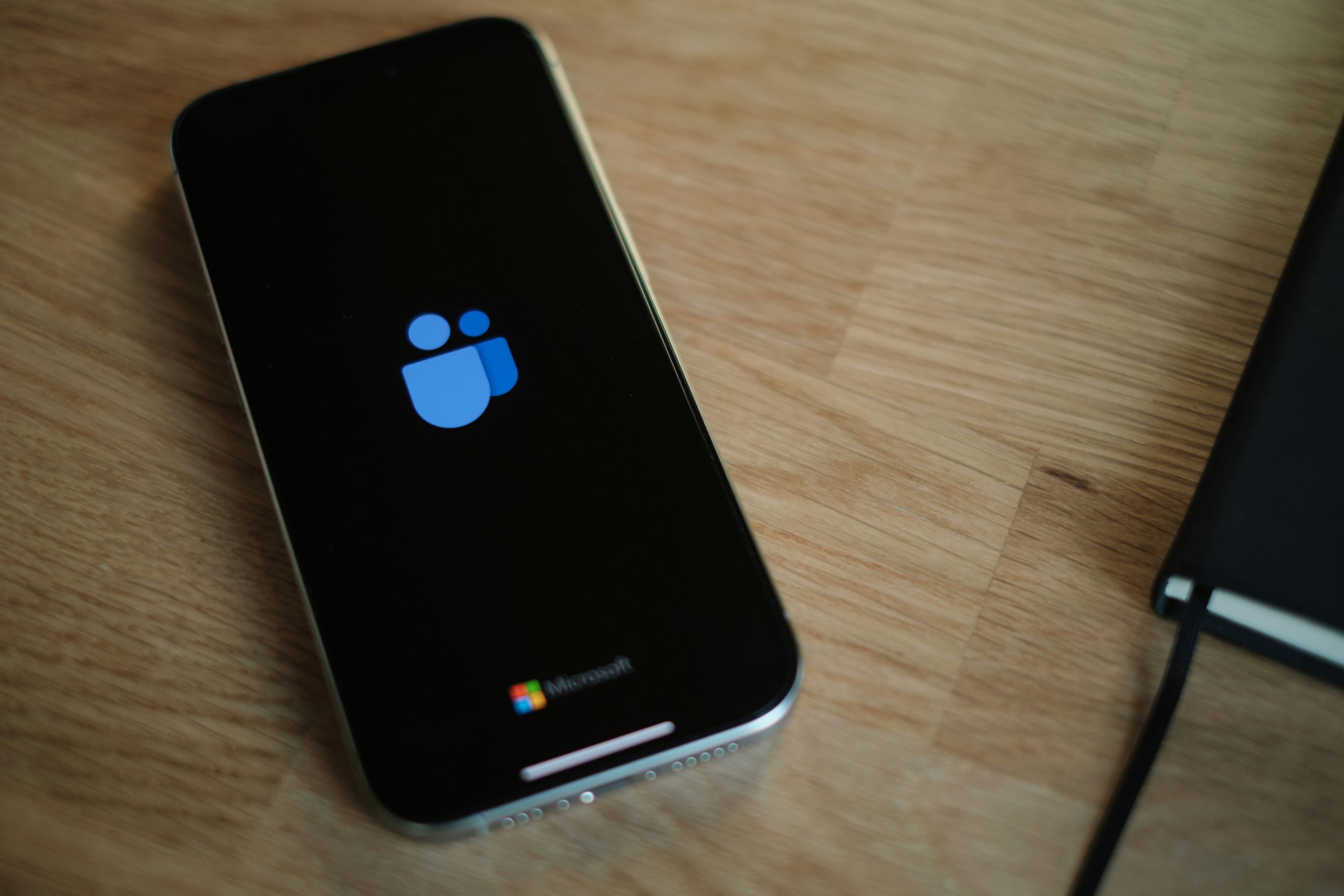
Reasons to Remove Fireflies.ai
Removing Fireflies.ai from your Microsoft Teams could be a necessary step for users seeking a streamlined experience without the distractions of excessive automation. While Fireflies.ai offers helpful meeting notes and transcription services, many find that its persistent notifications can disrupt the flow of communication during discussions. This interruption may lead to decreased productivity as team members struggle to maintain focus on immediate tasks rather than getting sidetracked by automated summaries or reminders.
Additionally, privacy concerns have surged in today’s digital workplace, making some users wary of third-party applications that access sensitive communications. By eliminating Fireflies.ai, you can regain control over your data and ensure that sensitive information exchanged in meetings remains within your team. Users might also discover that manual note-taking promotes deeper engagement and retention of information during meetings—ultimately fostering a more collaborative environment where everyone contributes thoughtfully instead of relying solely on automated tools. This intentional engagement can strengthen team dynamics and improve overall meeting outcomes, leading to better decision-making processes moving forward.
Step-by-Step Removal Process
To begin the step-by-step removal process for Fireflies.ai from Microsoft Teams, first navigate to your Teams app and locate the Apps section in the left sidebar. Click on this to view all installed applications, where you’ll find Fireflies.ai listed among them. Hover over the app’s icon and look for the “More options” (three-dot menu) which reveals an option to uninstall. By selecting “Remove,” you initiate a straightforward uninstallation process that efficiently clears out any connections between Fireflies.ai and your Teams environment.
Next, it’s essential to ensure that all settings related to Fireflies.ai are fully erased from your account. Head over to your Microsoft Teams settings by clicking on your profile picture at the top right corner, then select “Settings.” Under the “Apps” tab, check for any lingering permissions or integrations linked with Fireflies.ai and revoke them if necessary. This final touch ensures that there are no residual associations left behind—making sure that your workspace is clean and free from unwanted clutter. By following these steps meticulously, you reclaim control over your digital collaboration space with ease, ushering in a more seamless user experience without distractions.
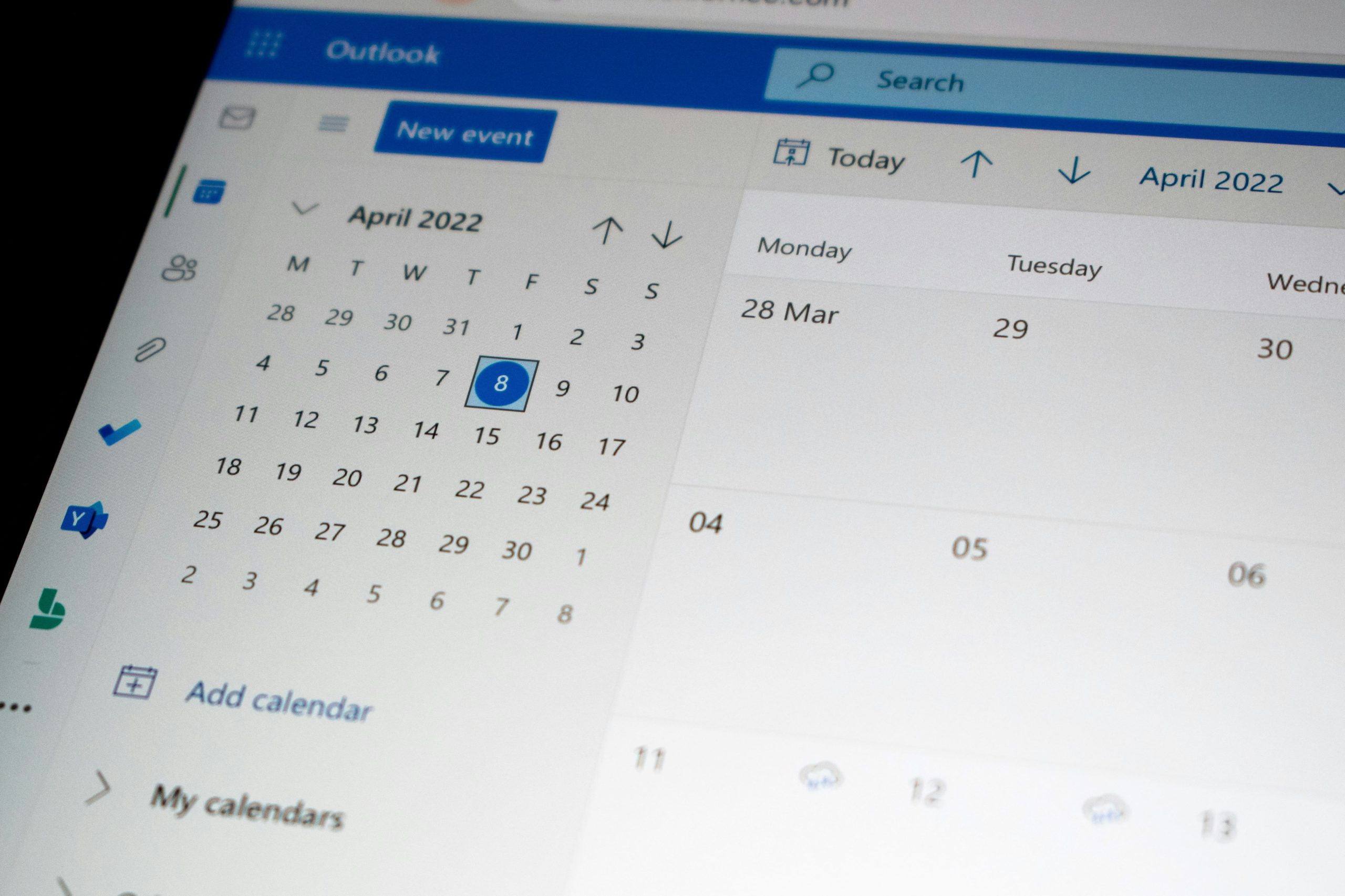
Uninstalling the App from Teams
Uninstalling Fireflies.ai from Microsoft Teams is a straightforward process, but it can unlock greater control over your collaboration experience. Once you’ve decided to part ways with the app, begin by accessing the Teams application and navigating to the “Apps” section on the left sidebar. Here, you’ll find a list of all apps installed in your workspace; simply locate Fireflies.ai. This not only signals a fresh start for some teams but also encourages a deliberate reassessment of which tools genuinely enhance productivity.
After selecting Fireflies.ai, hit the Uninstall button and confirm your choice. It may seem like a small step, but removing clutter from your digital workspace can lead to increased focus and streamline workflows tailored to your current needs. Reflecting on what features worked—or didn’t work—can even inspire deeper conversations among team members about optimizing collaborative processes moving forward. By taking this initiative, you’re not just uninstalling an app; you’re actively shaping a more efficient, tailored working environment that resonates with your team’s ethos and objectives.
Deleting Associated Files and Data
Once you’ve successfully uninstalled Fireflies.ai from Microsoft Teams, the next critical step is to ensure that all associated files and data are completely removed. Many users underestimate this part and might leave remnants of their digital footprint. Start by checking your cloud storage linked to Teams; often, integrations create folders or files in your OneDrive or SharePoint which may still hold meeting transcripts or notes captured during periods of usage. Deleting these files not only frees up space but also protects sensitive information from being inadvertently accessed.
Additionally, don’t overlook any local data stored on your device. Cached logs and temporary files can linger even after deletion efforts seem complete. Consider using file management tools designed for thorough cleanups; they can scan for hidden remnants that traditional methods might miss, ensuring your system is truly clear of any unwanted artifacts. As a best practice, take a moment to review your Teams settings and permissions as well—this ensures that all associations with Fireflies.ai are severed. By taking these meticulous steps, you’re investing in both your security and the integrity of your workspace environment.
![]()
Checking for Complete Removal
Once you’ve taken the necessary steps to uninstall Fireflies.ai from Microsoft Teams, it’s pivotal to check for complete removal to ensure that there are no lingering integrations or data. Start by revisiting your Teams app settings and permissions. Occasionally, remnants of an integration can hide in plain sight under connected apps or permissions that may not be immediately visible. Take a moment to disable or remove any residual access tokens associated with Fireflies.ai; this step will help prevent any unauthorized content from being captured post-uninstallation.
Don’t forget about related files and meeting transcriptions saved on your cloud storage linked with Teams. Navigate through your OneDrive or other relevant storage solutions for any documents tied to Fireflies.ai outputs—these could include meeting notes or recordings that might still linger long after the application has been removed. Once located, review them thoroughly; not only does this safeguard privacy but also ensures a clean slate moving forward in your collaboration space with Microsoft Teams, free from any interference by third-party tools you no longer wish to use.
Conclusion: Final Thoughts on Removal
In conclusion, permanently removing Fireflies.ai from Microsoft Teams is not just about uninstalling an app; it’s a step toward regaining control over your workspace. Many users overlook the impact that excessive integrations can have on their productivity and mental space. Unshackling yourself from functionalities that no longer serve you can lead to clarity, allowing for a more streamlined communication flow within Teams. You might be surprised at how much lighter your digital environment feels once you’ve reassessed your tools and eliminated what doesn’t align with your objectives.
Moreover, this removal process invites reflection on the broader landscape of productivity tools in our workflows. It encourages you to evaluate whether each application genuinely enhances your collaboration or merely adds complexity to it. As we navigate increasingly crowded digital spaces, taking the time to curate our toolset becomes essential for maximizing efficiency and personal well-being in remote work settings. In all initiatives, remember that less can sometimes be more; embracing simplicity could very well be the key to unlocking your team’s potential.