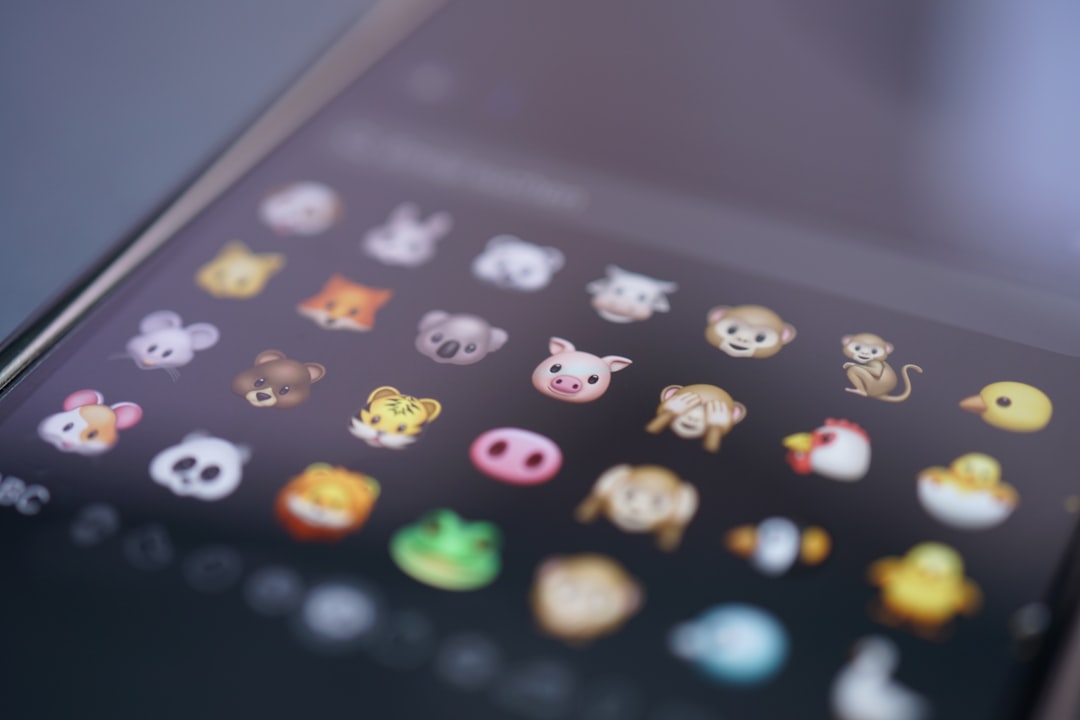VSCO is a powerful photo and video editing app that has gained popularity among creators and photographers for its clean interface, robust editing tools, and community-centric platform. Among its numerous features, one that many users seek to understand is the ability to add a location to their posts. Whether you’re a travel blogger, an influencer, or someone who simply loves to document their adventures, geotagging your posts enhances visibility and gives context to your creative visuals.
This detailed, step-by-step guide will show you exactly how to add a location on VSCO. By the end of this walkthrough, you’ll not only know how to geotag your content but understand the benefits and privacy considerations that come with it.
Why Add a Location to Your VSCO Post?
There are several strong reasons to consider tagging your location on VSCO:
- Discoverability: Posts with locations can often appear in relevant location-based searches, increasing your visibility.
- Storytelling: Adding a location helps to tell the full story of your image, offering viewers a sense of place and atmosphere.
- Engagement: Locational context encourages conversations with users who may have visited the same area or want travel tips.
However, be mindful of the tradeoffs, especially related to personal privacy. Geotagging can share more than you intend, so always evaluate the importance and sensitivity of each location you share.
Step-by-Step Guide: How to Add a Location on VSCO
As of the latest VSCO app updates, adding a location is a straightforward process but requires attention to certain optional permissions and settings. Here are the steps:
Step 1: Update the VSCO App
Before getting started, ensure your VSCO app is updated to the latest version. To do this:
- Go to the App Store (iOS) or Google Play Store (Android).
- Search for “VSCO”.
- If an Update button is available, tap it. Otherwise, you’re good to go.
Step 2: Enable Location Services
For VSCO to access and attach location data, you need to grant the app permission to use your device’s location services.
On iOS:
- Go to Settings > Privacy > Location Services.
- Scroll down to find VSCO and set it to While Using the App.
On Android:
- Go to Settings > Apps > VSCO > Permissions.
- Tap Location and choose Allow only while using the app.
Note that location permissions are optional, but enabling them will significantly streamline the process of selecting or verifying the desired location.
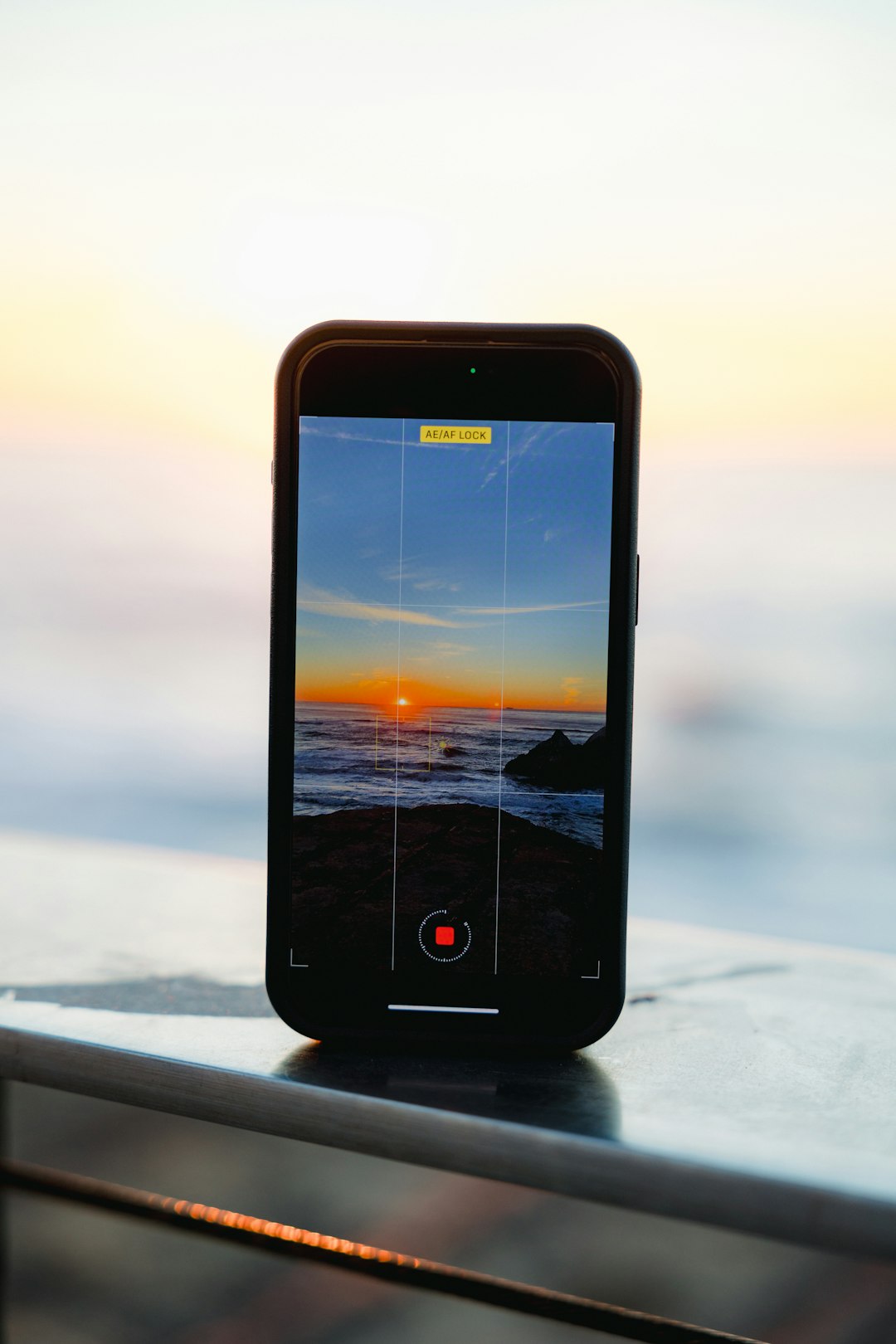
Step 3: Upload or Select a Photo to Publish
Once you’ve verified location permissions, follow these steps to upload a new photo:
- Open the VSCO app.
- Tap the plus (+) icon at the top-right corner to import a photo from your camera roll.
- Choose the photo you want to upload, then tap Import.
- Edit the photo using VSCO’s photo editing tools as needed.
When editing is complete, you’re ready to move into the posting phase where you can add your caption, tags, and of course — your location.
Step 4: Share to Your VSCO Profile
After editing, follow these steps to share the photo and add the location:
- Tap the Post icon (usually a paper airplane or upload symbol).
- You’ll be taken to the Publishing screen, where you can enter a caption, add tags, choose a location, and configure visibility settings.
- Tap the Location field.
- Search for your location in the provided search bar.
- Select the correct location from the drop-down suggestions VSCO provides.
VSCO typically pulls location data from public APIs like Google Maps, so popular restaurants, cities, landmarks, and parks should be easy to find. If the exact location isn’t available, select the next best option nearby.

Step 5: Finalize and Publish
Double-check your image, caption, and selected location. Then:
- Tap Post or Publish.
- Your image will now appear on your VSCO profile with the selected location displayed.
Removing or Editing a Location After Posting
If you’ve already posted an image but want to change or remove the location, here’s how to do it:
- Go to your VSCO Profile.
- Tap on the posted image you want to modify.
- Tap the three-dot menu (•••) or Edit option on the post.
- Tap on the Location field.
- Update it by selecting a new location, or completely remove it by clearing the field and saving the change.
This flexibility is great if you made an error or had second thoughts about disclosing your exact location.
Tips for Accuracy and Privacy
Adding a location to your VSCO post is a relatively easy process, but keep the following tips in mind to ensure accuracy and protect your personal privacy:
- Be specific, but not too specific: Sharing a city or landmark is safer than tagging a private residence or exact coordinates.
- Consider delaying the post: If you’re traveling or staying at a hotel, consider waiting until after you’ve left to post with the location.
- Check accuracy: Always search and verify that the displayed location pin is accurate before sharing it.
Troubleshooting Location Issues
If you’re having trouble adding or editing a location, here are a few things to try:
- Check Internet Connection: Poor connectivity may prevent VSCO from accessing map data.
- Ensure Permissions Are Enabled: A common error is forgetting to activate location sharing under device settings.
- Restart the App or Device: Sometimes, a simple restart can fix temporary glitches.
Conclusion
Adding a location to your VSCO post is more than a technical process—it’s a way to enrich your creative storytelling, improve discoverability, and connect with a broader audience. Following the step-by-step approach outlined in this guide, you’ll be able to tag your images with confidence, accuracy, and intent.
As always, balance creativity with mindfulness. Location sharing is powerful, but ensuring your safety and personal privacy remains paramount—whether you’re capturing a bustling cityscape or a quiet corner of the world.
Now that you know how to add a location on VSCO, try it on your next post and see what kind of engagement and connections it unlocks. Happy posting!