Ever tried sending a video through email, only to get hit with that dreaded “file size too large” message? Or maybe your phone is full, and you’re hunting down giant files to delete. Wish there was a magic trick to shrink videos without making them look like 1990s pixel art? Good news — there is!
Welcome to your fun, simple, and stress-free guide to compressing video size without losing quality in 2025. Let’s make your videos smaller, sleeker, and just as sharp as before!
🎥 Wait, What Does “Compressing a Video” Mean?
Great question. Think of your video like a big, juicy sandwich.
Compression is like trimming that sandwich. You keep the flavor, but toss out the extra bread and lettuce you didn’t really need anyway.
In real terms, video compression reduces file size by eliminating unnecessary data — without making it look worse. Smart, right?
🛠️ Tools You’ll Need (Don’t Worry, They’re Easy!)
You don’t need a PhD in computer science. Just grab one of these handy tools:
- HandBrake (Free and powerful)
- VLC Media Player (Yes, the same one you watch movies on!)
- CapCut or InShot (For phone users – super easy!)
- Online tools like Clideo, VEED.IO or CompressVideo.io
Pick your favorite. We’re about to start slicing that file size down!
⚙️ Best Settings to Keep Quality High
Here’s what really matters when compressing:
- Resolution: Keep it at 1080p unless you’re aiming for phone-only viewing. 720p also looks good on small screens.
- Bitrate: Lower this to around 2,000 – 5,000 kbps for 1080p. Less than that and you start losing crispness.
- Codec: Always go with H.264 or HEVC (H.265). They balance size and quality like pros.
- Frame Rate: Stick with the original. Dropping from 60fps to 30fps helps shrink size though, especially for non-action videos.

🐱🏍 Shortcut for the Impatient: Use Presets!
If fiddling with numbers gives you a headache, don’t worry. Most apps have ready-made presets:
- HandBrake: Use “Fast 1080p30” for a good combo of speed and size.
- CapCut: Tap “Export” and slide the quality bar to your sweet spot.
- Clideo: Drag, drop, compress — done!
Presets are like microwave buttons. One-click magic 🎉
🔍 A Quick Look at Formats
File format = how your video is wrapped up. Some wraps are heavy; others are light and breezy.
Here’s what you should use:
- MP4 – The golden standard. Works almost everywhere.
- MKV – Supports more options but not great for phones.
- MOV – Apple lovers only.
Stick to MP4 + H.264 or MP4 + HEVC. It’s like peanut butter and jelly – always great together!
📱 How to Compress Video on Your Phone
On the move? No computer? No problem! Let’s compress right from your pocket.
For iPhone:
- Download Compress Videos & Resize
- Select your video
- Adjust quality with the sliders
- Tap Compress – Done!
For Android:
- Install Video Compressor by MobileIdea Studio
- Select video → Choose quality → Hit Start
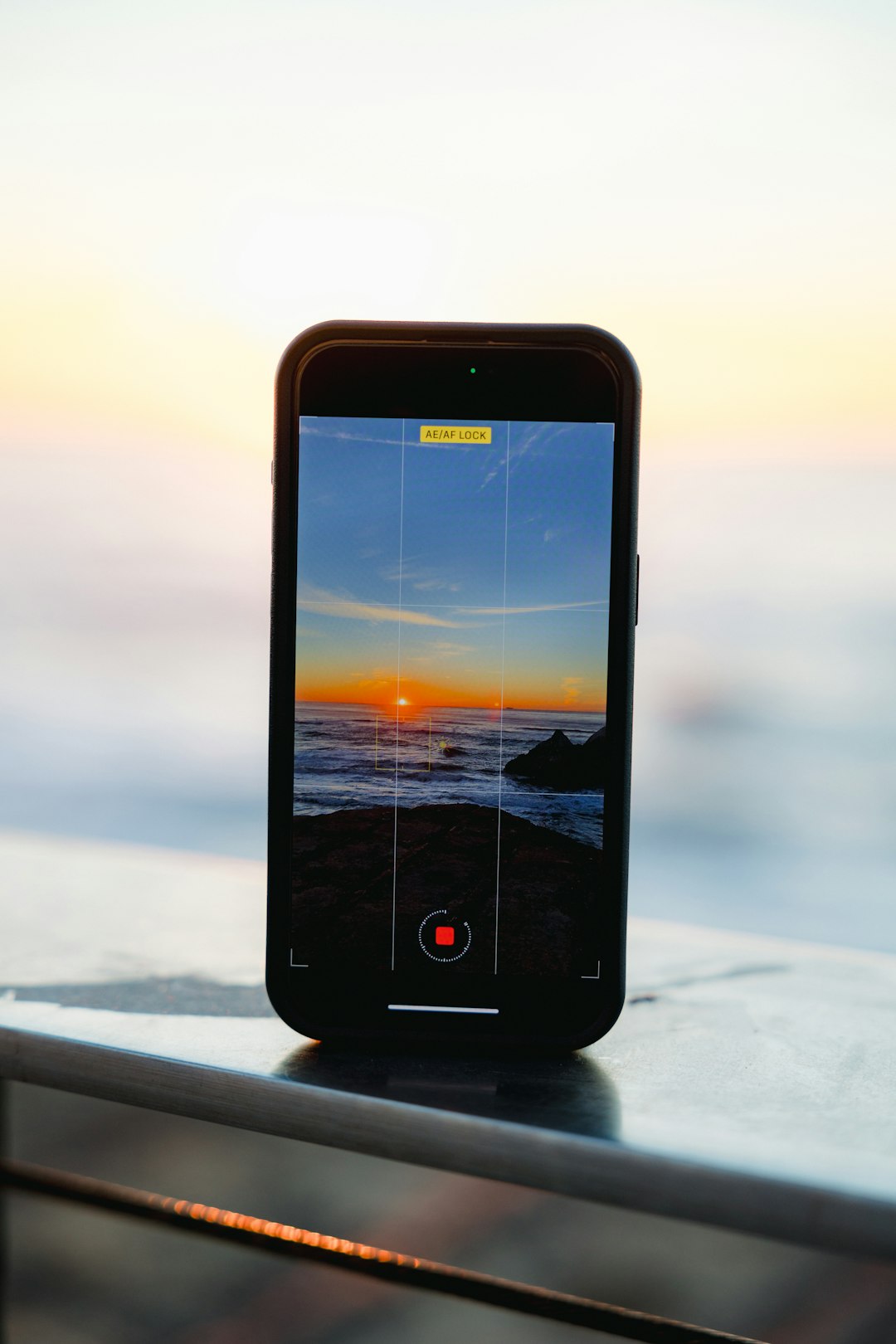
These apps are fast, clean, and surprisingly powerful for pocket tools!
💾 Need Smaller Without Quality Loss? Try This Trick
It’s called two-pass encoding. Sounds fancy — but it’s just a smarter way to compress.
Here’s how it works:
- First pass scans your video fully — no shrinking yet.
- Second pass uses that info to compress more effectively.
It takes longer, yes. But the result? Smaller file, same awesome look.
If you’re using HandBrake or any pro software, look for a checkbox that says “Use two-pass encoding”. Boom — you’re now a digital wizard!
✂️ Cut and Trim What You Don’t Need
Before you compress, ask yourself: Do I really need the first 10 seconds of awkward silence? Or that blooper reel at the end?
Trimming even a few seconds can save MBs.
Use your editing tool to snip out the boring bits before hitting export. Less content = less size = faster uploads.
🌎 Need to Share Online? Compress Wisely
If you’re uploading to platforms like YouTube, Instagram, or TikTok, they compress your video anyway — AND they don’t always do a great job.
That’s why it’s better to compress it yourself first, with care. You’re smarter than an algorithm!
For web uploads, stick to these settings:
- Resolution: 1080p or 720p
- Bitrate: Around 3,000–4,000 kbps
- Format: MP4 with H.264
🧠 Quick Tips to Remember
- Don’t over-compress: Always check the result before deleting the original.
- Use HEVC when possible: H.265 is 30% better than H.264 — but not all devices support it (yet!).
- Save two versions: One for uploading, one for archiving.
- Test different tools: What works best changes depending on your video type.
🚀 Bonus: What’s New in 2025?
Video compression is smarter than ever!
- AI-powered tools like Adobe Premiere Pro’s Auto Compression adjust everything for you.
- AV1 codec is gaining popularity — it’s even better than H.265! (But slower to export.)
- Cloud-based compressors now let you compress without downloading anything. Just upload, tweak, and download the result.
The future is bright, compact, and high-quality.

🎉 Final Thoughts
You don’t have to sacrifice quality for space anymore. With the right tools and a few smart settings, you can keep your videos sleek, sharp, and ready to share anywhere.
In 2025, video compression is easy, fun, and effective.
No more waiting forever to upload. No more “low storage” pop-ups. Just small files and big freshness.
Now go on, compress that video like a boss! 💪
