Sometimes, a break from social media is just what you need. Whether you’re chasing productivity, peace of mind, or just fewer cat memes, putting your Instagram on pause might be the perfect step. The good news? It’s super easy to do. You don’t need to delete your account forever—just temporarily deactivate it.
This guide will walk you through how to deactivate your Instagram account in 4 simple steps. Grab a cup of tea, relax, and follow along.
Why Deactivate Instead of Delete?
First off, let’s clear this up. When you deactivate your account:
- Your profile disappears from searches.
- Your photos and likes vanish from view.
- But! Nothing is permanently gone. Everything is saved for when you reactivate.
That’s right—deactivation just hides your account. It’s like an Instagram nap!
Step 1: Log In from a Browser
This part is super important. You can’t deactivate from the mobile app. So put your phone down and grab a computer (or use your browser on the phone).
Go to Instagram.com and log in with your username and password.

Step 2: Go to Your Profile
Once you’re in, click on your profile picture in the top right corner. This will take you to your profile page.
Now, click on the “Edit Profile” button.
Scroll down until you see the magical words: “Temporarily deactivate my account”. It’s like finding Narnia… but for social media breaks.
Step 3: Choose a Reason
Instagram will ask you: Why are you deactivating?
You’ll have a drop-down menu with options like:
- Too busy/too distracting
- Need a break
- Privacy concerns
- Something else (for the mysterious folks)
Select the one that fits best. Don’t worry—they’re not judging. It’s just part of the process.
Then you’ll need to re-enter your password again to confirm that it’s really you.
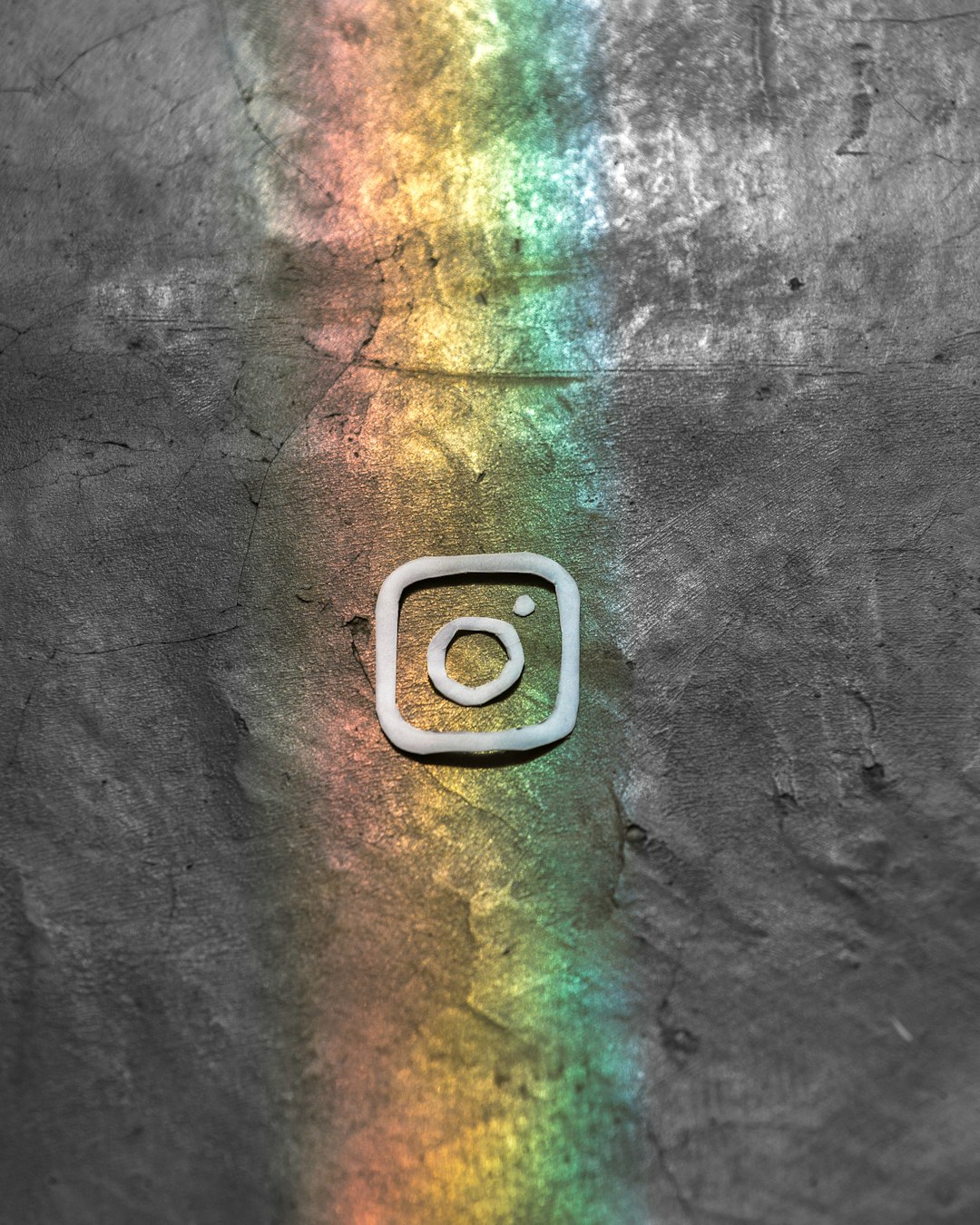
Step 4: Confirm and Deactivate
You’ve arrived at the final boss level.
Click the blue button that says “Temporarily Deactivate Account.”
Instagram will log you out automatically. Poof! You’re invisible. Your profile, photos, comments, likes—all hidden until you come back.
Need to Reactivate?
nullJust log in again like normal. Everything will pop back into place. Easy peasy.
Pro Tips
- You can only deactivate once a week. No toggling back and forth like a light switch.
- If you’re unsure, maybe delete the app instead of deactivating. Out of sight, out of mind.
- Take your time. Social media will still be there when you return (probably with even more memes).
Quick Recap
Here’s the speedy version of everything we just covered:
- Use a browser to log in to Instagram.
- Go to your profile and hit “Edit Profile.”
- Scroll down, pick a reason, and re-enter your password.
- Click “Temporarily Deactivate Account.” Done!
Final Thoughts
Taking a break from social media is totally cool—and kind of healthy. Whether you’re focusing on school, work, or just your mental space, logging off can do wonders.
Now you know how to deactivate your Instagram account in just four steps. It’s fast, it’s easy, and it gives you full control over your presence online.
Enjoy the break. Recharge. Go outside, take a walk, maybe even read a book! Instagram will still be there when you’re ready to scroll again.
Cheers to quieter, simpler days—if only for a while.
