Shell scripts, commonly known as .sh files, are text files that contain a sequence of commands for a Unix-based operating system to execute. These scripts can automate tasks, simplify complex processes, and ultimately save time for developers, system administrators, and casual users alike. Executing a .sh file on Ubuntu or any other Linux distribution involves understanding basic command-line usage and setting the proper permissions.
Whether you’re an experienced Linux user or a newcomer trying to run an installation script or a setup file, knowing how to execute shell scripts is a fundamental skill. This guide provides a comprehensive step-by-step overview of the methods used to execute .sh files on Ubuntu and other Linux distros.
What Is a .SH File?
A .sh file is a shell script—a text file that includes commands written for the Bash shell or other Linux shells. Bash stands for “Bourne Again Shell” and it’s one of the most commonly used shell environments in Linux. These scripts can automate repetitive tasks, such as backups, system updates, and software installations.
Shell scripts usually include:
- Conditional statements (if, elif, else)
- Loops (for, while)
- Variables
- Function definitions
A typical shell script starts with a shebang line: #!/bin/bash, which lets the OS know which interpreter to use for running the script.
Methods to Execute .SH Files
1. Using the Terminal
Executing a shell script through the terminal is the most direct and reliable way. Follow these steps:
- Open the Terminal: You can open the terminal using the shortcut Ctrl + Alt + T.
- Navigate to the Directory: Use the
cdcommand to navigate to the directory where the .sh file is located.
Example:cd ~/Downloads - Give Execute Permission: In many cases, the .sh file does not have execute permission by default. Set this using:
chmod +x filename.sh - Run the Script: Finally, run the script using:
./filename.sh
If the file was created or downloaded without execute permission, failing to use chmod +x will result in the error: “Permission denied.”
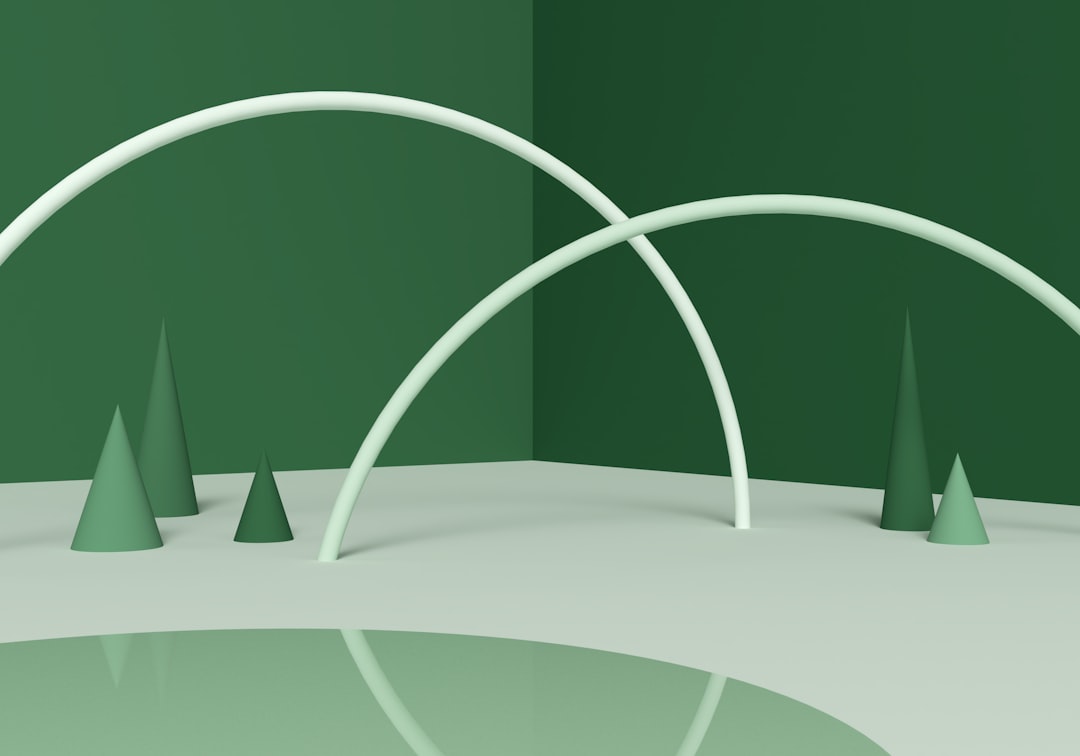
2. Using the ‘sh’ or ‘bash’ Commands
You can also run scripts without changing permissions by explicitly specifying the shell interpreter:
sh filename.shor
bash filename.shThis method is especially useful when you need to test scripts in a specific shell, or when the execution permission can’t be changed for some reason.
3. Executing Scripts Through the File Manager (GUI)
Some Linux desktop environments allow users to execute shell scripts via the GUI:
- Right-click the .sh file and select Properties.
- Go to the Permissions tab and check the box that says “Allow executing file as program.”
- Double-click the file. Depending on your environment, you may be prompted to “Run,” “Run in Terminal,” or “Cancel.”
This method is not consistent across all distros and file managers, so results may vary.
4. Adding .SH Files to .bashrc or .profile
If you want a script to run every time you open a terminal or log in, you can append its path to the .bashrc or .profile file located in your home directory:
nano ~/.bashrcAt the end of the file, add:
/path/to/your/script.shThen save and exit. Reload the bash profile using:
source ~/.bashrcThis is ideal for environment setup scripts or system monitoring tools.
Common Errors and How to Fix Them
While executing .sh files might sound straightforward, several errors may arise:
- Permission Denied: Use
chmod +xto set the execute bit. - Command Not Found: Ensure the script contains valid commands and is compatible with the shell being used.
- Bad Interpreter Error: Check if you have the correct shebang line and ensure the specified interpreter exists.
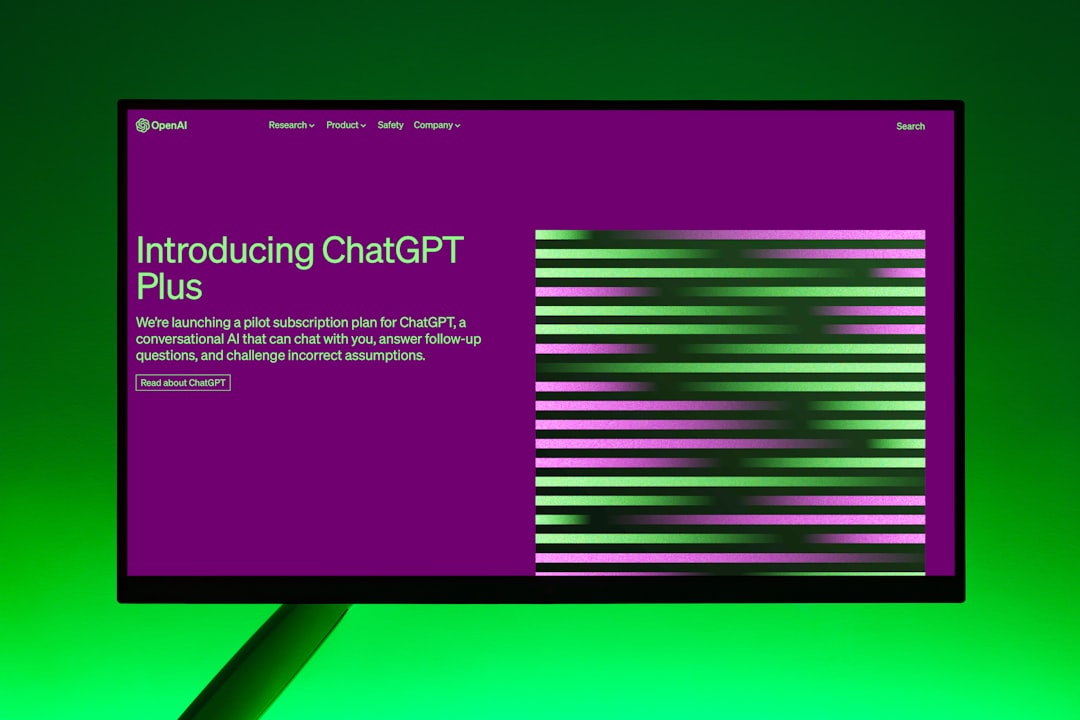
Portability Across Linux Distributions
While Ubuntu is a popular choice for desktop and development use, other Linux distributions like Fedora, Arch, Debian, and Manjaro support shell scripts equally well. The process for executing them remains largely the same:
- Use
cdto navigate - Use
chmod +xto set permissions - Run via
./filename.sh,sh, orbash
The slight differences may arise from the shell environment or desktop interface provided by each distro, but the foundational methods remain universal.
Best Practices for Executing .SH Files
- Always review the script: If you’ve downloaded it from the internet, open the file in a text editor like
nanoorgeditto make sure it’s safe. - Use full paths: When running critical scripts or adding to system profiles, use absolute paths to avoid confusion.
- Create backups: Before running a script that will alter your system, create a backup or test it in a virtual environment.
Conclusion
Executing .sh files on Ubuntu or any other Linux distribution is a key skill that opens up the full capabilities of the Unix-like environment. Whether you’re installing new software, automating tasks, or experimenting with custom configurations, this knowledge empowers you to make the most out of Linux.
Terminal-based execution remains the most flexible and powerful method, but GUI-based options are available for users who prefer them. By understanding permissions, shell usage, and error handling, users can navigate even the most complex scripts with confidence.
FAQs About Running .SH Files on Linux
- Q: What does the .sh extension mean?
A: It denotes a shell script file. It typically contains command-line instructions written for Unix-based systems. - Q: Do I need to use chmod every time?
A: No, once you set the execute permission withchmod +x, it remains unless changed. - Q: Is it safe to run any downloaded .sh file?
A: Not always. Always review the script’s content to ensure it doesn’t contain malicious or harmful commands before executing. - Q: Can I run .sh files on non-Linux systems?
A: Shell scripts are primarily for Linux and Unix systems. You can run them on Windows using tools like WSL (Windows Subsystem for Linux) or within a Unix-like environment. - Q: What is the difference between bash and sh?
A:bashis an enhanced version ofsh, with additional features and scripting capabilities. Most modern Linux systems use bash by default. - Q: How can I edit a .sh file?
A: Use any text editor likenano,vim, or a graphical editor such asgeditorVS Code.
