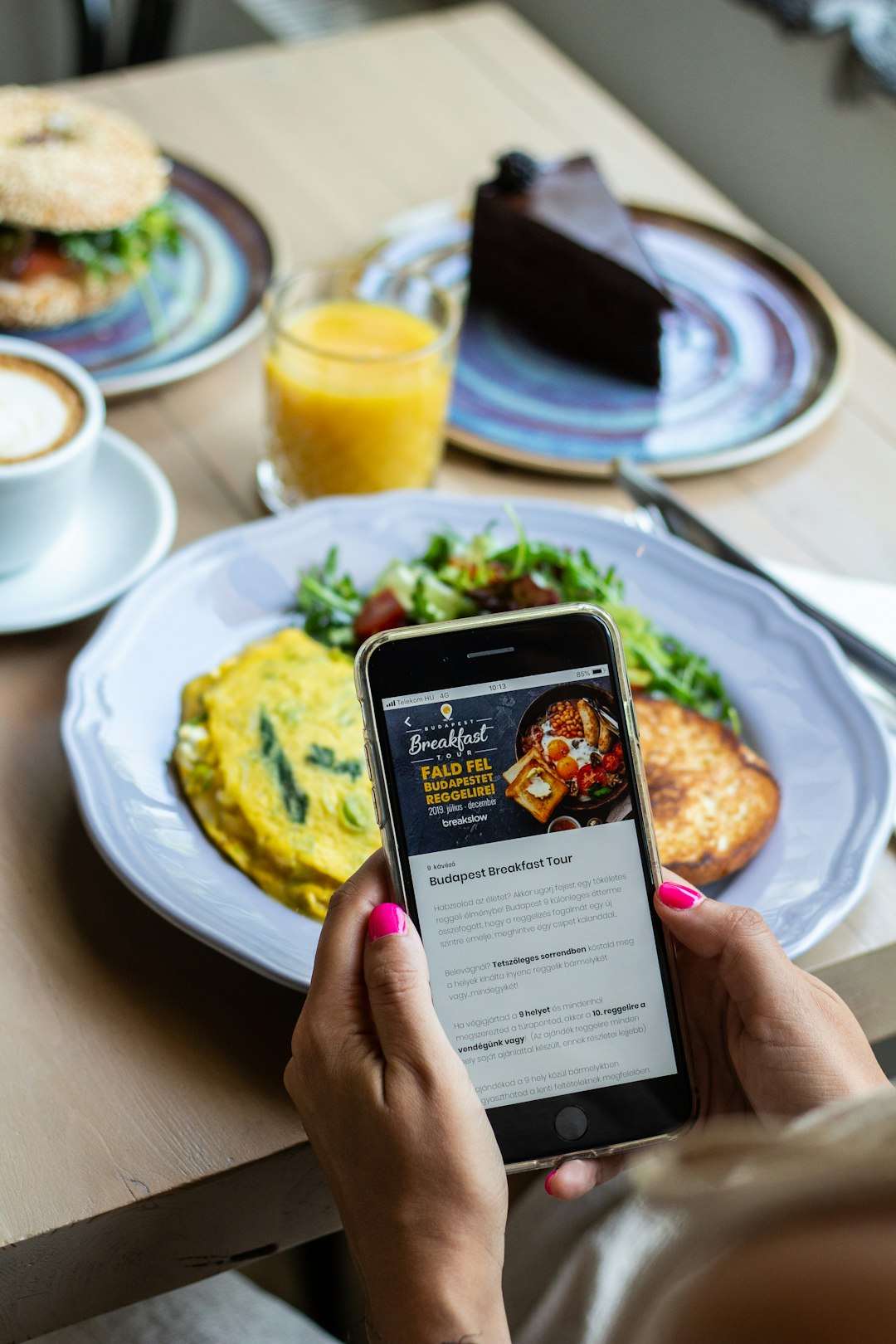The Google Play Store is the cornerstone of Android’s app ecosystem. It provides users with access to millions of applications, games, and digital content. However, as reliable as it may seem, it’s not immune to occasional errors. One of the most common and frustrating issues users encounter is the message: “Check your connection and try again”. Even with a stable internet connection, this message can appear, leaving users confused and unable to download or update apps.
This article provides a comprehensive, step-by-step guide to fixing this error. The solutions offered below are applicable to most Android devices and aim to resolve the problem efficiently and permanently.
1. Verify Your Internet Connection
Before diving into technical fixes, it’s crucial to ensure your device is actually connected to the internet. Although this might seem obvious, it’s surprising how often this is the root of the problem.
- Open your browser and try visiting a few websites.
- Switch between Wi-Fi and mobile data to test both options.
- Restart your router if you’re on a Wi-Fi connection.
If other apps and websites are working fine, proceed to the next steps to troubleshoot deeper issues with the Play Store.
2. Check the Date and Time Settings
Believe it or not, incorrect date and time settings can disrupt the Google Play Store’s ability to connect to servers. The service relies on time-sensitive certificates and synchronization to function correctly.
To correct your device’s clock, follow these steps:
- Go to Settings > Date & Time.
- Enable Automatic date & time and Automatic time zone.
- Restart your device and try opening the Play Store again.
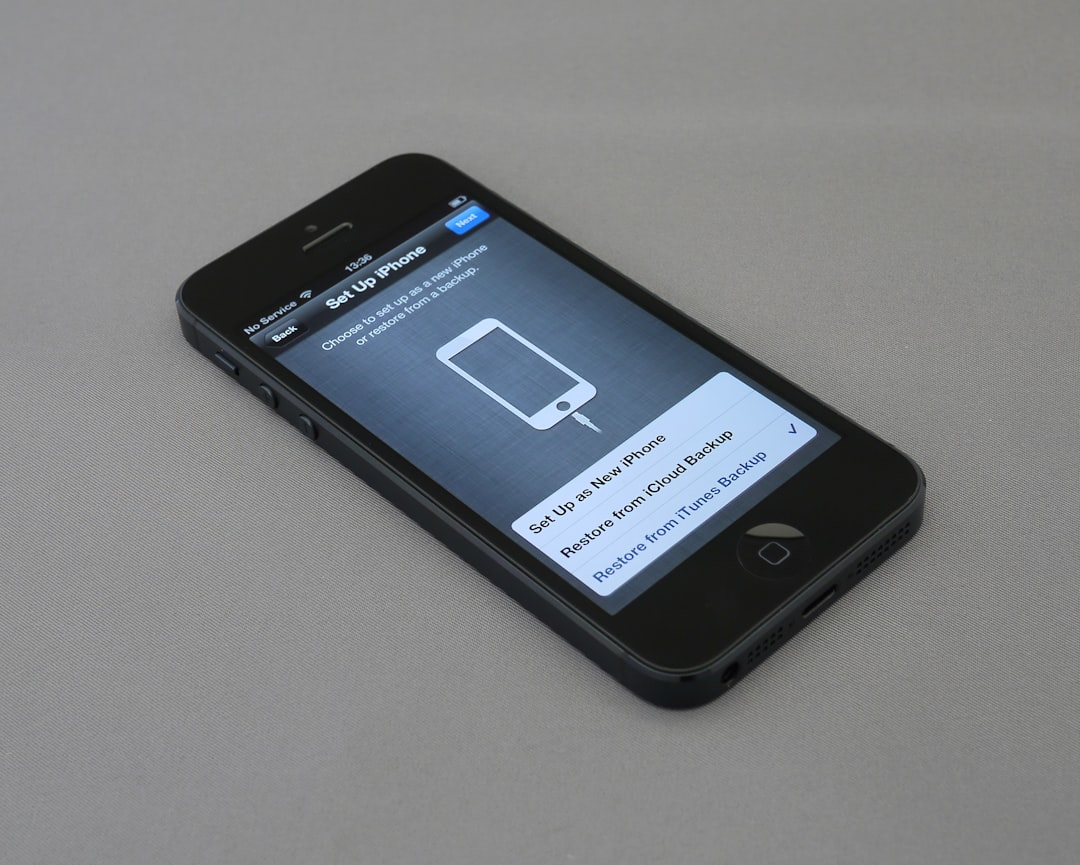
3. Clear Cache and Data of Google Play Store
The Play Store app stores temporary files and data to operate more efficiently. Over time, however, this cache can become corrupted, preventing the app from functioning properly.
Here’s how to clear the cache and data:
- Go to Settings > Apps or Applications.
- Scroll to find Google Play Store and tap on it.
- Select Storage.
- Tap on Clear Cache, then tap Clear Data.
Once done, reopen the Google Play Store and check if the issue persists.
4. Clear Data of Google Play Services
Google Play Services is the backbone of most functionalities on your Android device. Problems within this service can ripple into the Play Store and cause connection issues.
To clear its data:
- Go to Settings > Apps > Google Play Services.
- Tap on Storage.
- Select Manage storage or Clear storage.
- Tap Clear all data.
Restart your device and check again.
5. Remove and Re-add Google Account
If there’s a miscommunication between your device and your Google account, removing and then re-adding the account can often resolve persistent connection issues.
Here’s how to do it safely:
- Go to Settings > Accounts > Google.
- Select your Google account and tap Remove account.
- Restart your device.
- Return to the Accounts section and tap Add Account to sign back in.
Upon re-signing, open Google Play Store to see if the connection issue is resolved.

6. Check for Device Updates
Outdated system software can result in conflicts with certain Google services. It’s always good practice to keep your device updated to the latest supported version.
To check for updates:
- Go to Settings > System > Software Update.
- Tap on Check for Updates.
- Install any available updates and restart your device.
After rebooting, test the Google Play Store again.
7. Reset App Preferences
Sometimes, unknowingly disabled services (like Download Manager) can prevent access to the Play Store. Resetting app preferences restores disabled system services without deleting personal data.
Follow these steps:
- Go to Settings > Apps.
- Tap the three dots (⋮) in the upper-right corner.
- Select Reset app preferences.
- Confirm the action and reboot your device.
This step re-enables essential functions without affecting private apps or files.
8. Disable VPN or Proxy Networks
If you use a VPN or are connected through a proxy, the Google Play Store may struggle to establish a secure link due to regional restrictions or security protocols.
Try the following:
- Temporarily disable any active VPN or Proxy.
- Try connecting to a different network or switch to mobile data.
Once disabled, check if the Play Store connects normally.
9. Factory Reset as a Last Resort
If none of the above steps resolves the issue, performing a factory reset may be your last option. This will erase all data from the device and return it to its original settings. Be sure to back up important information before proceeding.
To perform a factory reset:
- Go to Settings > System > Reset.
- Tap on Erase all data (factory reset).
- Confirm and let the process complete.
Once the device restarts, set up your Google account and try accessing the Play Store again.

Conclusion
The “Check your connection and try again” error in the Google Play Store may seem daunting, but with a systematic approach, it can usually be resolved without professional help. Whether it’s a corrupted cache, account sync issue, or a network conflict, the troubleshooting steps above cover all potential causes.
By implementing these fixes, you should be able to restore full functionality to the Play Store and continue downloading your favorite apps without interruption. If problems still persist, contacting Google Play Support might be the next best step.
Remember to always keep backups and maintain your system updates for the smoothest experience with your Android device.