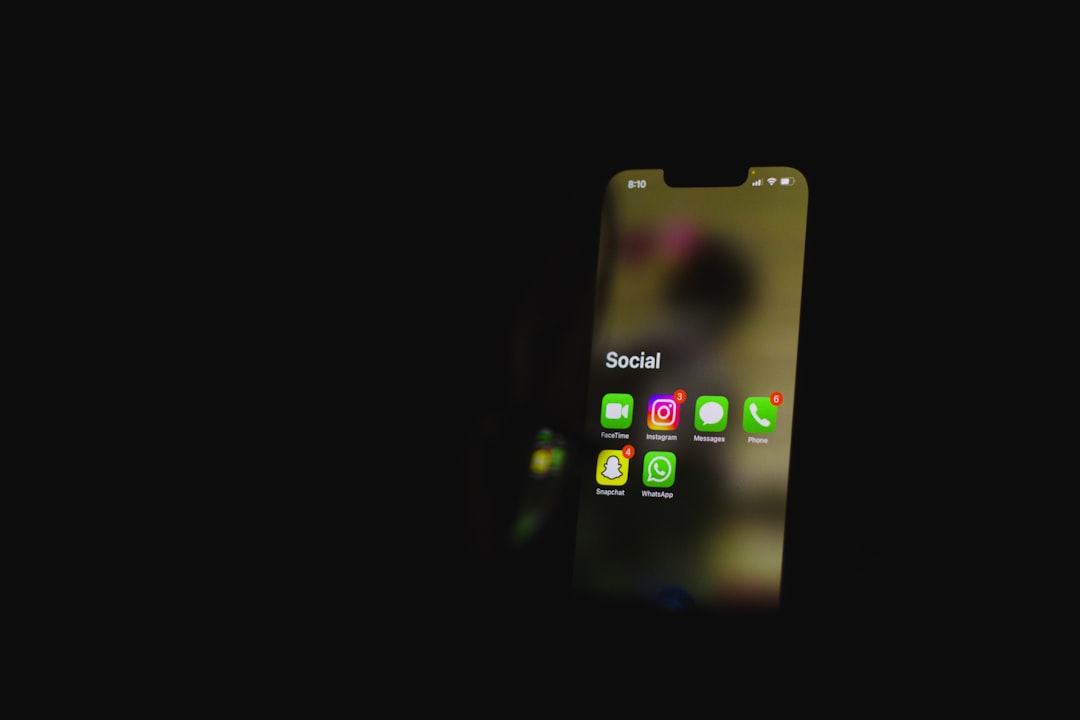Whether you’re trying to jump into a voice chat with your gaming squad or attend a scheduled voice meeting, getting stuck on the “RTC Connecting” message in Discord can be incredibly frustrating. The RTC (Real-Time Communication) protocol is essential for voice communication in Discord, and if it doesn’t connect properly, you can’t join any voice channels. Luckily, this problem is usually fixable with a few troubleshooting steps.
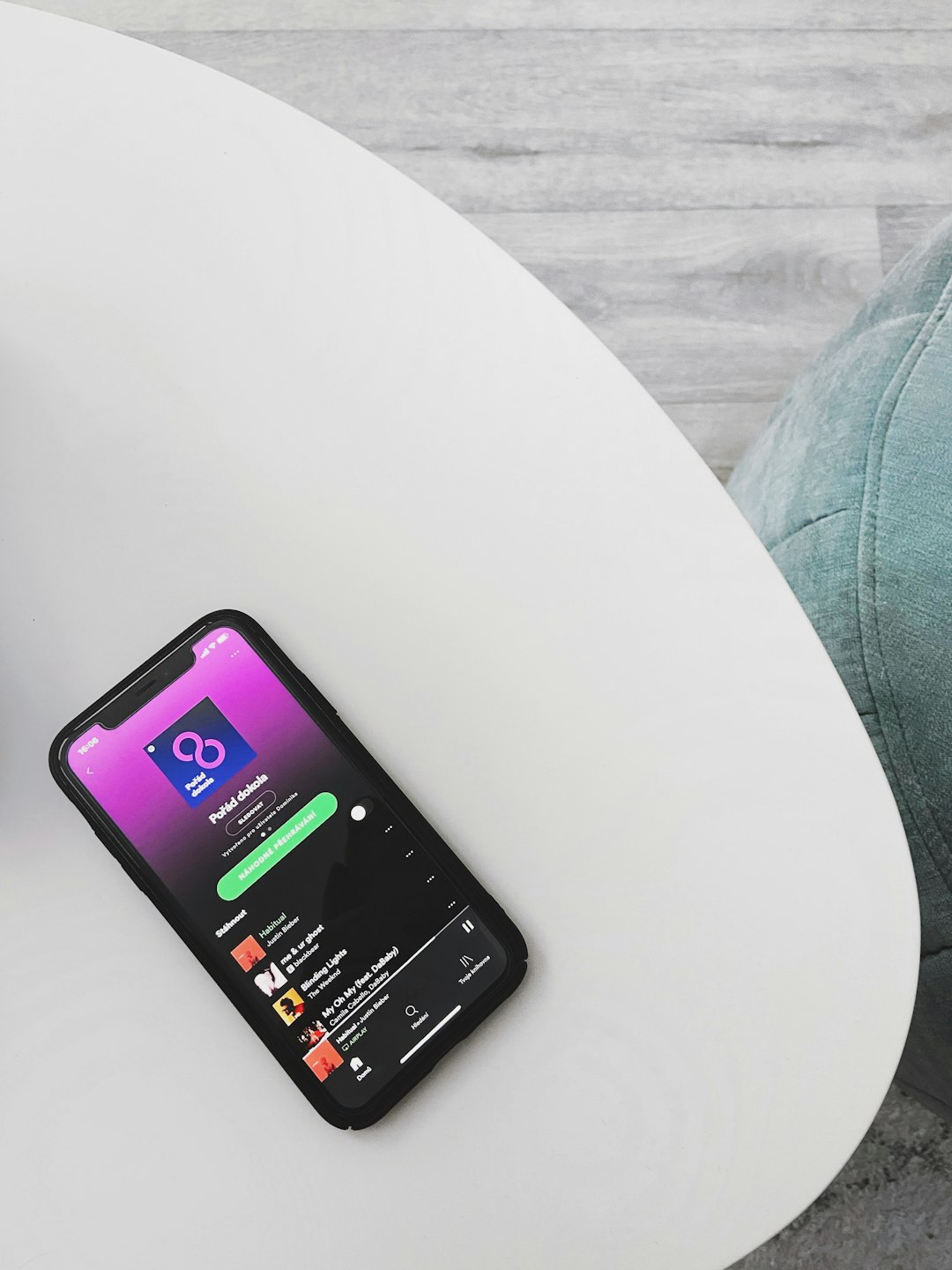
What Causes the RTC Connecting Issue in Discord?
The RTC Connecting message hangs when Discord struggles to establish a stable voice connection. This can happen due to multiple reasons such as:
- Unstable or misconfigured internet connection
- Incorrect network settings like DNS or firewall restrictions
- VPN or proxy interference
- Server outages or regional routing issues
Identifying the cause is crucial to applying the right fix, so let’s go through the most effective solutions one by one.
1. Check the Discord Server Status
Sometimes the problem isn’t at your end at all. Discord’s servers may be experiencing downtime or issues in your geographic region. Visit Discord Status to see if there are any ongoing service disruptions. If there’s an active incident, you may just need to wait it out.
2. Restart Your Modem and Router
A common solution that solves many connection issues is simply restarting your networking hardware. Turn off your modem and router, wait for 30 seconds, then power them back on. This refreshes your IP address and often clears up lingering issues.
3. Disable VPN or Proxy
Voice connections don’t always play nicely with VPNs or proxy servers. Try disabling these services and reconnecting to the voice channel. If your VPN is essential, consider switching to one that supports UDP (User Datagram Protocol), as Discord relies on it for voice communication.
4. Change Your DNS Server
Using a public DNS can resolve connection routing problems that might be keeping Discord from establishing proper voice communication. To switch your DNS, follow these steps:
- Go to your Network and Sharing Center on your computer.
- Select your connected network and open Properties.
- Click on Internet Protocol Version 4 (TCP/IPv4) and hit Properties.
- Choose “Use the following DNS server addresses”.
- Enter Google DNS: 8.8.8.8 and 8.8.4.4.
- Click OK and reconnect to Discord.
After switching DNS, restart your app and try connecting again.
5. Tweak Discord’s Voice Settings
Sometimes, a minor glitch in Discord’s settings can be the culprit. Resetting voice settings might do the trick:
- Open Discord and click the gear icon at the bottom-left.
- Go to Voice & Video settings.
- Scroll down and click Reset Voice Settings.
- Confirm the action and restart Discord.
This will revert settings back to default, potentially clearing out invisible conflicts that are blocking the voice connection.
6. Whitelist Discord in Firewall and Antivirus
Your firewall or antivirus software could be blocking Discord’s voice ports. Make sure that Discord is allowed through Windows Firewall or any third-party antivirus programs you may be using.

In Windows Firewall, you can add Discord as an exception via:
- Control Panel > System and Security > Windows Defender Firewall
- Click on “Allow an app or feature through Windows Defender Firewall”
- Find Discord and ensure both Public and Private boxes are checked
7. Try a Different Network
If you suspect the problem is network-related, try connecting to a different Wi-Fi network or use a mobile hotspot. If Discord connects just fine there, it’s a confirmation that your original network settings need further examination.
8. Contact Your ISP or System Administrator
If all else fails and you’re on a company or school network, the admin may have certain ports blocked which are essential for Discord. In such cases, contacting your ISP or network administrator might be the only way forward.
Conclusion
While the “RTC Connecting” issue on Discord might seem like a head-scratcher, it’s usually something you can solve with some methodical troubleshooting. From checking your DNS settings to tweaking Discord’s voice configurations, these steps should get your audio back up and running in no time.
If you’ve tried all these steps and the issue persists, try updating or reinstalling Discord. There might be something in the current install that’s corrupted or incompatible with your system.
Happy chatting—and here’s hoping you never get stuck on “RTC Connecting” again!