The Orange Screen of Death (OSoD) is an alarming and relatively rare issue encountered by some Windows users. While most people associate crashing systems with the infamous Blue Screen of Death (BSoD), the orange variant can be just as confusing and disruptive. The Orange Screen typically signifies a hardware or driver issue, particularly related to graphics cards or display drivers. This article will delve into the causes, preventative measures, and step-by-step solutions to resolve the Orange Screen of Death on Windows systems.
What Causes the Orange Screen of Death?
Before diving into the fixes, it’s important to understand the possible causes of the Orange Screen of Death. Pinpointing the root issue can guide users to apply the most relevant solution. Below are the most common causes:
- Faulty Graphics Card Drivers: Outdated or incompatible GPU drivers are usually the most common culprit.
- Overclocked GPU or CPU: Overclocking may result in thermal issues or power fluctuations that can crash the system.
- Incorrect System Settings: Tweaks related to the display, such as enabling HDR on unsupported monitors, could lead to crashes.
- Defective Peripherals: Malfunctioning external devices such as monitors or USB devices may trigger orange screen errors.
- Hardware Malfunctions: Failing RAM, GPU, or motherboard components may cause critical system errors.
How to Fix the Orange Screen of Death
The severity of the Orange Screen varies, but these troubleshooting steps can typically resolve the issue. Each step gradually escalates in complexity, so it’s recommended to proceed in order.
1. Perform a Clean Reboot
Sometimes the simplest solution is the most effective. A clean reboot ensures all background processes and third-party drivers are temporarily disabled. This helps to determine if the error was just a one-time software glitch.
- Press Ctrl + Alt + Delete, hit the power icon, and select Restart.
- If the system boots normally, monitor its performance. If not, proceed to the next steps.
2. Uninstall Problematic Drivers in Safe Mode
Since most Orange Screen errors are driver-related, removing and reinstalling graphics drivers can resolve the issue.
- Boot into Safe Mode by holding the Shift key and clicking Restart from the Start menu.
- From the menu, go to Troubleshoot > Advanced options > Startup Settings, then click Restart.
- Press 4 or F4 to enter Safe Mode.
- Once in Safe Mode, open Device Manager, locate Display adapters, right-click your GPU and choose Uninstall device.
- Restart your PC and allow Windows to reinstall the basic display driver automatically.
Note: For best results, download the latest official driver from your GPU manufacturer’s website once logged back into normal mode.
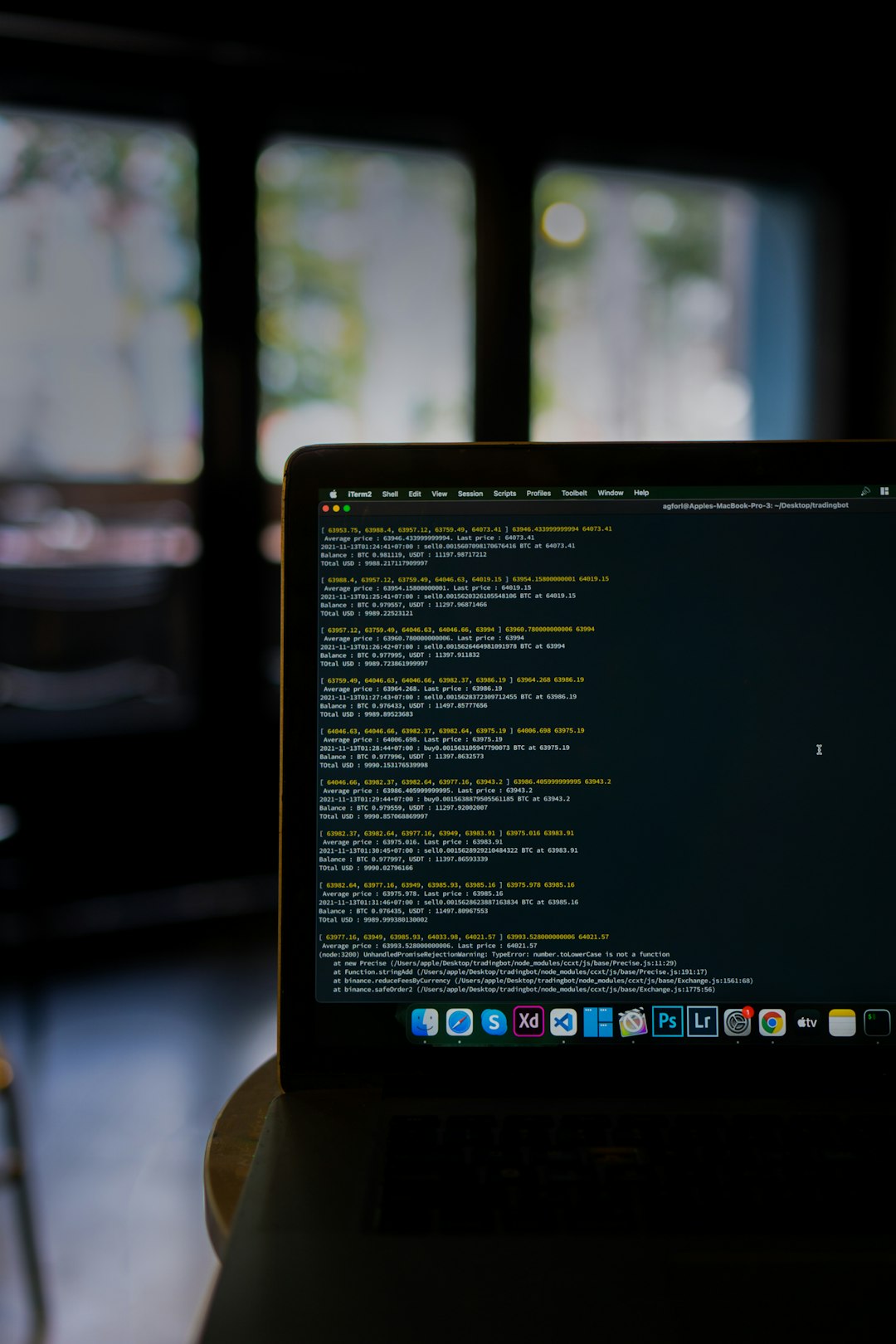
3. Disable Overclocking Features
Enthusiasts often overclock CPUs or GPUs to extract more performance from their hardware. However, unstable clock speeds and insufficient cooling can lead to the Orange Screen of Death.
- Restart your computer and enter BIOS or UEFI settings by pressing the appropriate key during startup (commonly F2, DEL, or ESC).
- Locate overclocking settings under Advanced or Performance tabs.
- Reset all overclocked parameters to Default or Auto.
- Save settings and reboot.
4. Check for Hardware Conflicts
Sometimes, third-party devices or even RAM sticks may conflict with the system’s original architecture. If you’ve recently added new hardware, remove or replace it and see if stability returns.
- Run a memory test: Use the built-in Windows Memory Diagnostic Tool to detect issues with RAM.
- Test GPU and monitor: Try a different GPU or monitor if available.
5. Disable Hardware Acceleration
Certain apps use GPU hardware acceleration to manage visual effects. This can sometimes cause crashes, especially if GPU drivers are unstable.
- In Chrome or Edge, go to Settings > System.
- Toggle off Use hardware acceleration when available.
- Restart the browser or the computer.

6. Update BIOS and Chipset Drivers
The Orange Screen may result from compatibility issues between your system firmware and the Windows OS. Updating your BIOS and chipset drivers can help resolve this.
- Visit your motherboard manufacturer’s website.
- Locate your model and download the latest BIOS firmware and chipset driver.
- Follow instructions carefully, as improper BIOS updates can brick your system.
7. Run System File Checker (SFC)
Corrupted or missing system files can also cause serious crashes. The System File Checker (SFC) utility checks for and repairs system files.
- Open Command Prompt as Administrator.
- Type
sfc /scannowand press Enter. - Allow the scan to complete and restart your PC.
8. Perform a System Restore or Reset
If all else fails, reverting back to a restore point or performing a system reset might be necessary.
- System Restore: Go to Control Panel > Recovery > Open System Restore and choose a prior checkpoint.
- System Reset: Navigate to Settings > Update & Security > Recovery, then select Reset this PC.
Prevention Tips
After resolving the Orange Screen issue, it’s important to reduce the risk of recurrence. Here are some helpful preventative measures:
- Regular Driver Updates: Keep GPU and chipset drivers up to date via the manufacturer’s official utilities.
- Avoid Unsupported Overclocking: Don’t push CPU or GPU beyond stable parameters.
- Monitor Hardware Temperatures: Use tools like HWMonitor or MSI Afterburner to detect overheating.
- Routine System Maintenance: Use built-in tools like Disk Cleanup and SFC to keep Windows healthy.
FAQ: Orange Screen of Death on Windows
What is the Orange Screen of Death?
The Orange Screen of Death is a critical system error in Windows, often tied to graphic card drivers or hardware faults like overheating or overclocking. It causes the screen to turn orange or display distorted visuals before crashing.
How is the Orange Screen different from the Blue Screen?
While both indicate critical failures, the Orange Screen is most often related to GPU-related issues. In contrast, the Blue Screen often points to system processes, storage, or memory issues.
Can peripherals cause an Orange Screen?
Yes. Faulty monitors, HDMI cables, docking stations, or even power supply issues can contribute to color-related screen failures.
Is the Orange Screen repairable without professional help?
In most cases, yes. Users with moderate experience can resolve the problem by updating drivers, entering Safe Mode, or disabling overclocking settings. However, hardware-level issues may require expert assistance.
Will reinstalling Windows fix the issue?
It might, especially if the cause is corrupted system files or registry errors. However, the effectiveness depends on whether the issue is software or hardware-based.
In conclusion, while the Orange Screen of Death may look intimidating, it is often solvable with the right mix of troubleshooting methods. By systematically addressing drivers, hardware settings, and system integrity, users can restore stability and avoid future complications.
